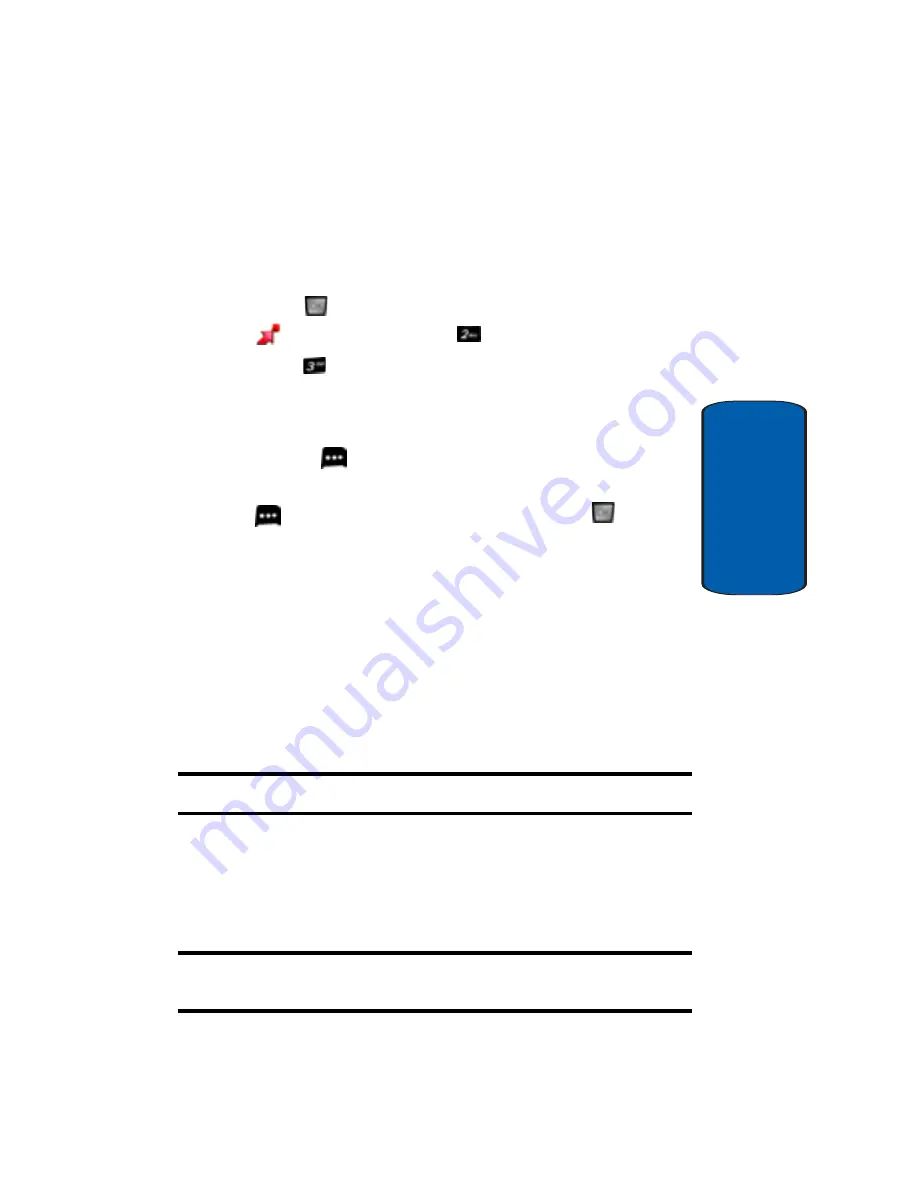
Section 9: Multimedia
165
Printing Pictures Using PictBridge
Section 9
To use PictBridge to print pictures from your phone
:
1.
Insert one end of the accessory cable into the USB slot
on the printer. (Printer must support PictBridge
technology.)
2.
Press
MENU
, use the left navigation key to highlight
GET IT NOW
. Press
Get PIX & FLIX
.
3.
Press
My PIX.
PictBridge Print.
4.
Insert the USB cable into your phone.
5.
Read the Connect Printer message and press the right
soft key
Next
.
6.
Highlight the desired image and press the right soft key
Next
. (To select multiple images, press
to place
a check mark next to each image selected.)
7.
Highlight
Copies
and press the navigation key left or
right to select the desired number of copies to print.
8.
Press the navigation key down to select Type. Press the
navigation key left or right to select one of the following
sizes:
• 4x6
•
Default
Note:
These sizes may vary and are dependent on the printer’s capabilities.
9.
Press the navigation key down to select
Size
. Press the
navigation key left or right to select one of the following:
•
Standard
: prints the standard image.
•
Index
: prints the index information.
Note:
These options may vary and are dependent on the printer’s
capabilities.
Summary of Contents for A990 - SCH Cell Phone
Page 4: ...DAMAGES OR LOSS OF ANTICIPATED PROFITS OR BENEFITS ...
Page 52: ...52 Section 3 ...
Page 64: ...Section 4 64 ...
Page 72: ...72 Section 5 ...
Page 88: ...88 Section 6 ...
Page 138: ...Section 8 138 ...
Page 188: ...188 Section 11 ...
Page 218: ...Section 12 218 ...
Page 226: ...226 Section 13 ...
















































