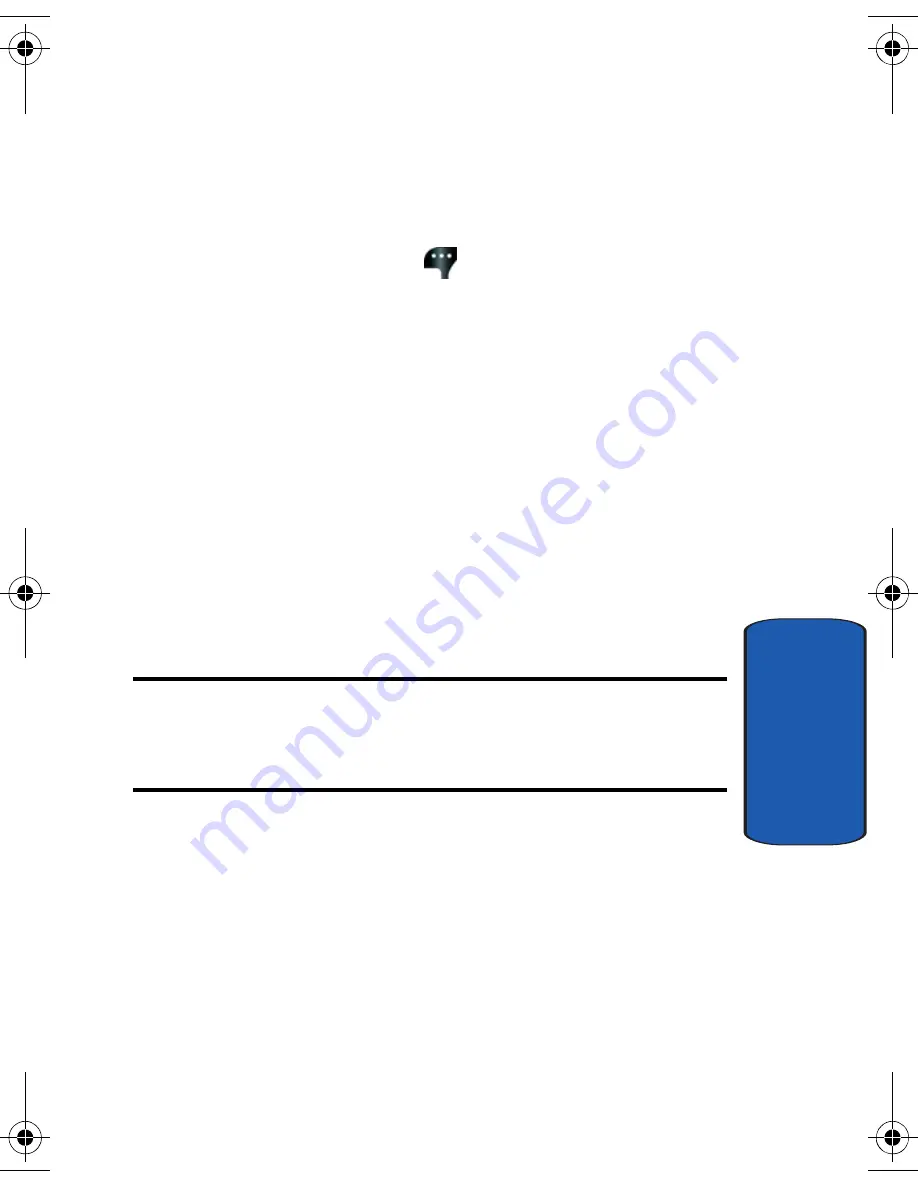
Section 10: Tools
159
Calendar
Section 10
• Go To Date
: Go to any date that you specify.
• Go to Today
: View today’s events.
•
Erase Old
: Select a past event to delete.
•
Erase All
: Delete all events in your calendar
3.
Press the left soft key
Add
to add a new event.
4.
The
Appointment name
field is highlighted. Enter the
name and use the down navigation key to move to the
following fields:
•
Start Date
:
Enter the start date for the event.
•
Start Time
:
Enter the start time for the event.
•
am/pm
: Select from am or pm for the start time.
•
End Date
: Enter the end date for the event.
•
End Time
: Enter the end time for the event.
•
am/pm
: Select from am or pm for the end time.
•
Time Zone
: Enter the time zone you wish your event to
reflect.
Note:
Each time zone is listed as both a standard time zone and a daylight
time zone. For example, if you are in the Central Time zone, you would
enter CDT (Central Daylight Time) if you are on Daylight Savings time, or
CST (Central Standard Time) if you are not.
•
Recurrence
:
Select the frequency of the event.
•
Alert
:
Sets the alarm for the event. Select from Tone, Vibrate, or
Light Only.
•
Reminder
: Set a reminder up to one day before the event.
•
Alert Time
: Set the Alert Time to sound before the event
takes place.
5.
Fill in and select event details using the navigation keys
and the alpha-numeric keypad.
a930.book Page 159 Friday, April 7, 2006 10:40 AM
Summary of Contents for A930 - Verizon Wireless
Page 4: ......
Page 50: ...50 Section 3 ...
Page 60: ...Section 4 60 ...
Page 100: ...100 Section 7 ...
Page 128: ...Section 8 128 ...
Page 154: ...154 Section 9 ...
Page 172: ...172 Section 11 ...
Page 202: ...Section 12 202 ...
Page 210: ...210 Section 13 ...






























