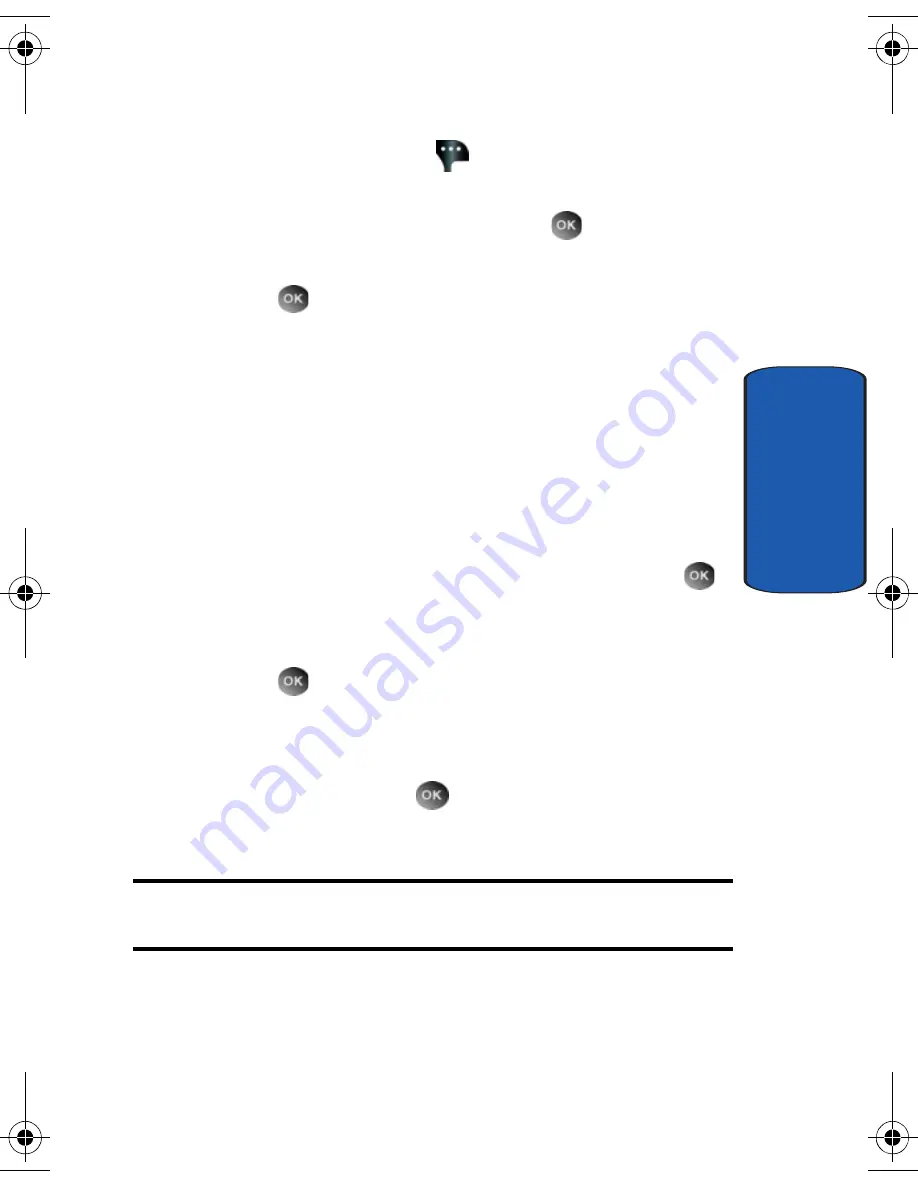
Section 9: Multimedia
143
Get PIX & FLIX
Section 9
5.
Use the navigation key to highlight a video. You may
press the right soft key
Options
to read the
description of the video clip.
6.
To view the highlighted video, press
VIEW
.
7.
Highlight
Yes
to accept charges, if applicable, and then
press .
After
connection
and buffering occurs, the
video clip begins.
Downloading a Video Clip
1.
Launch
V CAST Video
and select a video you want to
save. For information about launching your video player
and choosing a video clip, review steps 1-5 of the
previous section, “Browsing, Selecting and Playing
Video Clips” above.
2.
To download and save the highlighted video, press
SAVE
. The video clip will be saved to
My FLIX
.
3.
Highlight
Yes
to accept charges, if applicable, and then
press
. The video download begins.
4.
Once the download is completed, “
Download
Complete.
Play video now?
” appears in the display.
5.
Select
Yes
and press
to view the video, or select
No
to return to the
V CAST Video
menu.
Note:
Not
all video content available can be downloaded to your phone;
however, all content is available for viewing.
Deleting Video Clips
1.
Launch
V CAST Video
. For information about launching
your video player, review "Get New PIX" on page 145.
a930.book Page 143 Friday, April 7, 2006 10:40 AM
Summary of Contents for A930 - Verizon Wireless
Page 4: ......
Page 50: ...50 Section 3 ...
Page 60: ...Section 4 60 ...
Page 100: ...100 Section 7 ...
Page 128: ...Section 8 128 ...
Page 154: ...154 Section 9 ...
Page 172: ...172 Section 11 ...
Page 202: ...Section 12 202 ...
Page 210: ...210 Section 13 ...






























