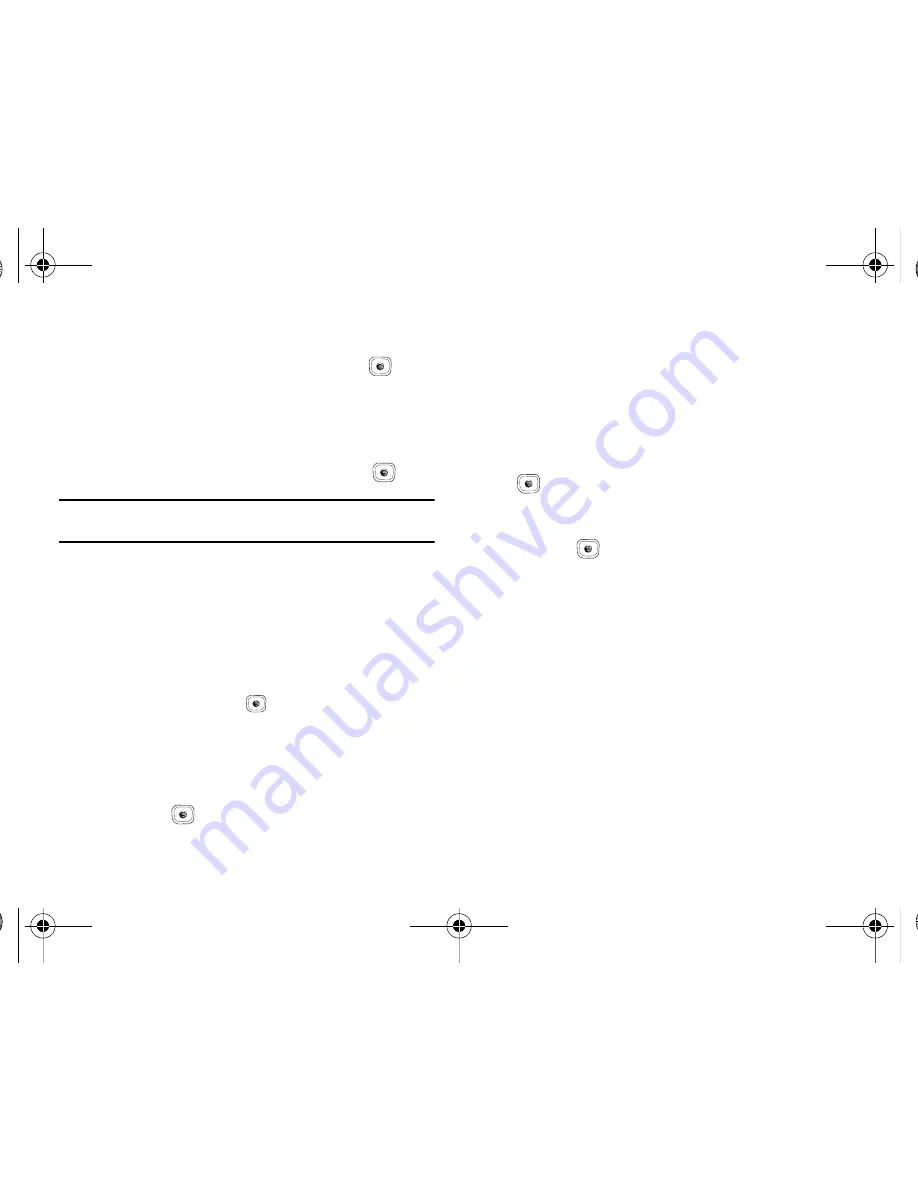
Messaging 64
1.
In Idle mode, press
Menu
➔
Messaging
➔
Create New
Message
and press the
Select
soft key or the
key.
2.
In the text field, begin creating your text message.
3.
Press the
Options
soft key, select Add Items, then press
the Right Navigation key.
4.
Select an Image, Sound or Video and press the
key.
Note:
A multimedia message should only be sent to a phone which can
support the receipt and display of this message type.
5.
Press the
Send To
soft key. The
Recipients
screen
displays.
6.
Enter either a phone number or contact name (from your
Address Book) by pressing the
Options
soft key and
choosing the
Add Recipients
option.
• Recent Log
: allows you to choose from a brief list of recently dialed
phone numbers. Press the
key to add a selected number to
your message’s recipients list field. This entry can later be
appended prior to sending the message.
• Contacts
: allows you to insert additional recipients from your
Address Book by using your Up and Down Navigation keys to select
those entries you wish to add.
–
Press the
key to place a check mark next to those entries.
–
Press the
Done
soft key to return to the message once you select the
desired entry.
• Groups
: allows you to insert additional Group members from your
Address Book by using your Up and Down Navigation keys to select
those entries you wish to add.
7.
You can add additional recipients from your Address Book
by selecting one of the
Empty
fields and pressing the
key.
•
Add the additional recipients from your Address Book by selecting
those entries you wish to add.
•
Press the
key to place a check mark next to the entries.
•
Press the
Done
soft key to return to the previous list of Recipients
once you select the desired entries.
8.
Press the
Send
soft key to send the message.
Locating a Message
1.
In Idle mode, new text messages, multimedia messages,
and voice messages display in a
View
tab on the Main
Screen
.
Use the navigation keys to select the type of
message you would like to review.
A837.book Page 64 Wednesday, July 23, 2008 3:28 PM
















































