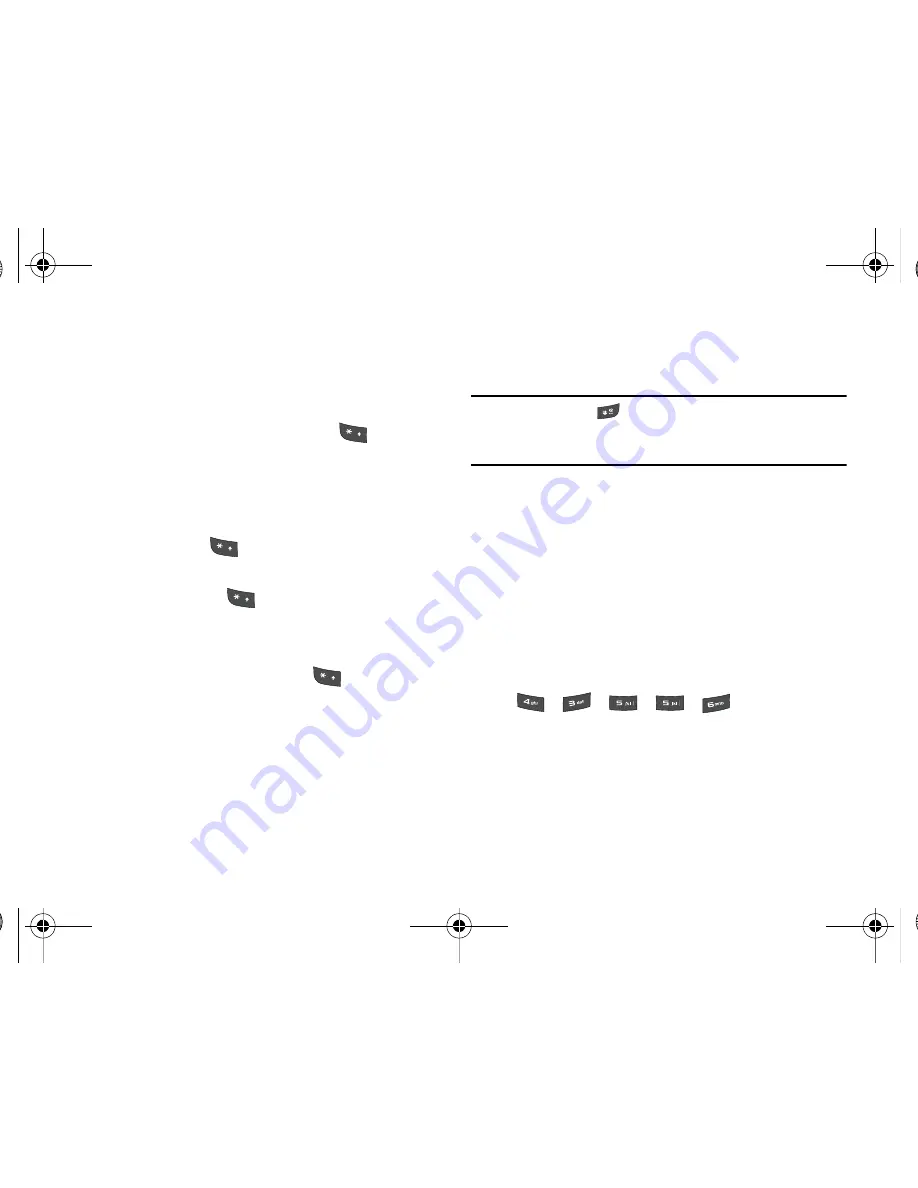
Entering Text 36
Changing the Text Input Mode
When you are in a field that holds characters (such as in a text
message), the text input mode indicator displays. Use the
following steps to change the text input mode:
1.
To change the text input mode, press the
key.
- Or -
Press the
Options
soft key and select
Input Method
.
Choose your preferred text input mode.
2.
Keep pressing the
key to choose from the following
options:
Abc
: Quick press the
key to toggle from abc (all
lowercase), Abc (initial capitalization) and ABC (all
uppercase).
T9
: (Predictive text) Quick press the
key to toggle
from T9 abc (completed words are all lowercase), T9 Abc
(completed words are initial uppercase) and T9 ABC
(completed words are all uppercase).
Numeric
: configures the keypad to use only numbers in a
text message.
Note:
Press and hold the
key to access
Symbols
mode. Press the
number key corresponding to the symbol you want to enter. Use the
Up
and
Down
Navigation keys to scroll through the available symbols.
Press the
Cancel
soft key to exit.
Using the T9 Input Method
T9 Predictive Text input method is based on a built-in dictionary.
A series of keystrokes is interpreted by the phone using this
dictionary to determine the likely word.
Enter a Word in T9 Mode
1.
In T9 method, begin entering a word by pressing the
2
to
9
keys. Press each key only once for each letter. The built-in
dictionary lists words that match the entered keystrokes.
2.
Example: To enter “Hello”, press
,
,
,
,
The word that you are typing displays on the screen. The
word changes as you press additional keys.
3.
Enter the whole word before editing or deleting the
keystrokes.
A837.book Page 36 Wednesday, July 23, 2008 3:28 PM
















































