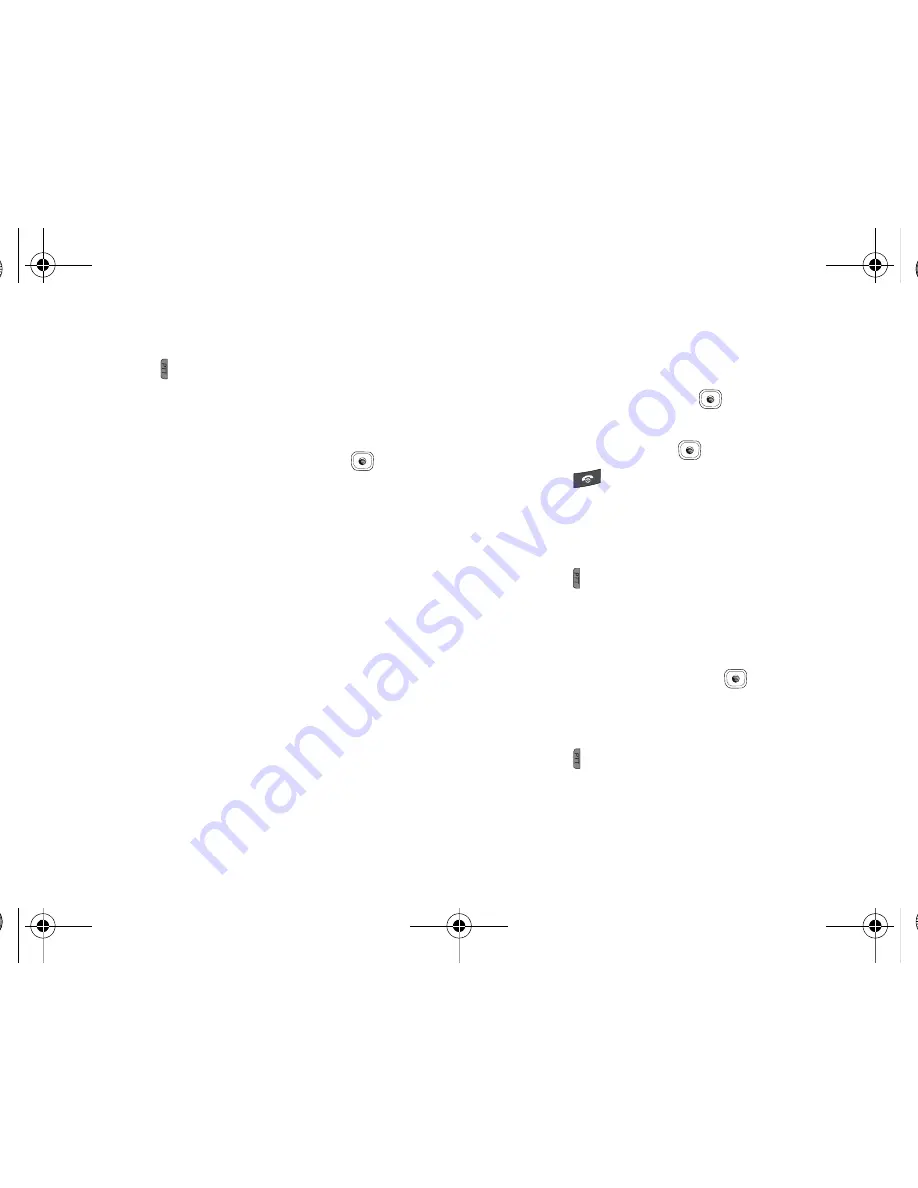
Push to Talk 54
PTT Group Options
1.
Press the
PTT
key. The PTT Contacts list displays on the
screen.
-Or-
Idle mode, press
Menu
➔
Push to Talk (PTT)
➔
Add
Group
and press the
Select
soft key or the
key.
2.
Highlight a
PTT Group
, press the
Options
soft key, and
select from the following options:
• View Group
: this option lets you view the members of the group
and their availability.
• Voice Message
: this option lets you record a voice message and
send it to all Contacts in this PTT Group.
• Add Group
: this option lets you name and create a new PTT Group.
• Edit
: this option allows you to edit the contact you selected. If you
originated the group you can perform one of the following:
–
Add a Member
: lets you add a selected PTT Contact from your list to
the group or add a New Contact to your list and to this PTT Group. After
addition of the member, a notification is sent to the other group
participants of the new group member.
–
Delete a Member
: prompts a Delete a Member screen. After
removing a member a notification is sent to the individual.
–
Rename
: this option allows you to rename the group.
• Delete
: this option allows you to delete a group. Deleting a group
which you originated deletes the group from PTT Contacts for all
participants.
3.
Press the
Select
soft key or the
key to access the
highlighted option.
4.
Press the
OK
soft key or the
key to save changes.
5.
Press the
key to return to Idle mode.
Quick Group Shortcut
The Quick Group Shortcut allows you to select contacts
individually and quickly.
1.
Press the
PTT
key. The PTT Contacts list displays on the
screen.
2.
Use the navigation key to highlight a contact and press the
Options soft key.
3.
Highlight Quick Group and press the
key.
4.
Press the
Mark
soft key to place a checkmark next to each
contact for the quick group.
5.
Press the
PTT
key to begin the PTT call when all the
participants are selected (select up to 7). The words
“Quick Group Call” display on your screen.
A837.book Page 54 Wednesday, July 23, 2008 3:28 PM
















































