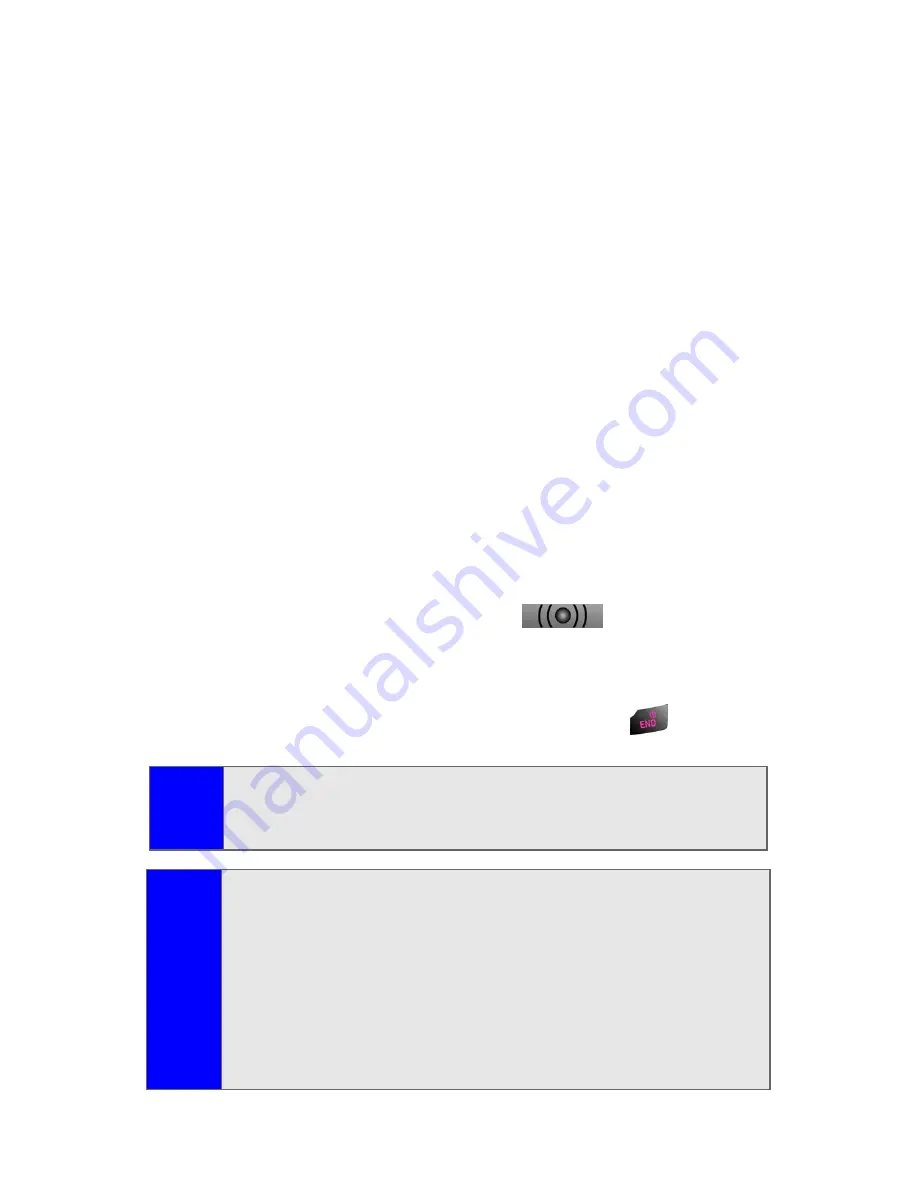
150
Section 2J: Using Press & Talk
Receiving a Press & Talk Call
To receive a Press & Talk call:
1.
Make sure your phone's Press & Talk mode is enabled.
(See “Setting Press & Talk Mode” on page 142.)
2.
When you receive a Press & Talk call from a contact,
“P&Talk Call,” the contact's name, and the Press & Talk
number appear on the display. (You do not need to take
any action to answer the call.)
䡲
When you receive a group call, “Group Call,” the group
member's name, and the Press & Talk number appear.
3.
If the person placing the call has kept the floor (held the
Press & Talk
button), you will see the contact name and
Press & Talk number along with “has floor,” and you will
hear the caller speaking.
4.
When the caller finishes speaking and releases the
Press & Talk
button, you will see “Floor is open.” on the
display screen. Press and hold
to take the floor
and reply to the caller. (You will see “You have floor” and
hear a tone confirming that you may speak.)
5.
When the conversation is finished, press
.
Tip:
You can also receive a Press & Talk call with the flip closed.
Press and hold the
Press & Talk
button to take the floor when
the floor is open.
Note:
You can change the volume and the speaker setting while a
Press & Talk call is activated.
䢇
Volume
:
Adjust the voice volume by using the
Side
Volume
key or by pressing the navigation key up or
down except when you are pressing and holding the
Press & Talk
button.
䢇
Speaker
:
Switch the speaker on or off by pressing the
Speaker
button.
Summary of Contents for A820
Page 2: ......
Page 8: ...ii ...
Page 9: ...Section 1 Getting Started ...
Page 10: ...2 ...
Page 15: ...Section 2 Your Phone ...
Page 16: ...8 ...
Page 46: ...38 ...
Page 80: ...72 ...
Page 102: ...94 ...
Page 110: ...102 ...
Page 122: ...114 ...
Page 173: ...Section 3 Service Features ...
Page 174: ...166 ...
Page 214: ...206 ...
Page 215: ...Section 4 Safety and Warranty Information ...
Page 216: ...208 ...
Page 230: ...222 ...






























