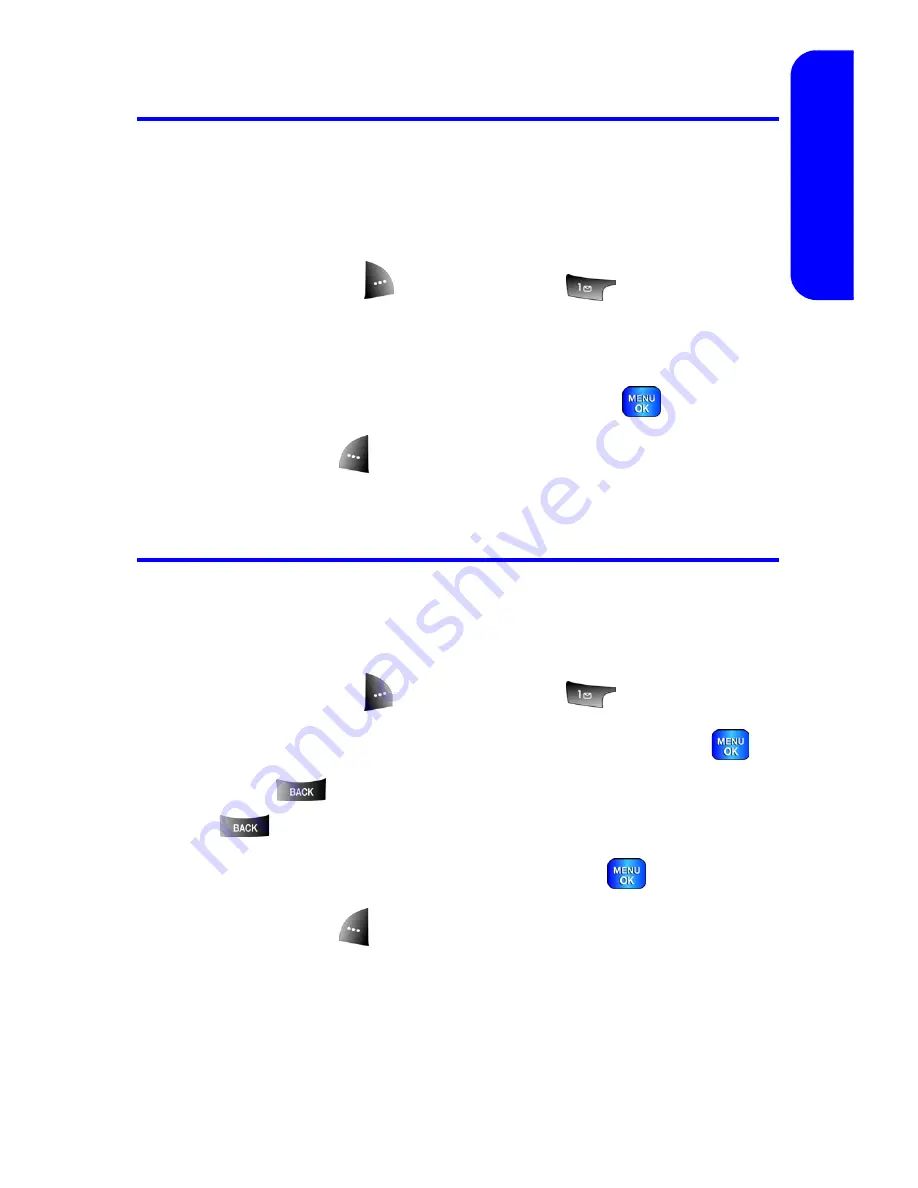
Section 2G: Using Contacts
109
Co
n
ta
ct
s
Adding a Phone Number to a Contact Entry
To add a phone number to an entry:
1.
Display a contact entry. (See “Finding Contact Entries”
on page 106.)
2.
Press
Options
(
) and select
Edit
(
).
3.
Press the navigation key down until the desired label is
highlighted.
4.
Enter the new phone number and press
.
5.
Press
Done
(
) to save the new number.
Editing a Contact Entry’s Phone Number
To edit an entry’s phone number:
1.
Display a contact entry (see page 106).
2.
Press
Options
(
) and select
Edit
(
).
3.
Highlight the number you wish to edit and press
.
4.
Press
to clear one digit at a time, or press and hold
to erase the entire number.
5.
Re-enter or edit the number and press
.
6.
Press
Done
(
) to save the number.
Summary of Contents for A820
Page 2: ......
Page 8: ...ii ...
Page 9: ...Section 1 Getting Started ...
Page 10: ...2 ...
Page 15: ...Section 2 Your Phone ...
Page 16: ...8 ...
Page 46: ...38 ...
Page 80: ...72 ...
Page 102: ...94 ...
Page 110: ...102 ...
Page 122: ...114 ...
Page 173: ...Section 3 Service Features ...
Page 174: ...166 ...
Page 214: ...206 ...
Page 215: ...Section 4 Safety and Warranty Information ...
Page 216: ...208 ...
Page 230: ...222 ...






























