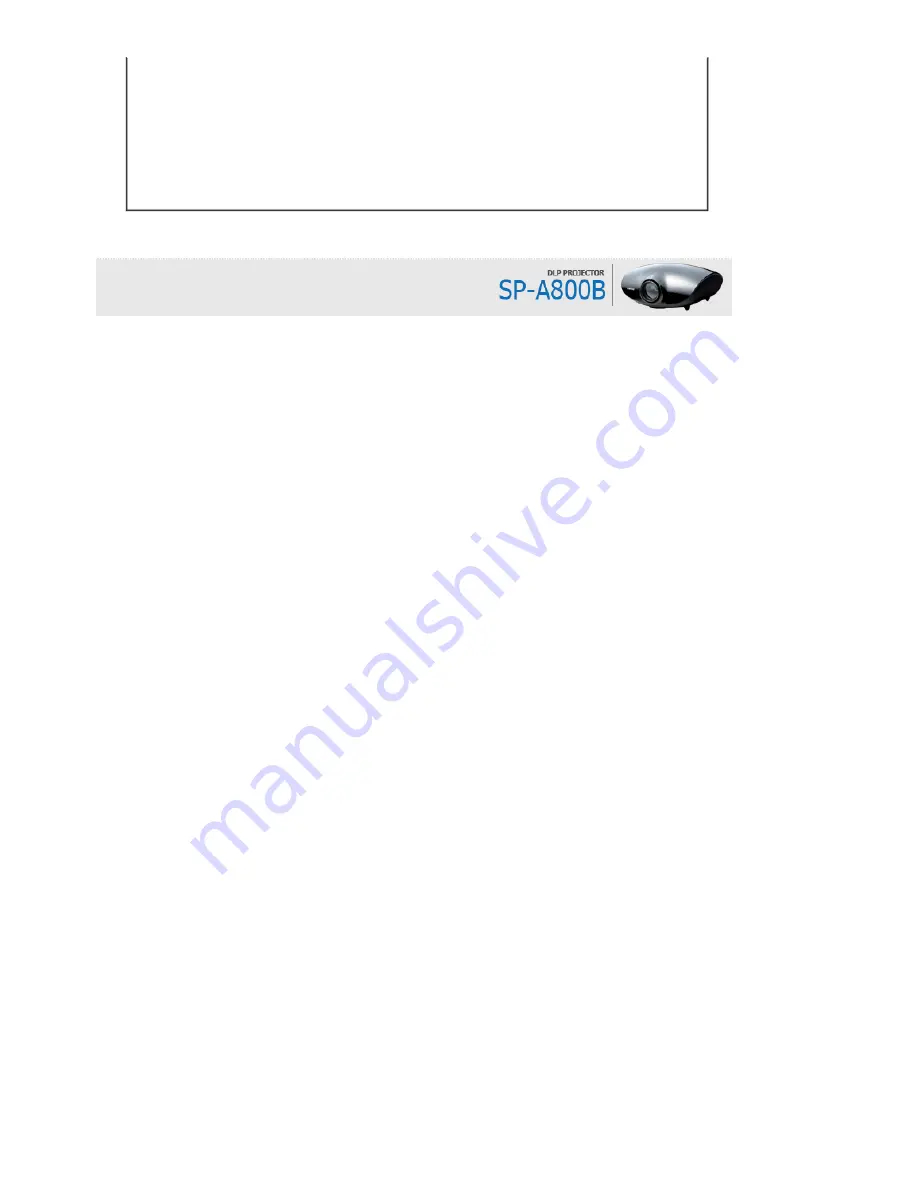
adjustment items, such as the Brightness and the Contrast have been changed
correctly in the <Mode> command screen of the Projector menu.
Only blue screen appears.
z
Be sure to properly connect the external devices. Check the connection cables
again.
Screen appears in black and white or
odd color./ screen is too dark or
bright.
z
As mentioned above, check the adjustment items such as the Brightness,
Contrast and Color in the menu.
z
If you want to restore various settings to their factory defaults, run <Factory
Default>from the menu.
Summary of Contents for A800
Page 1: ......







































