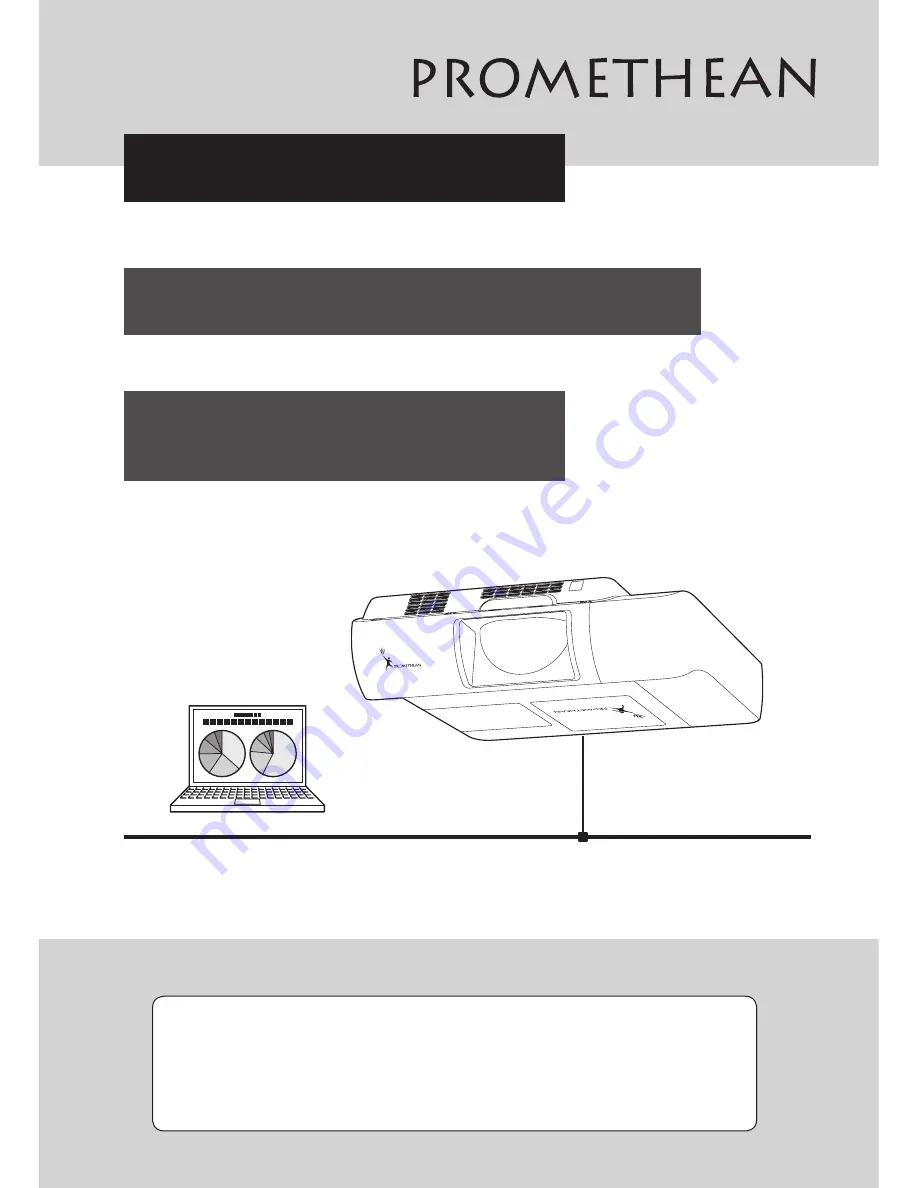
Network Set-up and Operation
- Wired Setting
- Projector Set-up and Operation
Owner's Manual
This is the manual for the Network function.
Read this manual thoroughly to operate the Network function.
First, read the owner's manual of the projector to understand the basic
operation of the projector and the safety instructions.
The safety instructions in the owner's manuals should be followed strictly.


































