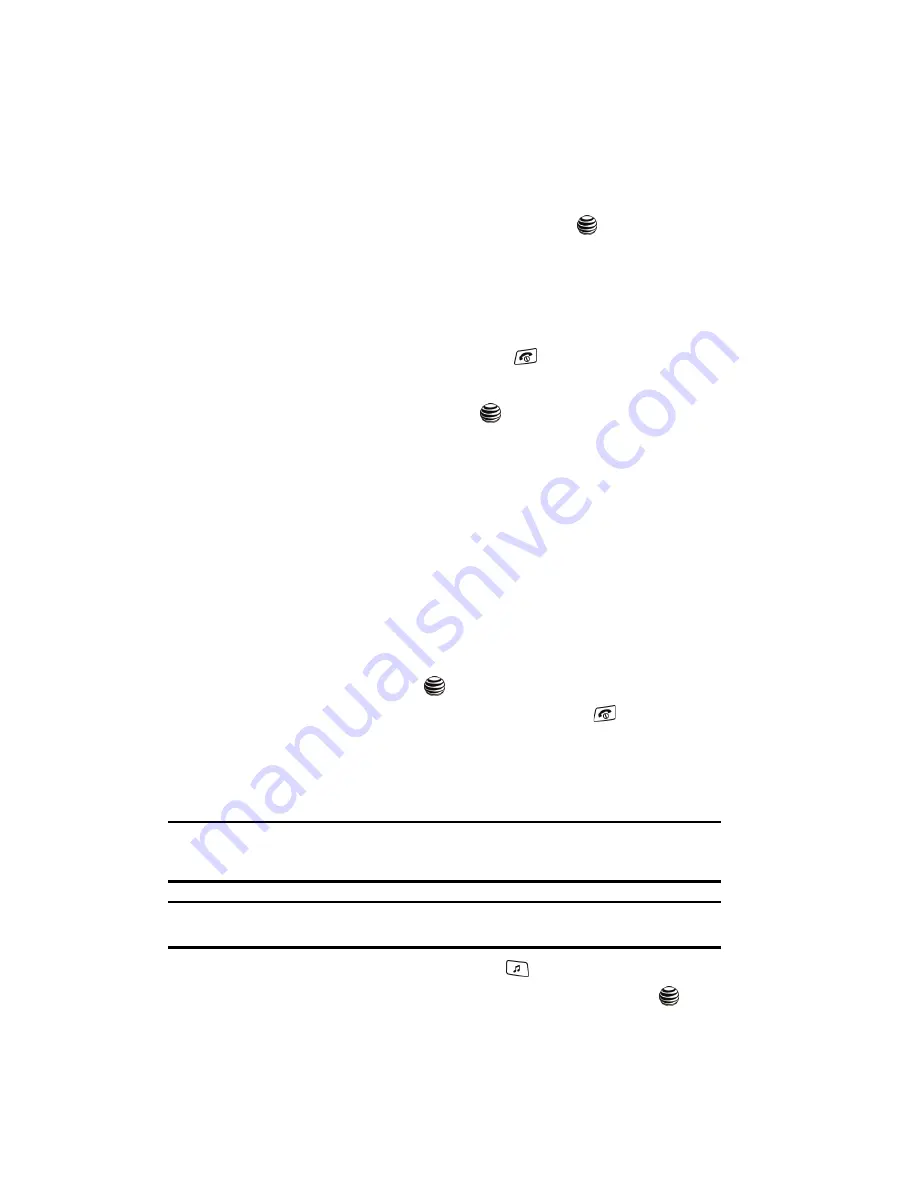
113
the most recent successful song IDs which were made.
2.
Highlight a song and press the
Options
soft key.
3.
Highlight one of the following options and press the
key.
• ID Info
: displays the Artist Name, Track Title, and Album cover art of the
identified song.
• Delete ID
: deletes the selected song from the list of identified songs.
• New ID!
: begins the song analysis process again. Hold the microphone to the
song source and wait for analysis.
To exit the application at any time, simply press the
key.
Getting Help with Music ID
1.
Highlight
help me out
and press the
key to select a topic. The screen
displays a list of helpful topics related to the musicID application. These
topics cover:
• IDing a Song
: provides information about the analysis process.
• Recommendations and More!
: describes the process following the
successful identification of a song. You can choose to purchase the song and
wallpaper (if available) or send the musicID as a link to another phone number.
• Subscription
: provides details about the general usability and monthly term
information.
• About Music ID
: provides information about the Music ID software version.
Exiting from the Music ID Application
There are two ways to exit from the musicID application:
1.
Highlight
exit
and press the
key to select a topic.
2.
Exit the application at any time by simply pressing the
key.
Streaming Music
This service allows you to stream over 40 channels of commercial free music
through your handset.
Note:
Since this product uses a large amount of data in its stream process, you should note that you are
responsible for all data charges incurred. It is recommended that you subscribe to a MEdia Max data
bundle so that you are not charged for data overages.
Note:
MobiRadio does not work with Bluetooth. Periodically, the application will ask the customer to
confirm they are still listening to the stream.
1.
When the Idle screen displays, press the
key.
2.
Highlight
Streaming Music
and press the
Select
soft key or the
key.






























