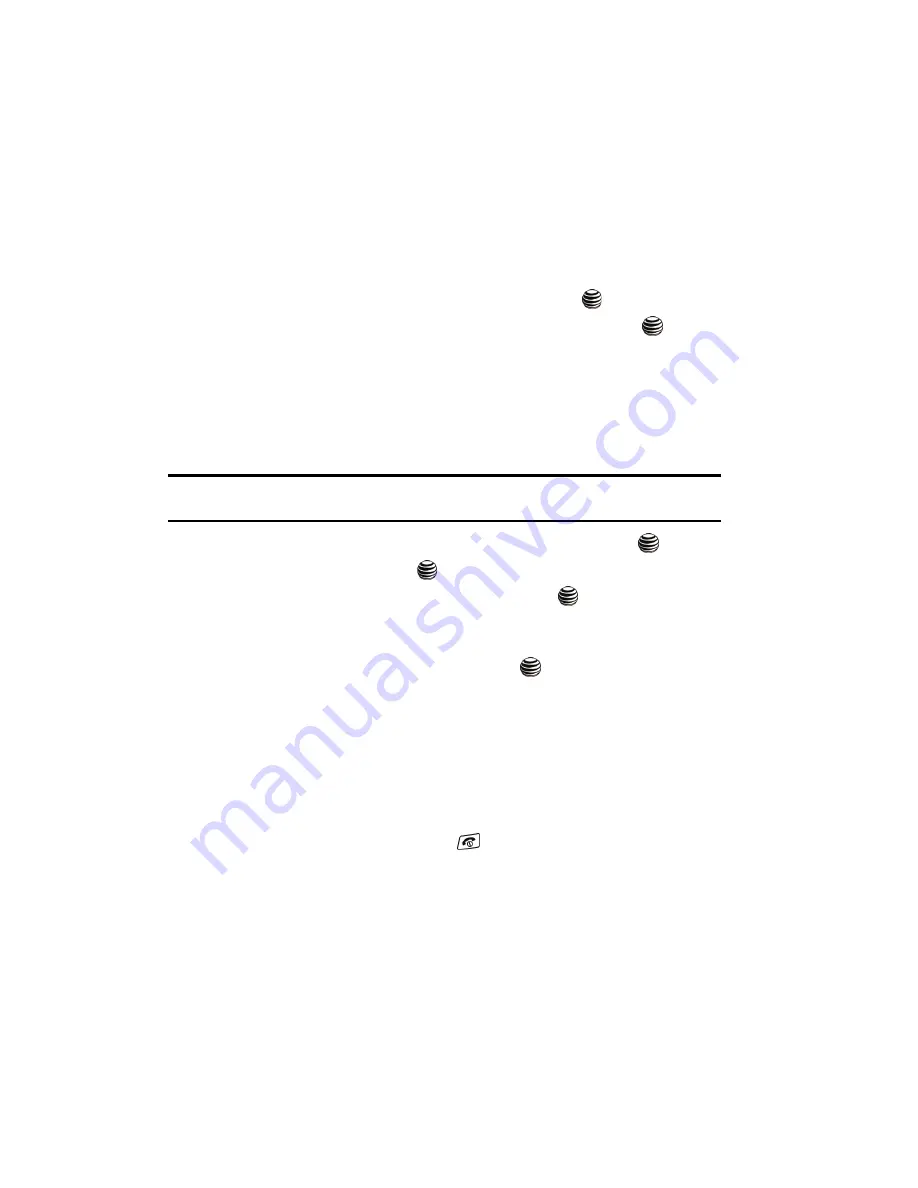
97
Memory Settings
You can easily check the amount of memory being used for storing data, such as
messages, media, calendar data, or contacts entries. You can also delete any
selected information from your phone:
1.
When the Idle screen displays, press the
Menu
soft key.
2.
Select
Settings
and press the
Select
soft key or the
key.
3.
Select
Memory Settings
and press the
Select
soft key or the
key.
4.
The following options are available. Use the
Up
or
Down
Navigation key to
scroll to and set options. Choose from the following:
• Clear Memory
• Memory Status
Clearing Memory
Note:
To completely remove any personal information stored on your device, see
"Precautions for Transfer
and Disposal"
on page 179.
1.
Highlight
Clear Memory
and press the
Select
soft key or the
key.
2.
Highlight
All
and press the
key to select all available categories.
You can remove the check mark by pressing the
key again. Selecting
All
places a checkmark adjacent to every entry in the list.
- or -
3.
Highlight a specific category and press the
key to select it.
4.
Press the
OK
soft key.
5.
Enter your password (if applicable) and press the
Confirm
soft key.
Depending on your phone’s security settings, you may be asked to enter
your password a second time.
6.
At the
Clear all memories?
confirm screen, press the
Yes
soft key to
continue, or the
No
soft key to cancel.
7.
When you are finished, press the
key to return to Idle mode.






























