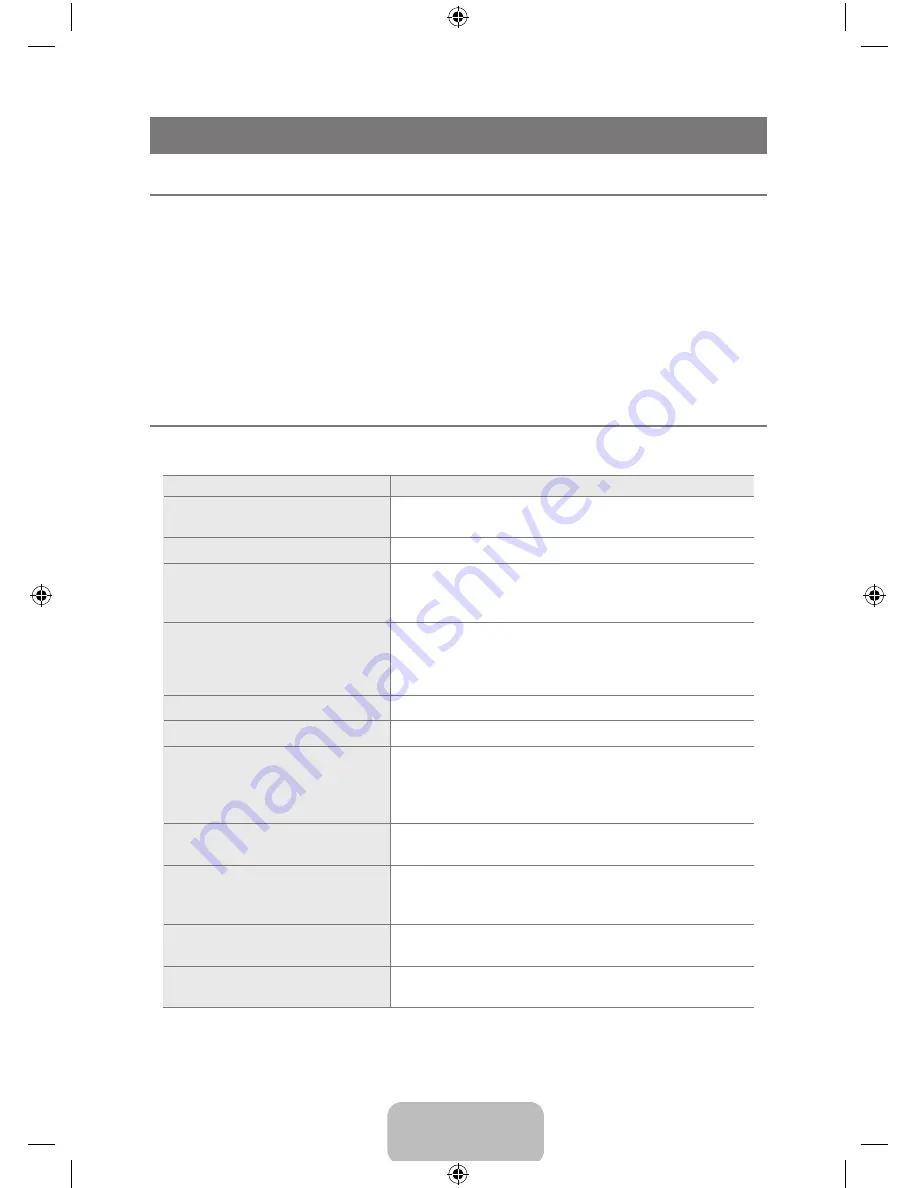
English - 34
APPENDIX
TV monitor Self-Diagnosis
¦
You can check if the product is working properly using the Self-Diagnosis function.
N
If a blank screen is displayed and the Power LED blinks even if the product and the PC are
N
properly connected, perform the selfdiagnosis function according to the procedures below.
1. Turn the product and the PC off.
2. Remove the D-Sub cable from the product.
3. Turn the product on.
4. If the product is working properly, the <
Check Signal Cable
> message appears.
In this case, if a blank screen is displayed again, make sure that there is no problem with the PC
and the connection.
Troubleshooting
¦
If the TV seems to have a problem, first try this list of possible problems and solutions. If none of
these troubleshooting tips apply, call Samsung customer service at 1-800-SAMSUNG.
Problem
Possible Solution
Poor picture.
Try another channel. / Adjust the antenna. / Check all wire
connections.
Poor sound quality.
Try another channel. / Adjust the antenna.
No picture or sound.
Try another channel. / Press the
SOURCE
button.
Make sure the TV is plugged in. / Check the antenna
connections.
No sound or sound is too low at
maximum volume.
First, check the volume of units connected to your TV
(digital broadcasting receiver, DVD, cable broadcasting
receiver, VCR, etc.). Then, adjust the TV volume
accordingly.
The TV operates erratically.
Unplug the TV for 30 seconds, then try operating it again.
The TV won’t turn on.
Make sure the wall outlet is working.
Remote control malfunctions.
Replace the remote control batteries.
Clean the upper edge of the remote control (transmission
window).
Check the battery terminals.
‘Check signal cable’ message.
Ensure that the signal cable is firmly connected to the PC
and DVI source.
‘Not Supported Mode’ message.
Check the maximum resolution and connected device’s
Video frequency.
Compare these values with the data in the Display Modes.
Digital broadcasting screen
problem.
Please check the digital signal strength and input antenna.
The image is too light or too dark.
Adjust the Brightness and Contrast. / Adjust the Fine
tuning.
BN59-00905F_eng.indd 34
2009-11-10 9:30:45






















