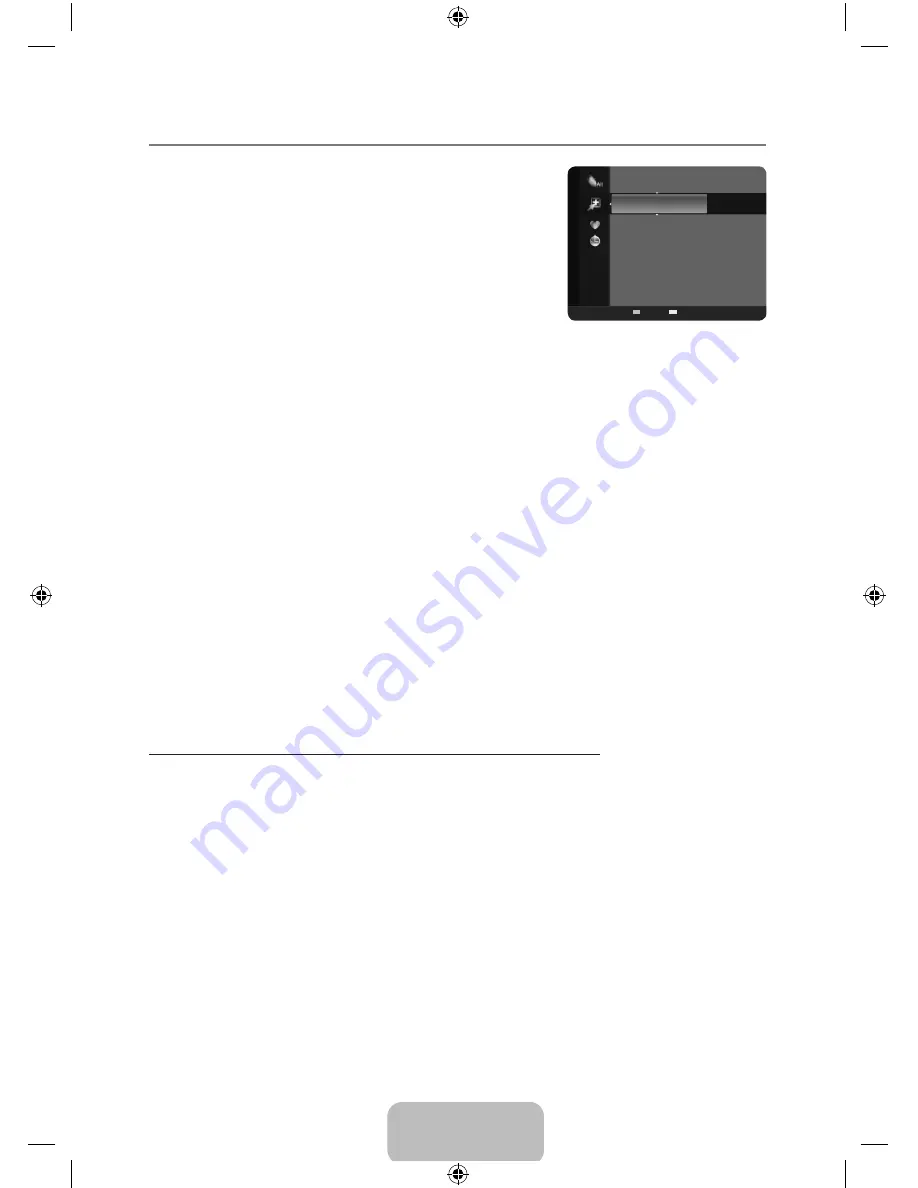
English - 13
managing Channels
¦
Channel List
❑
Using this menu, you can add / delete or set favorite channels
and use the program guide for digital broadcasts.
All Channels
Shows all currently available channels.
Added Channels
Shows all added channels.
Favorite
Shows all favorite channels.
To select the favorite channels you have set up, press the
O
FAV.CH
button on the remote control.
Programmed
Shows all current reserved Programs.
Select a channel in the
N
All Channels
,
Added Channels
or
Favorite
screen by pressing the ▲ /
▼ buttons, and pressing the
E
. Then you can watch the selected channel.
Using the Color buttons with the Channel List
N
Green (Zoom):
–
Enlarges or shrinks a channel number.
Yellow (Select):
–
Selects multiple channel lists. You can perform the add / delete or add to
Favorite / delete from Favorite function for multiple channels at the same time. Select the
required channels and press the yellow button to set all the selected channels at the same
time. The
c
mark appears to the left of the selected channels.
TOOLS (Tools):
–
Displays the
Add
(or
Delete
),
Add to Favorite
(or
Delete from Favorite
),
Timer Viewing
,
Channel Name Edit
,
Select All
(or
Deselect All
) and
Auto Program
menus (The Options menus may differ depending on the situation.)
Channel Status Display Icons
N
♥ :
–
A channel set as a Favorite
.
c
–
:
A channel selected by pressing the yellow button.
(
–
:
A Program currently being broadcast.
)
–
:
A reserved program
Channel List Option menu (in All Channels / Added Channels / Favorite)
Press the
TOOLS
button to use the option menu.
Option menu items may differ depending on the channel status.
N
Add / Delete
You can delete or add a channel to display the channels you want.
All deleted channels will be shown on
N
All Channels
menu.
A gray-colored channel indicates the channel has been deleted.
N
The
N
Add
menu only appears for deleted channels.
You can also delete a channel from the
N
Added Channels
or
Favorite
menu in the same manner.
2
Air
4
Air
4-2 ♥ TV #8
8
Air
13
Air
13-1 ♥ TV #3
Alice’s Adventures in Wonderland
Added Channels
Air
Zoom Select
T
Tools
BN59-00905F_eng.indd 13
2009-11-10 9:30:41






























