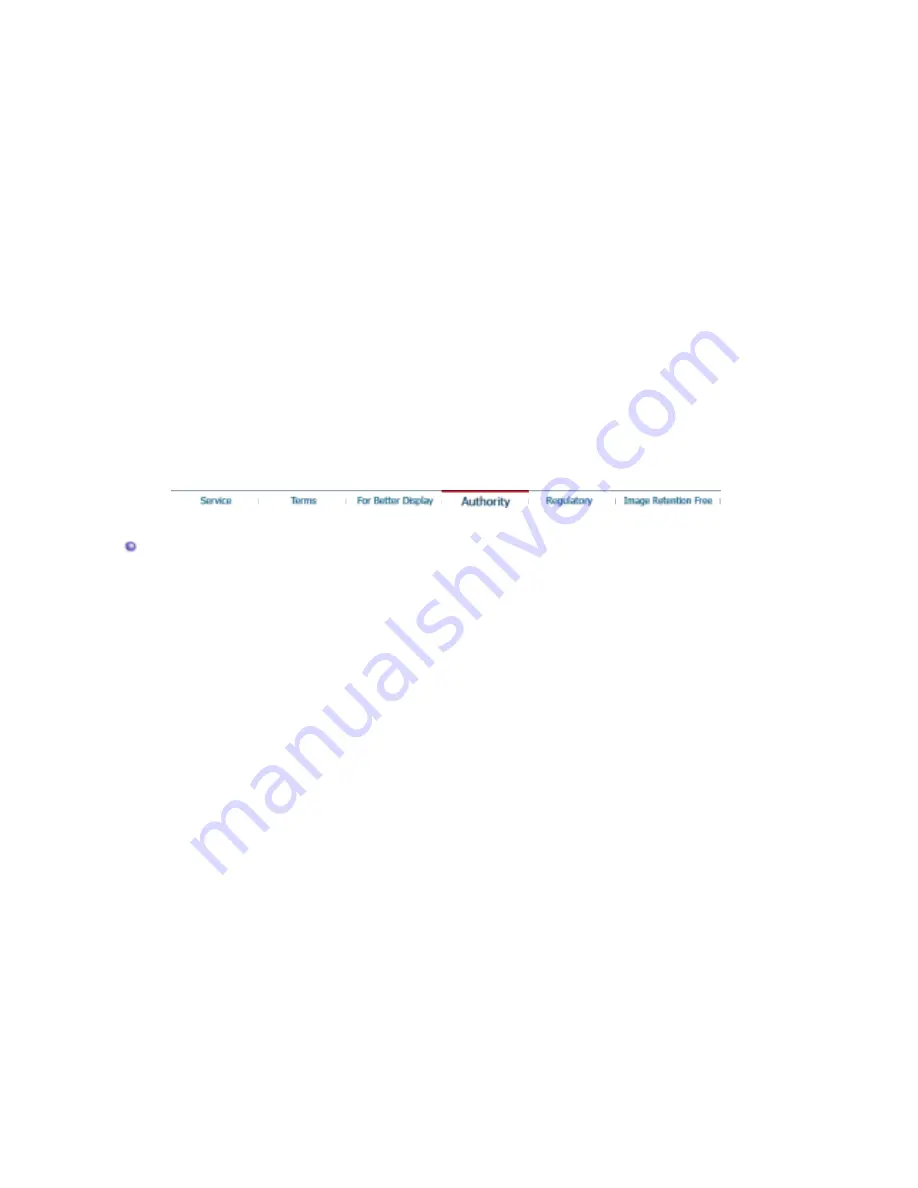
screen if the best quality of picture is not provided in TFT-LCD.
{
Resolution: 1280 x 1024
{
Vertical frequency (refresh rate): 60 Hz
2. TFT LCD panel manufactured by using advanced semiconductor technology with precision of
1ppm (one millionth) above is used for this product. But the pixels of RED, GREEN, BLUE
and WHITE color seem to be bright sometimes or some of black pixels could be seen.
This is not from bad quality and you can use it without uneasiness.
{
For example, the number of TFT LCD sub pixels that is contained in this product are
3,932,160.
3. When you clean the monitor and the panel outside, please apply the recommended small
amount of cleaner by using soft and dry cloth and polish it. Let LCD area not to be forced but
to be scrubbed out softly.
If excessive force is applied, you can have a stain on it.
4. If you are not satisfied with the quality of picture, you can get better quality of picture by
executing "auto adjustment function" in display screen that is appeared as window
termination button is pressed.
If there's still noise after automatic adjustment, use FINE/COARSE adjustment function.
5. If you view a fixed screen for an extended period of time, residual image or blurriness may
appear.
Change the mode to energy save or set a screensaver to moving picture when you need to
be away from the monitor for an extended period of time.
Authority
Information in this document is subject to change without notice.
© 2004 Samsung Electronics Co., Ltd. All rights reserved.
Reproduction in any manner whatsoever without the written permission of Samsung Electronics
Co., Ltd. is strictly forbidden.
Samsung Electronics Co., Ltd. shall not be liable for errors contained herein or for incidental or
consequential damages in connection with the furnishing, performance, or use of this material.
Samsung
is the registered trademark of Samsung Electronics Co., Ltd.;
Microsoft
,
Windows
and
Windows NT
are registered trademarks of Microsoft Corporation;
VESA
,
DPMS
and
DDC
are
registered trademarks of Video Electronics Standard Association; the
ENERGY STAR®
name and
logo are registered trademarks of the U.S. Environmental Protection Agency (EPA). As an
ENERGY STAR® Partner, Samsung Electronics Co., Ltd. has determined that this product meets
the ENERGY STAR® guidelines for energy efficiency. All other product names mentioned herein
may be the trademarks or registered trademarks of their respective owners.
Summary of Contents for 721S
Page 1: ...SyncMaster 720B 720T 920T ...
Page 19: ...2 Attaching a base 1 2 ...
Page 30: ...2 Attaching a base 1 2 ...










































