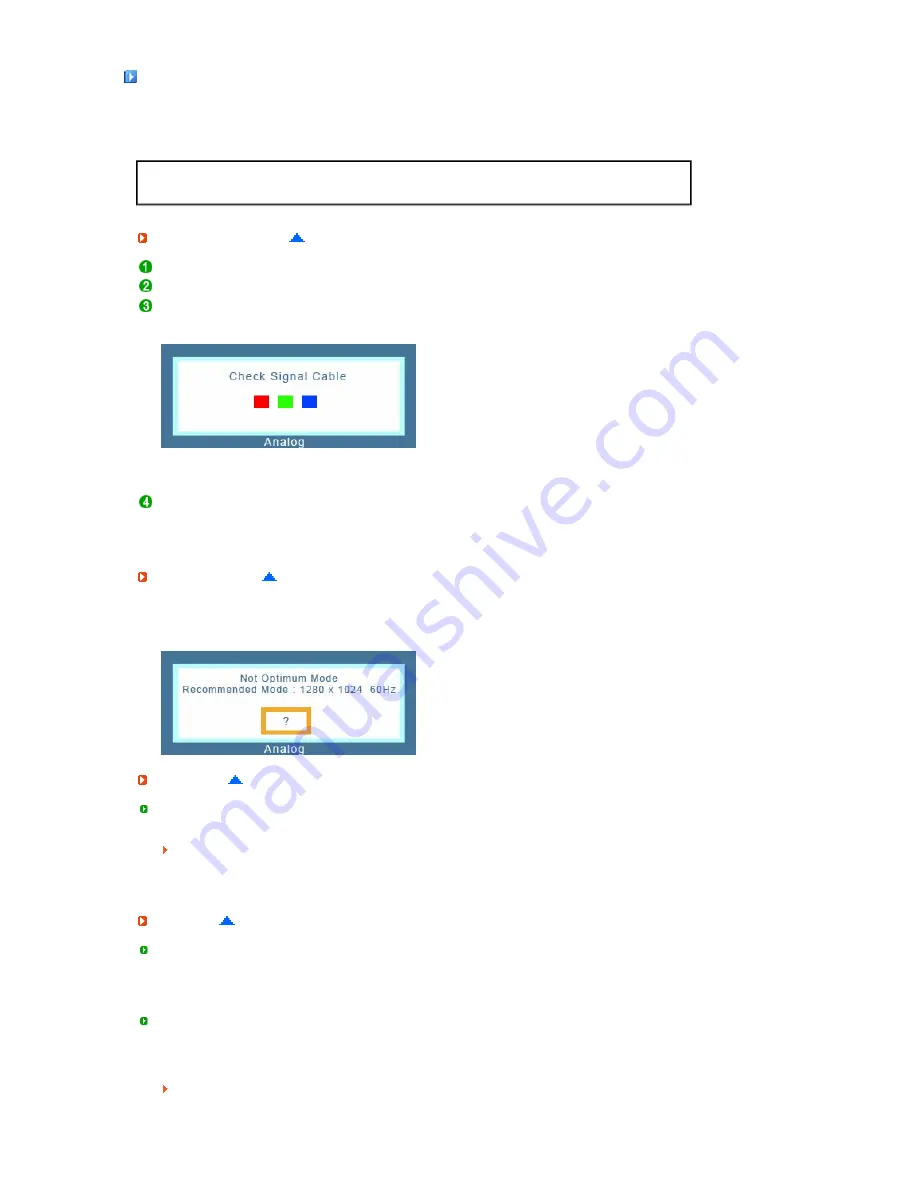
Self-Test
Self-Test Feature Check
|
Warning Messages
|
Environment
|
Useful Tips
Your monitor provides a self test feature that allows you to check whether your monitor is functioning
properly.
Self-Test Feature Check
Turn off both your computer and the monitor.
Unplug the video cable from the back of the computer.
Turn on the monitor.
If the monitor is functioning properly, you will see a box in the illustration below.
This box appears during normal operation if the video cable becomes disconnected or damaged.
Turn off your monitor and reconnect the video cable; then turn on both your computer and the
monitor.
If your monitor screen remains blank after using the previous procedure, check your video controller
and computer system; your monitor is functioning properly.
Warning Messages
If there is something wrong with the input signal, a message appears on the screen or the screen
goes blank although the power indicator LED is still on. The message may indicate that the monitor is
out of scan range or that you need to check the signal cable.
Environment
The location and the position of the monitor may influence the quality and other features of the
monitor.
If there are any sub woofer speakers near the monitor, unplug and relocate the woofer to another
room.
Remove all electronic devices such as radios, fans, clocks and telephones that are within 3 feet
(one meter) of the monitor.
Useful Tips
A monitor recreates visual signals received from the computer. Therefore, if there is trouble with the
computer or the video card, this can cause the monitor to become blank, have poor coloring, noise,
Video mode not supported, etc. In this case, first check the source of the problem, and then contact
the Service Center or your dealer.
Judging the monitor's working condition
If there is no image on the screen or a "Not Optimum Mode", "Recommended Mode 1280 x 1024 60
Hz" message comes up, disconnect the cable from the computer while the monitor is still powered on.
If there is a message coming up on the screen or if the screen goes white, this means the monitor
is in working condition.













































