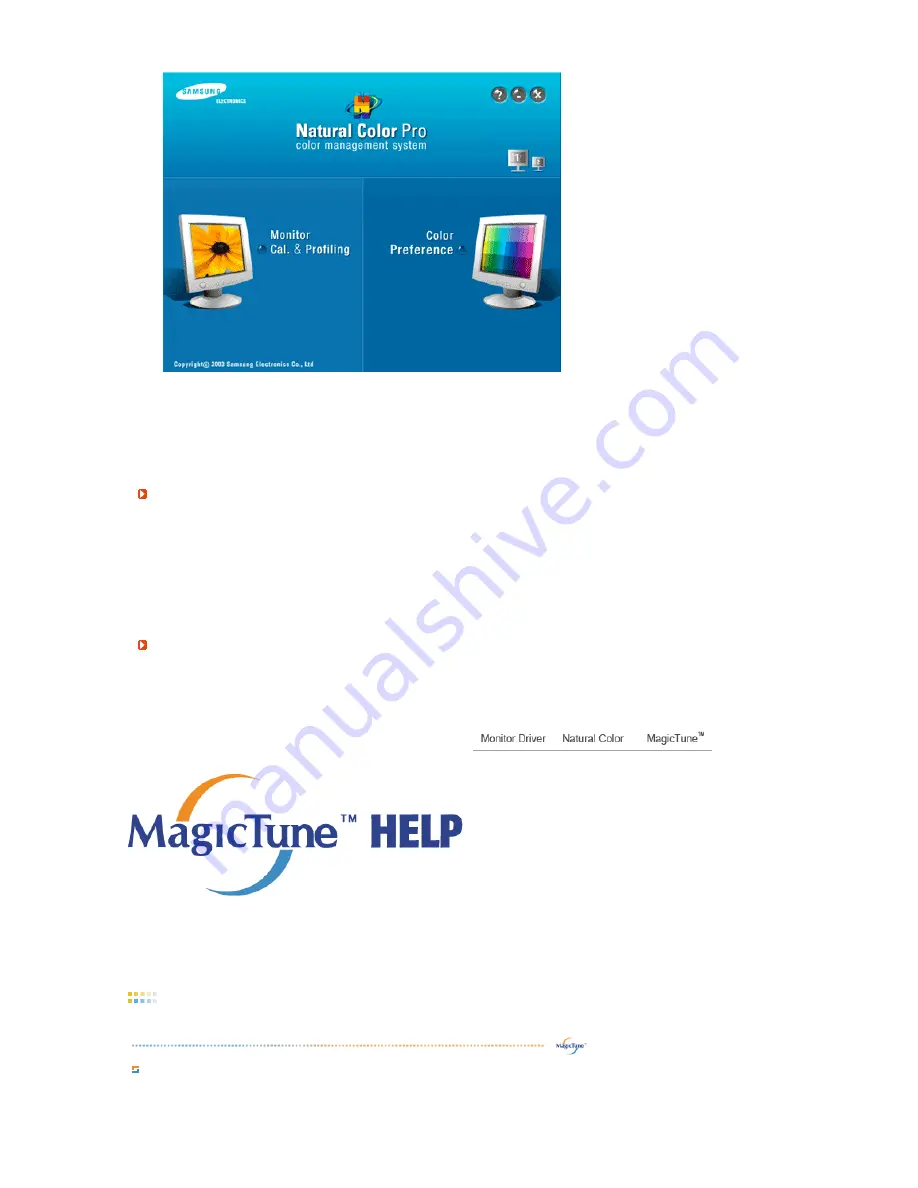
One of the recent problems in using a computer is that the color of the images printed out by a printer
or other images scanned by a scanner or a digital camera are not the same as those shown on the
monitor. The Natural Color S/W is the very solution for this problem. It is a color administration
system developed by Samsung Electronics in association with Korea Electronics &
Telecommunications Research Institute (ETRI). This system is available only for Samsung monitors
and makes the color of the images on the monitor the same as the printed or scanned images.
For more information, refer to Help (F1) in the software program.
How to install the Natural Color software
Insert the CD included with the Samsung monitor into the CD-ROM Drive. Then, the initial screen of
the program Natural Color will be executed. Click Natural Color on the initial screen to install the
Natural Color software.
To install the program manually, insert the CD included with the Samsung monitor into the CD-ROM
Drive, click the [Start] button of Windows and then select [Run...].
Enter D:\color\NCProSetup.exe and then press the [Enter] key.
(If the drive where the CD is inserted is not D:\, enter the applicable drive.)
How to delete the Natural Color software program
Select "Setting/Control Panel" on the "Start" menu and then double-click "Add/Delete a program".
Select Natural Color from the list and then click the "Add/Delete" button.
Overview
|
Installation
|
OSD Mode
|
Color Calibration
|
Uninstall
|
Troubleshooting
Overview
What is MagicTune™?
Monitor performance can vary due to the graphics card, host computer lighting conditions and other
environmental factors. In order to get the best image on a monitor requires you to adjust it for your unique
















































