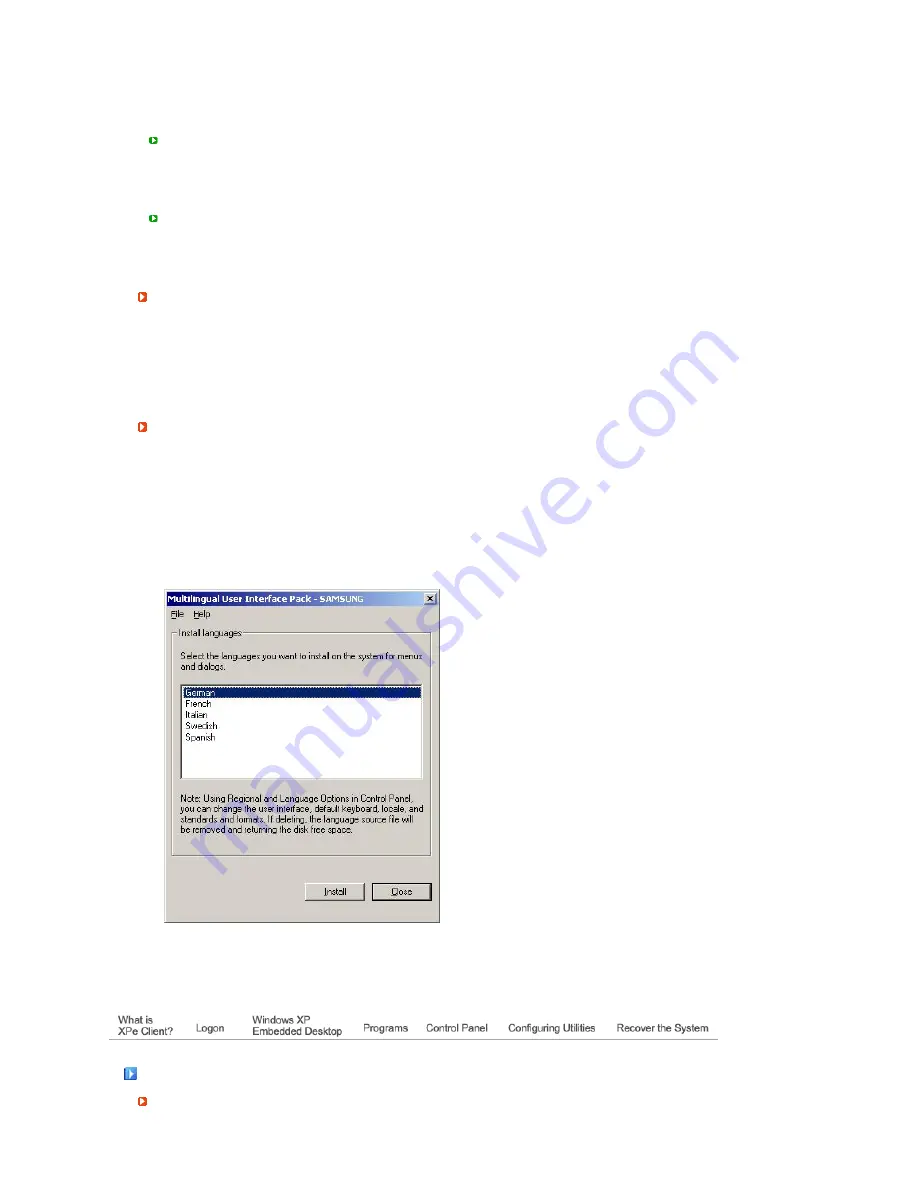
The C drive is used for the system. If there is less than 3MB of free space available, the client OS
cannot operate. Therefore, always ensure that there is a sufficient amount of free space available.
EWF can help maintain available space by preventing the C drive being written to directly.
D Drive
If the size of the flash memory is larger than 1 GB, the D drive (that is, the flash memory) is used
as temporary file storage. By specifying the folder path on drive D to frequently used system files,
you can manage the system drive effectively. We recommend using this feature for temporary files
such as the paging file, temporary internet files, and event logs files.
Saving Files
Your client uses a fixed size of flash memory. Therefore, it is better to save files to the server
rather than to your client.
Mapping a Network Drive
The administrator can map a folder to a network drive. To keep the mapping information after restarting
the client, take note of these directions carefully.
-
Select the
Reconnect at logon
checkbox in the
Map Network Drive
dialog box.
-
If EWF is activated, save the changes to the disk.
Installing MUI (Multi-language User Interface)
The MUI Setup program helps you set up languages on the XPe client. In addition, you can delete an
original language pack to extend the available free disk space. If you want to change the default
language, standards or formats, use the
Regional Options
in the Control Panel.
To add a language to your XPe client, follow these steps:
-
Log on as an administrator.
-
If EWF is activated, you must deactivate it before starting the installation.
-
Click
Start
and click
Run
. Type
muisetup.exe
in the Open box and click
OK
. A list of languages
that can be installed is displayed as shown below.
-
Select the language you want to install and click
Install
from the
File
menu. The installation will
begin.
You can delete an original language pack using the
Delete
menu in the
File
menu.
This operation deletes the original language pack only and does not delete the copy installed on your
XPe Client.
Recover the System
Overview
















































