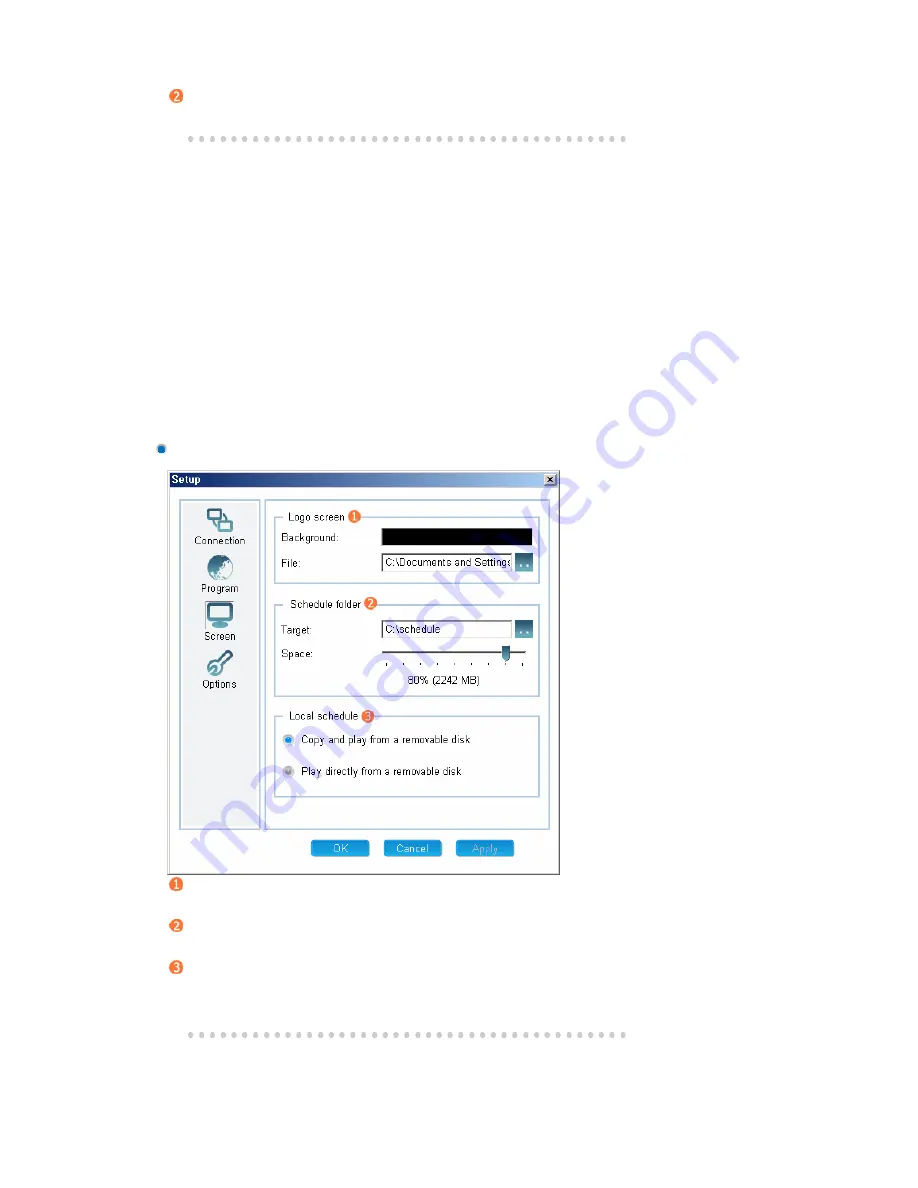
z
Select the program performed when the client starts.
Automatic updates
z
Select how to perform automatic updates.
1 Startup
z
Sets the program to be performed when the client starts.
z
You can select one of two programs, or select neither of them.
z
Player: Runs a media player program that can be run using the remote control and can
receive and play the content that exists on the server. (MagicNet X)
z
Runs the program that displays the information. This program displays a screen that is
created on the server at the specified time and can be controlled remotely.
2 Automatic
update
z
Sets the option for updating the client program automatically.
z
Do not update automatically: Updating is not performed automatically.
z
Check and update at fixed time: Checks the update version at the specified time every day
and updates the client if necessary.
z
Check and update whenever the program starts: Checks the update version whenever the
program starts and updates the client if necessary.
Screen Tab
Logo screen : the main screen of the Signage Scheduler program.
z
Background: Sets the background color.
z
File: Sets the logo screen. (A flash, photo, and movie file can be set.)
Schedule folder : Sets the location of the schedule file.
z
Target: Sets the location of the screen design file and content file.
z
Space: Sets the size limit for the files to be downloaded.
Local Schedule : Sets the local schedule options.
z
Copy and play from a removable disk: Copies the schedule file from a USB device to the
FDM and then runs it.
z
Play directly from a removable disk: Runs the schedule file directly from the USB device.
1 Logo
screen
z
Sets the initial screen of the scheduler or the screen to be displayed between schedules.
















































