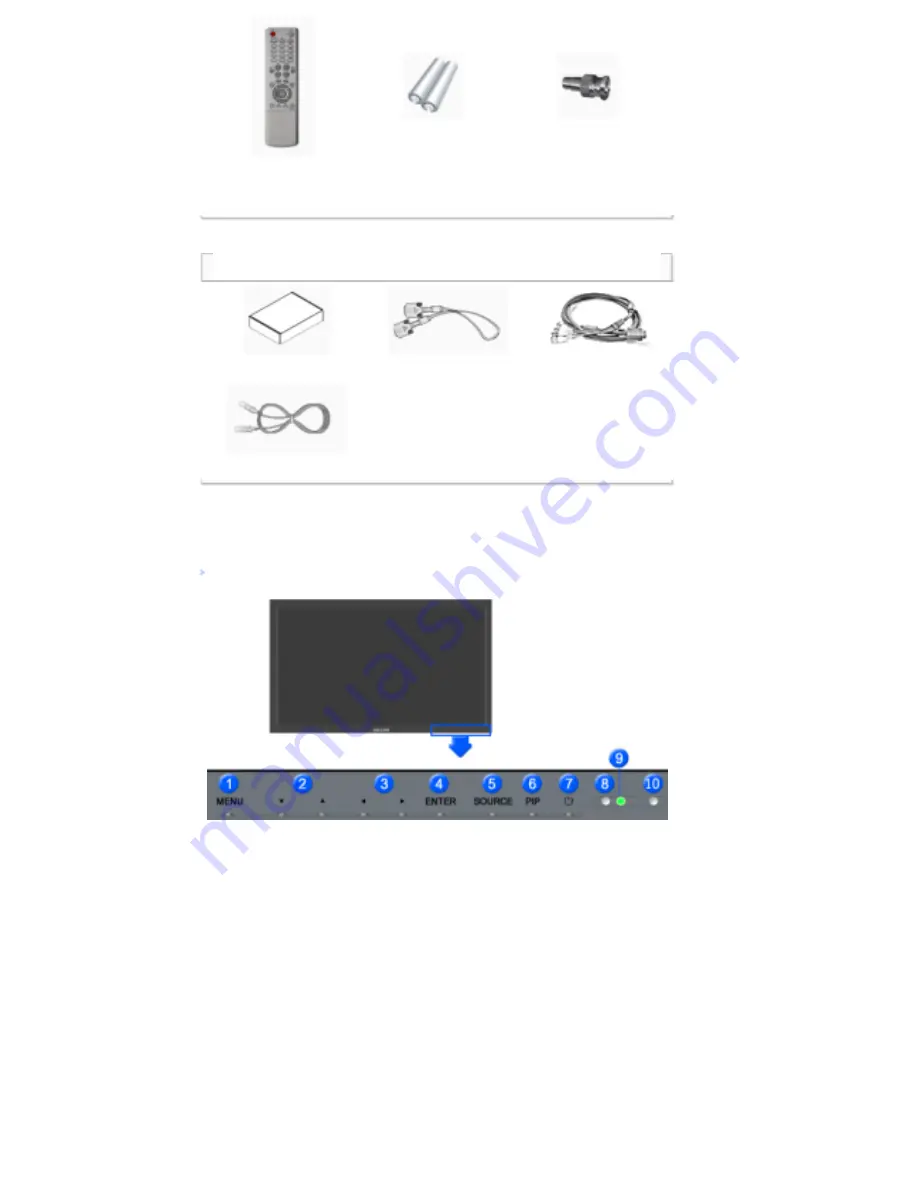
Remote Control
Batteries (AAA X 2)
(Not available in all
locations)
BNC to RCA
Adaptor Jack
Sold separately
Wall Mount KIT
DVI Cable
BNC Cable
LAN Cable
Your LCD Display
Front
1)
MENU
Opens the on-screen menu and exits from the menu or closes the adjustment menu.
2)
Navigate buttons (Up-Down buttons)
Moves from one menu item to another vertically or adjusts selected menu values.
3)
Adjust buttons (Left-Right buttons)/ Volume buttons
Moves from one menu item to another horizontally or adjusts selected menu values.
Adjusts the audio volume.
4)
ENTER
Activates a highlighted menu item.
5)
SOURCE
Switches from PC mode to Video mode.
Changing the source is only allowed for external devices that are connected to the LCD Display at the time.
[PC]
→
[BNC]
→
[DVI]
→
[AV]
→
[S-Video]
→
[Component]
→
[HDMI]
→
[MagicNet]
>> Click here to see an animation clip.
6)
PIP
Push the PIP button to turn the PIP screen On / Off.
More than one PIP cannot overlap on screen as BNC and the component use the same terminal.
>> Click here to see an animation clip.













































