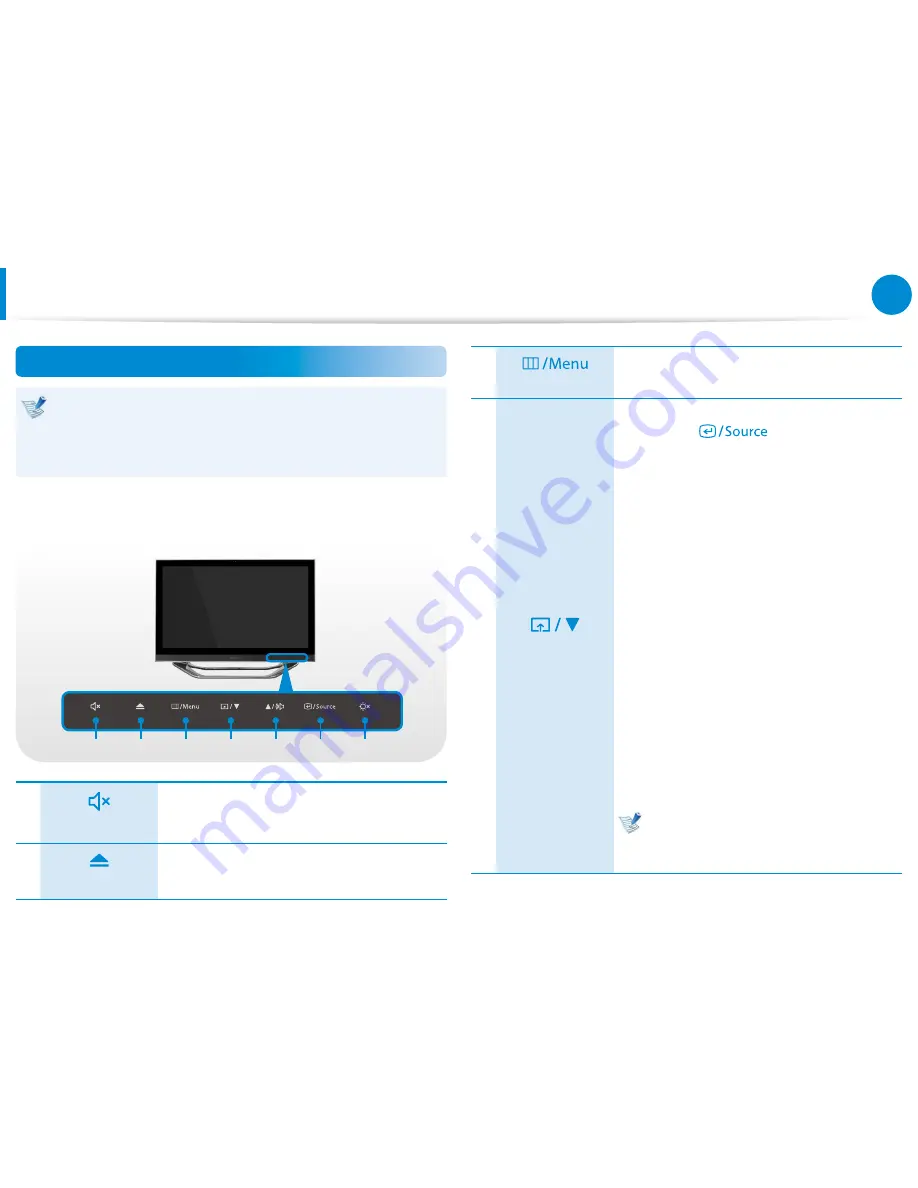
22
Chapter 1
Getting Started
Overview
Touch buttons (for corresponding models only)
Some touch buttons may not be provided depending on
•
the model speciications.
Menu, Screen Settings, Volume Control
•
buttons are only
supported in
Monitor Mode
.
If you touch the sensor, the touch button works.
1
2
3
4
5
6
7
1
Mute
This is the button to mute the sound.
2
Eject CD
Eject the media from the CD drive.
3
Menu
Shows or hides the screen settings OSD.
4
Screen Settings
The menu of the mode selected by the user
pressing the
button is supported.
The <MagicBright>, <MagicAngle>,
<MagicEco> and <Screen Size> menus are
supported.
<MagicBright>
: You can choose the optimal
screen settings for a movie or game.
The <Custom>, <Standard Screen>, <Game>,
<Movie> and <Video Contrast Setting>
screen modes are supported.
<MagicAngle>
: You can choose the optimal
screen settings for your viewing angle.
If you conigure this setting when you watch
the screen from above, below or the side of
the screen, you can view the screen as if you
were directly in front.
<MagicEco>
: This mode provides power-
saving mode by decreasing the current to
the display panel.
<Screen Size>
: This mode provides various
screen size options.
The terms in this manual may difer
from the actual terms displayed on the
screen.
Summary of Contents for 700A3D
Page 2: ...User Guide ...
















































