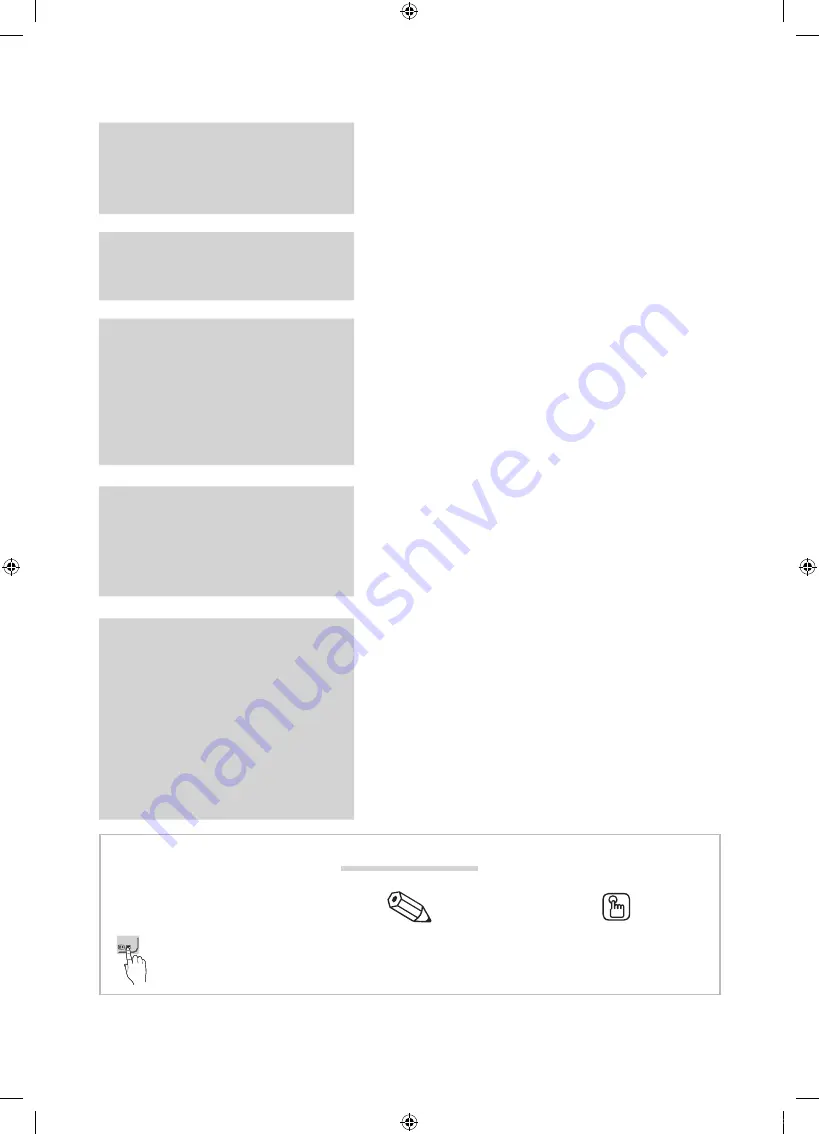
3
English
Contents
Getting Started
4
4 Accessories
5 Viewing the Control Panel
6 Viewing the Remote Control
7 Connecting to an Antenna
7 Plug & Play (Initial Setup)
Connections
8
8 Connecting to an AV Device
9 Connecting to an Audio Device
10 Changing the Input Source
Basic Features
11
11 How to Navigate Menus
11 Using the
INFO
button (Now & Next guide)
11 Planning Your Viewing
13 Channel Menu
15 Picture Menu
21 Sound Menu
23 Setup Menu
26 Support Menu
Advanced Features
27
27 Connecting to a PC
28 Network Connection
35 Media Play
44
48 Internet@TV
51 AllShare
Other Information
53
53 Analogue Channel Teletext Feature
54 Assembling the Cables
55 Installing the Wall Mount
56 Securing the Installation Space
56 Securing the TV to the wall
57 Troubleshooting
61 Specifications
62 Index
Warning! Important Safety Instructions
Wiring the Mains Power Supply Plug (UK Only)
Warranty Card
Check the Symbol!
t
This function can be used by
pressing the
TOOLS
button on the
remote control.
Note
One-Touch Button
TOOLS
[PC7000_UK]BN68-02696J-00Eng.indb 3
2010-03-26 오후 6:35:01


















