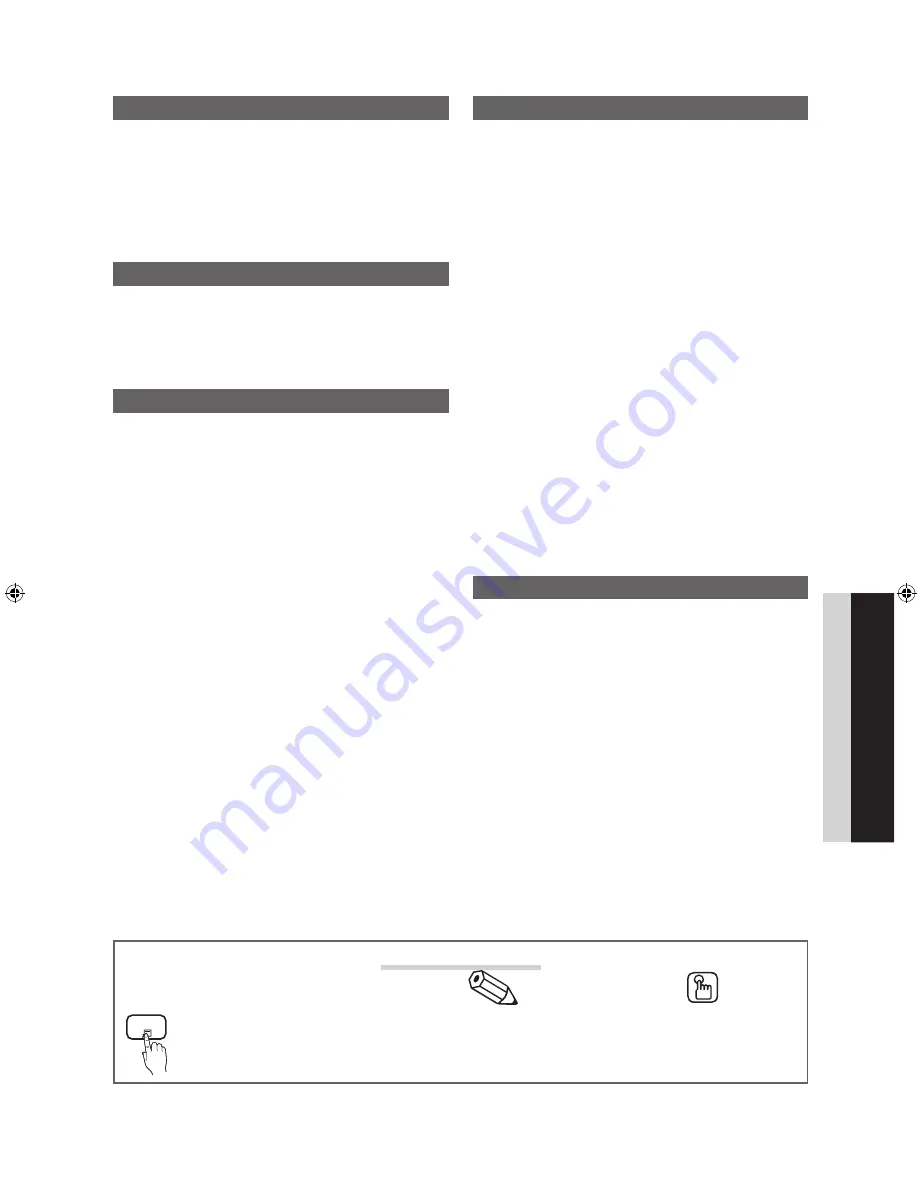
3
ÍNDICE
POR
TUGUÊS
Português
INFORMAÇÕES GERAIS
y
Lista de funções ....................................................... 4
y
Acessórios ................................................................ 4
y
Visualizando o Painel de controle .............................. 5
y
Visualização o controle remoto ................................. 6
y
Conexão com uma antena ........................................ 7
y
Ajuste - Plug & Play (Configuração inicial) .................. 7
CONEXÕES
y
Conexão com um dispositivo AV ............................... 8
y
Conexão com um dispositivo de áudio ................... 10
y
Como se conectar a um PC .................................... 11
y
Alteração da fonte de entrada ................................. 12
FUNÇÕES BÁSICAS
y
Como navegar pelos menus ................................... 12
y
Usando o botão
INFO
guia Agora & Próximo .......... 13
y
Como planejar sua exibição .................................... 13
y
Menu de Canais ...................................................... 13
Exibição de canais
13
Uso dos canais favoritos
14
Memorização de canais
14
Edição de Canais
15
Outras Funções
15
y
Menu de Imagem .................................................... 16
Como alterar o modo de imagem predefinido
16
Ajuste de configurações de imagem
16
Soluções econômicas
16
Como alterar as opções de imagem
17
Ajuste da TV com o seu PC
19
y
Menu de Som ......................................................... 20
Como alterar o modo de som predefinido
20
Ajuste das configurações de Som
20
Configurações de Som
20
y
Menu de Configuração ........................................... 21
Ajuste da hora
21
Uso do Sleep Timer
21
Temporizador para ligar / desligar
21
Bloqueio de Programas
22
Outras Funções
22
Picture-In-Picture (PIP)
23
y
Menu de Suporte .................................................... 24
FUNÇÕES AVANÇADAS
y
Conexão de Rede ................................................... 25
Conexão a uma rede a cabo
25
Conexão a uma rede sem fio
27
y
Media Play .............................................................. 32
Conexão de um dispositivo USB
32
Conexão ao PC através de uma rede
32
Exibição na tela
34
Reprodução de arquivos múltiplos
38
Media Play - Funções adicionais
38
y
.................................................................. 40
Configuração do
41
Alternando entre dispositivos
41
Gravação
42
Ouvindo através de um receptor
42
Solução de problemas para
43
y
Internet@TV ............................................................ 44
Funções básicas do Internet@TV
44
Configuração do Internet@TV
45
Uso do serviço Internet@TV
47
Site de ajuda
47
y
AllShare .................................................................. 48
Sobre o AllShare
48
Configurando o AllShare
48
APÊNDICE
y
Montagem dos cabos ............................................. 50
y
Como instalar o kit de montagem na parede ........... 51
y
Trava antifurto Kensington ....................................... 52
y
Afixação da TV à parede com segurança ................ 53
Para evitar que a TV caia
53
y
Solução de problemas ............................................ 54
y
Licença ................................................................... 57
y
Especificações ........................................................ 57
y
Índice Remissivo ..................................................... 58
Verifique o símbolo!
t
TOOLS
Nota
Guia passo a passo
É possível utilizar essa função pressionando
o botão
TOOLS
no controle remoto.
Indica informações adicionais.
Confira aqui instruções sobre como abrir o
submenu relevante dentro do menu
(on screen display).
[UC6900_Brazil]BN68-02844A-01L02.indb 3
2010-04-06 오후 3:42:32
















































