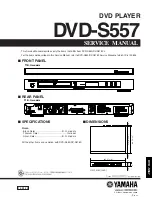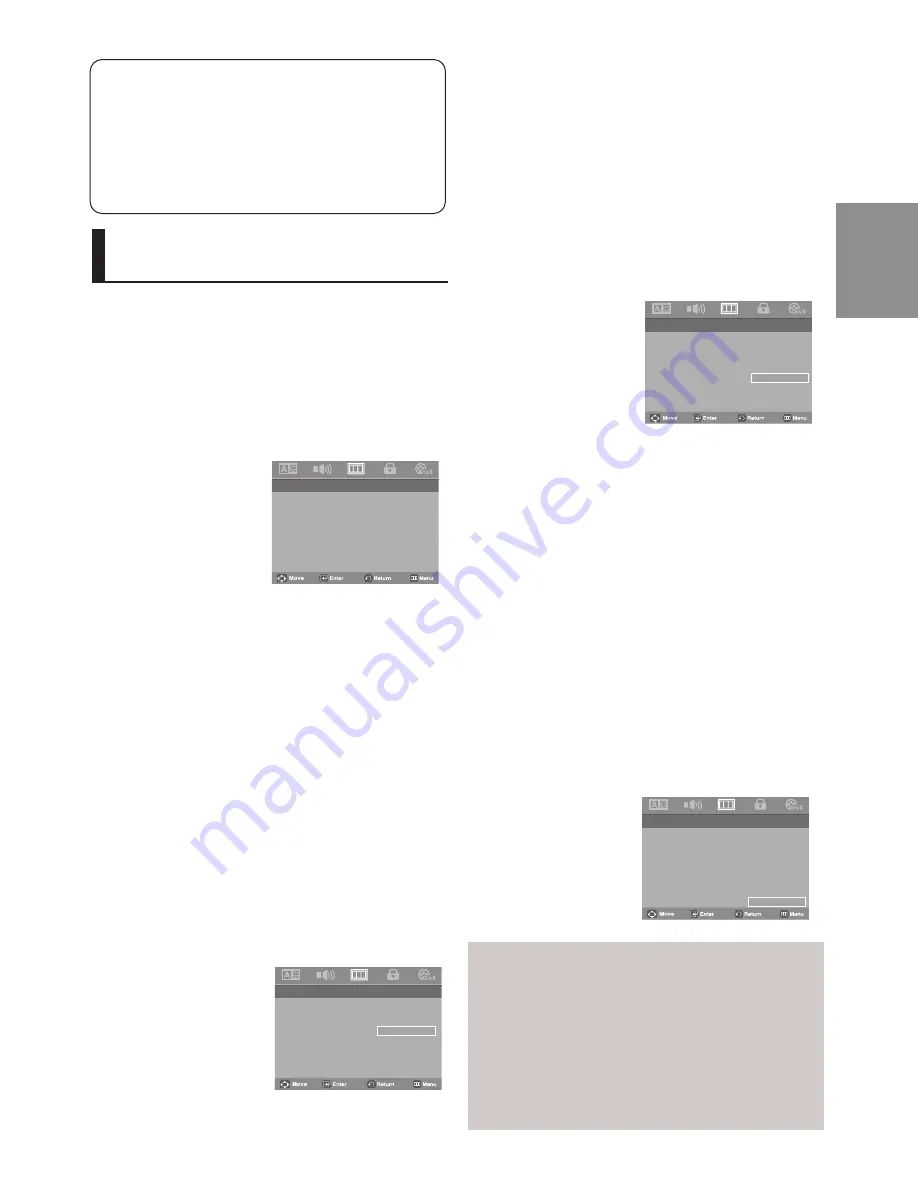
25
English
• Consult your TV User’s Manual to find
out if your TV supports Progressive Scan. If
Progressive Scan is supported, follow the TV
User’s Manual regarding Progressive Scan
settings in the TV’s menu system.
• If Video Output is set incorrectly, the screen
may be blocked.
• When the resolution is changed during play-
back, it may take a few seconds for a normal
image to appear.
a
❸
Video Output
Select Video Output.
- I-SCAN: Select when you want to use
Component Interlace (525i) Out.
- P-SCAN: Select when you want to use
Component Progressive (525p) Out.
• If you press the VIDEO SEL. button, Video
output mode is changed in regular sequence
in no disc mode. (I-SCAN
➝
P-SCAN).
❹
Black Level
Adjusts the brightness of the screen.(On or Off) It does
not function in
PAL TV system
.
➎
TV System
- NTSC : In case of using NTSC disc
• If your TV system only has PAL-Video input,
you must choose “PAL”. When you choose
“PAL”, Interlace output format is PAL 60 Hz
output.
• If your TV system only has NTSC, input you
must choose “NTSC ”.
• If you set up the NTSC TV system
- PAL : In case of using PAL disc
• If your TV system only has NTSC-Video input,
you must choose “NTSC”.
• If your TV system only has PAL input, you
must choose “PAL ”.
• If you set up the PAL TV system.
❷
Screen Message
Use to turn on-screen messages On or Off.
PAL
AUTO
NTSC
P-SCAN
I-SCAN
.. Display Setup Page ..
Tv Aspect
Wide
Screen Message
On
Video Output
I-Scan
Black Level
Off
TV System
NTSC
.. Display Setup Page ..
Tv Aspect
Wide
Screen Message
On
Video Output
I-Scan
Black Level
Off
TV System
NTSC
Manufactured under license from Dolby
Laboratories. “Dolby” and the double-D symbol
are trademarks of Dolby Laboratories.
“DTS” and “DTS Digital Out” are trademarks of
Digital Theater Systems, Inc.
Setting Up the Display
Options
Display options enable you to set various video
functions of the player.
1. Press the
MENU
button.
2. Press the
¦
¦
/
buttons to select
Display Setup page
then press the
or
ENTER
button.
3. Press the
/
buttons to select the desired item, then
press the
or
ENTER
button.
❶
TV Aspect
Depending on a type of television you have, you
may want to adjust the screen setting (aspect
ratio).
- 4:3 Pan&Scan : Select this for conventional
size TVs when you want to see the central por-
tion of the 16:9 screen. (Extreme left and right
side of movie picture will be cut off.)
- 4:3 Letter Box : Select when you want to see
the total 16:9 ratio screen DVD
supplies, even though you have a TV with a 4:3
ratio screen. Black bars will appear at the top
and bottom of the screen.
- 16:9 Wide : You can view the full 16:9
picture on your wide screen TV.
.. Display Setup Page ..
Tv Aspect
Wide
Screen Message
On
Video Output
I-Scan
Black Level
Off
TV System
NTSC
4:3 Pan&Scan
4:3 letter Box
16:9 Wide
.. Display Setup Page ..
Tv Aspect
Wide
Screen Message
On
Video Output
I-Scan
Black Level
Off
TV System
NTSC