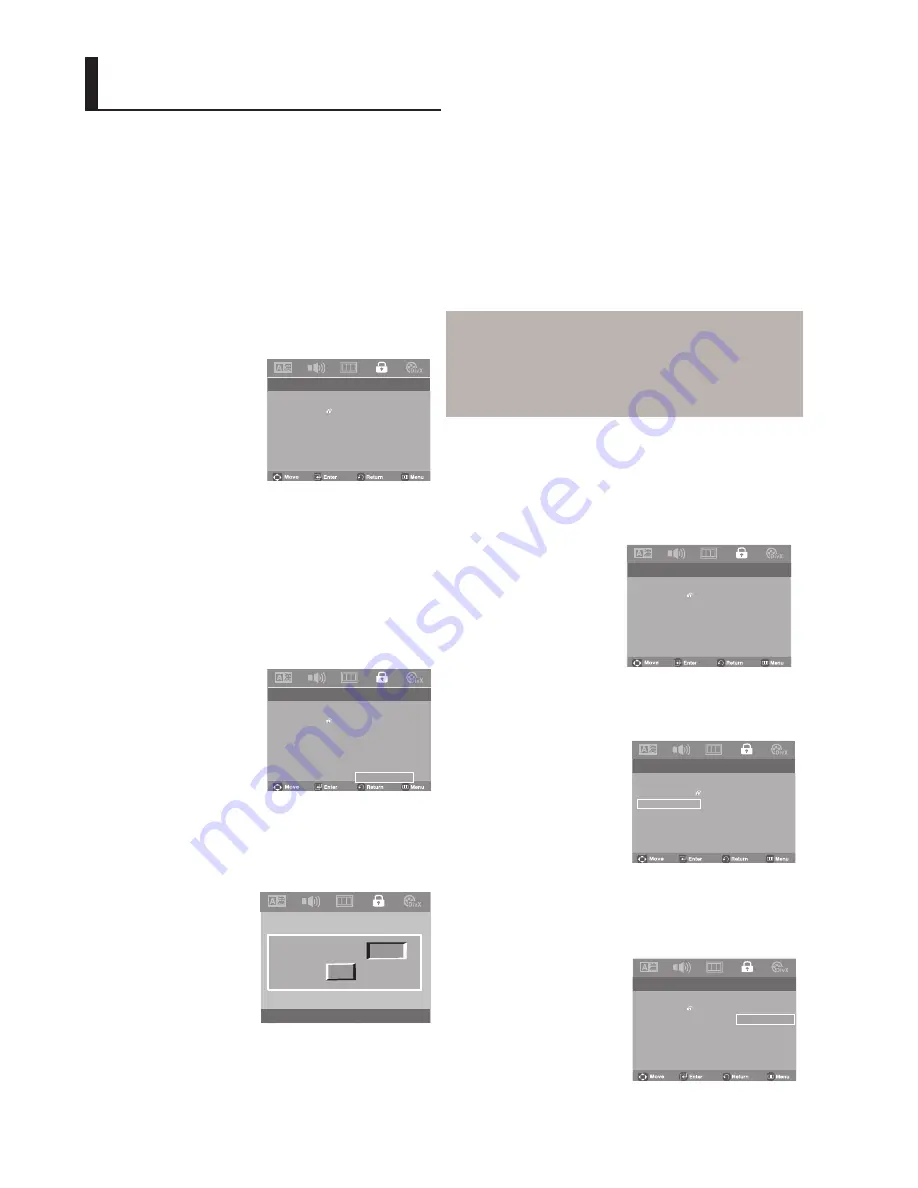
26
4. The Enter password screen appear. Enter your pasword
(default password), Enter the new password again
Note
•
To make the setup menu disappear, press the
MENU button.
Changing the Password
1. Press the
MENU
button.
Note
❶
KID SAFE
❷
G
(General Audiences) : All Ages Admitted
❸
PG
(Parental Guidance suggested): Some material may
not be suitable for young children.
❹
PG-13
(PG-13-Parents strongly cautioned) : Some material
may be inapproriate for children under 13
❺
PGR
( parental guidance Recommended): These are not
necessarily unsuitable for children, but viewer discretion is
advised, and parents and guardians are encouraged to
supervise younger viewers.
❻
R
( Restricted): Under 17 requires accompanying adult
❼
NC17( NC-17)
: No one 17 and under admitted
❽
Adult
Change
.
. Parental Page ..
Parental
Password
.
. Parental Page ..
Parental
Password
2. Press the
¦
¦
/
buttons to select
parental setup page
,
then press the
or
ENTER
button.
3. Press the
/
buttons to select
PASSWORD
, then
press the
or
ENTER
button.
Setting Up the Rating Level
1. Press the
MENU
button.
Setting Up the Parental
Control
The Parental Control function works in conjunction
with DVDs that have been assigned a rating, which
helps you control the types of DVDs that your family
watches. There are up to 8 rating levels on a disc.
3. Press the
/
buttons to select
Parental
, then press
the
or
ENTER
button.
.
. Parental Page ..
Parental
Password
2. Press the
¦
¦
/
buttons to select
parental setup page
,
then press
the
or
ENTER
button.
5. Enter your password.
- By default, password is set to 0000.
4. Press the
/
buttons to select the Rating Level you want,
then press the
ENTER
button.
e.g) Setting up in
KID SAFE
OK
OK
Sandi
Password
Cancel
.
. Parental Page ..
Parental
Password
1 KID SAFE
2 G
3 PG
4 PG 13
5 PGR
6 R
7 NC17
8 ADULT
.
. Parental Page ..
Parental
Password







































