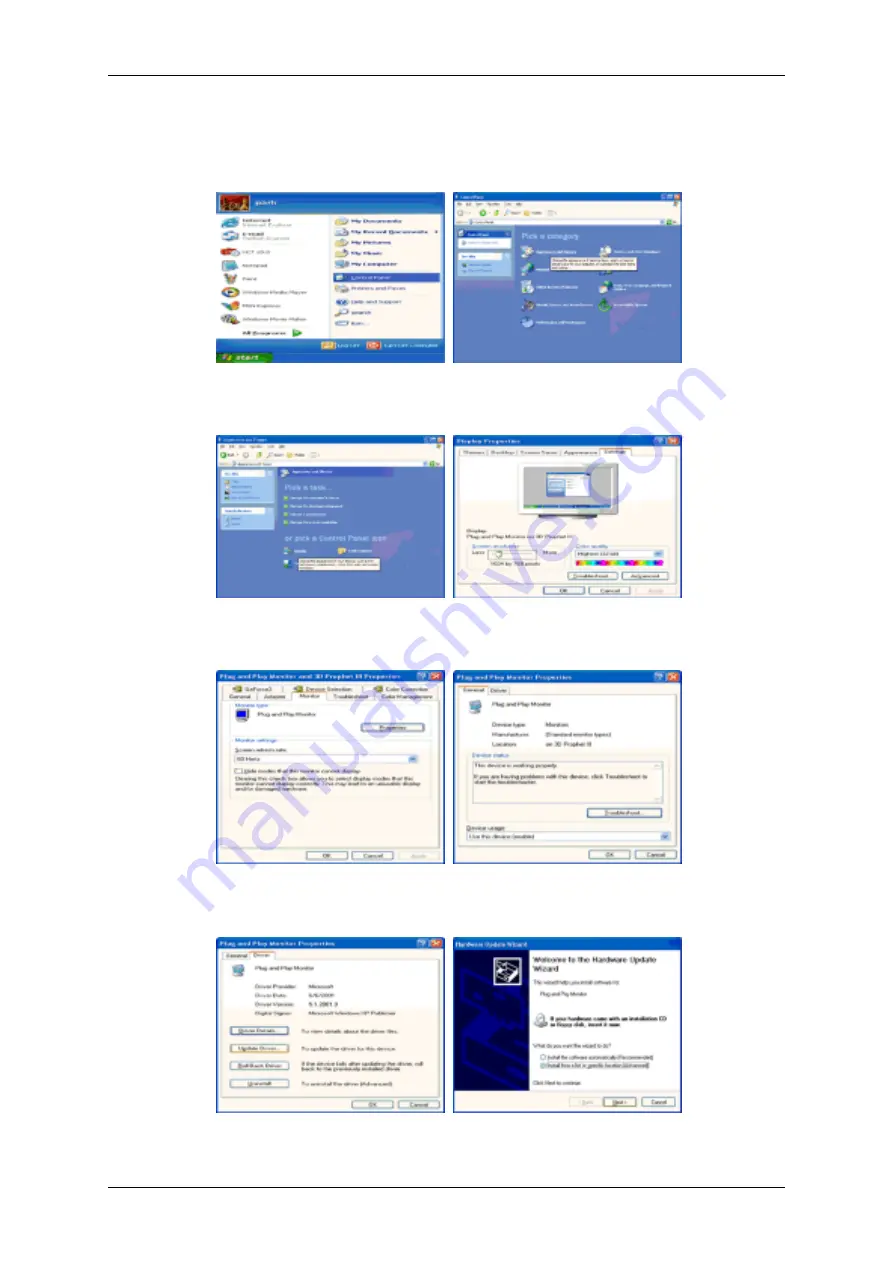
1.
Insert CD into the CD-ROM drive.
2.
Click "Start"
→
"Control Panel" then click the "Appearance and Themes" icon.
3.
Click "Display" icon and choose the "Settings" tab then click "Advanced...".
4.
Click the "Properties" button on the "Monitor" tab and select "Driver" tab.
5.
Click "Update Driver..." and select "Install from a list or..." then click "Next" button.
6.
Select "Don't search, I will..." then click "Next" and then click "Have disk".
Using the Software
Summary of Contents for 520DXN - SyncMaster - 52" LCD Flat Panel Display
Page 1: ...SyncMaster 520DX 520DXn LCD Monitor User Manual ...
Page 19: ...Introduction ...
Page 48: ...6 Choose a folder to install the MagicInfo Pro program 7 Click Install Using the Software ...
Page 103: ...Zoom Displays a reduced picture Close Closes the image control Menu Adjusting the LCD Display ...






























