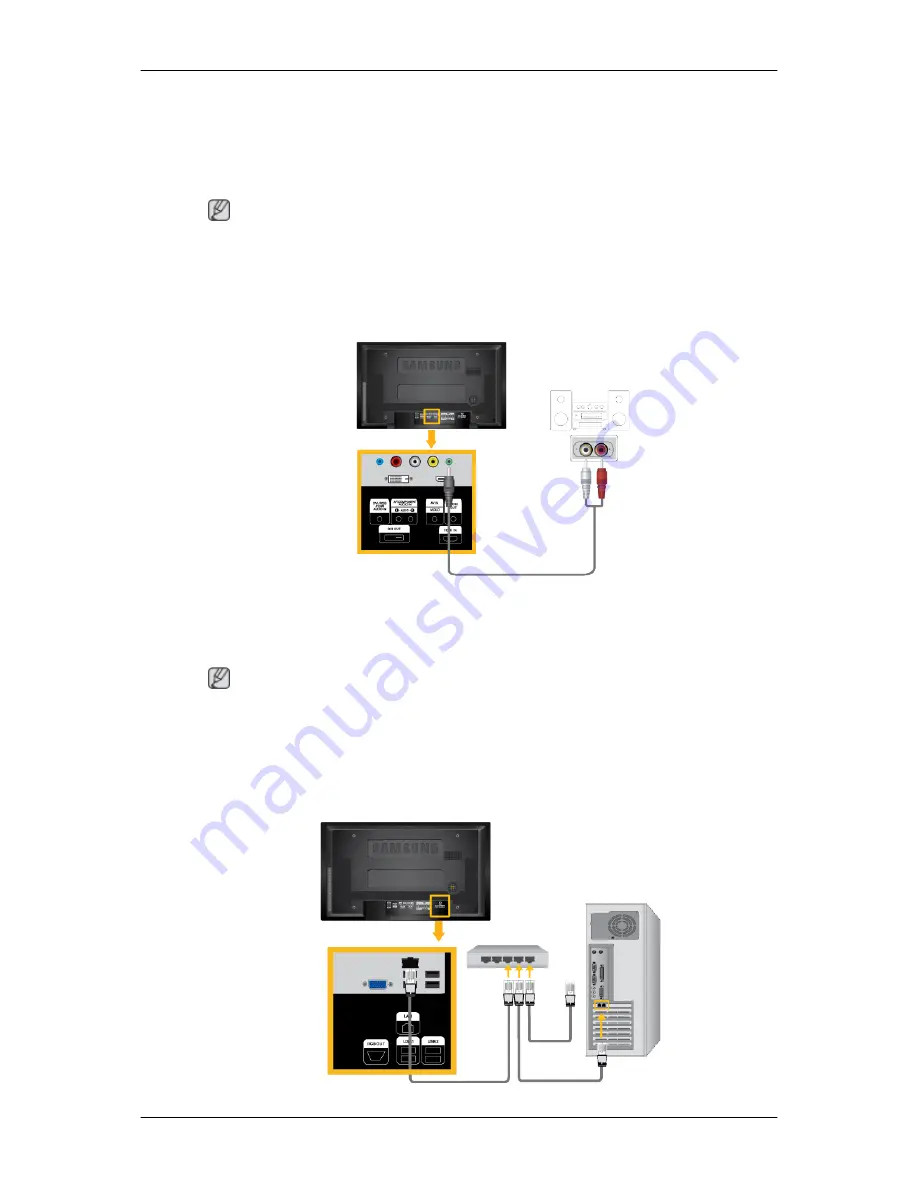
1.
Connect the RGB/COMPONENT IN ports on the monitor to the P
R
, Y, P
B
ports on the
set-top box using the Component/ D-sub cable.
2.
Connect a set of audio cables between the AV COMPONENT AUDIO IN [L-AUDIO-R]
on the LCD Display and the AUDIO OUT jacks on the Set Top Box.
Note
•
Select Component using the SOURCE button on the front of the LCD Display or on the
remote control.
•
For an explanation of Component video, see your Set Top Box owner's manual.
Connecting to an Audio System
1.
Connect a set of audio cables between the AUX L, R jacks on the AUDIO SYSTEM and
AUDIO OUT on LCD Display.
Connecting a LAN Cable
Note
•
AV input devices such as DVD players, VCRs or camcorders as well as your computer
can be connected to the LCD Display. For detailed information on connecting AV input
devices, refer to the contents under Adjusting Your LCD Display.
•
The LCD Display 's configuration at the back may vary slightly depending on the LCD
Display model.
Connections
















































