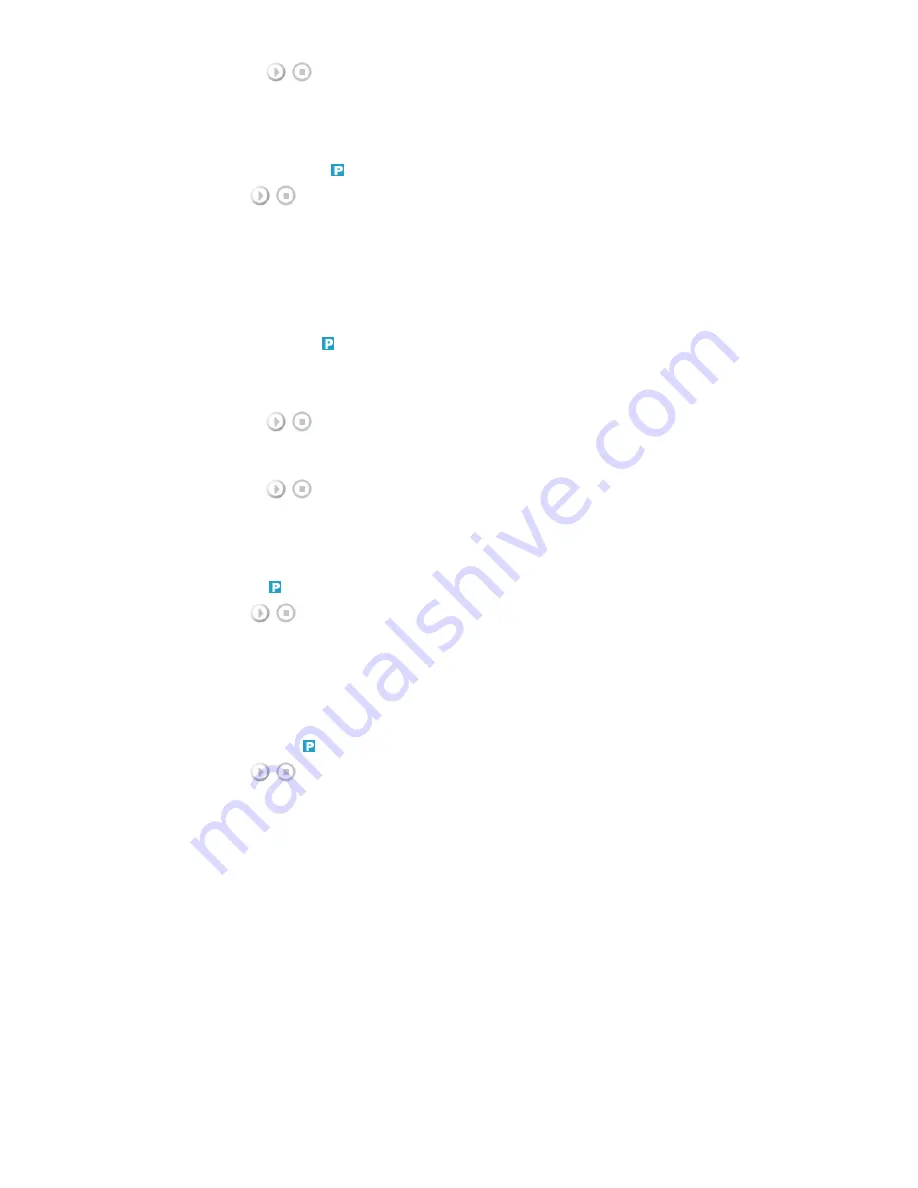
[MENU]
→
[
∧
/
∨
]
→
[ENTER]
→
[
∧
/
∨
]
→
[ENTER]
→
[
∧
/
∨
]
→
[ENTER]
→
[< / >] / [
∧
/
∨
]
→
[ENTER]
Adjusts the screen location horizontally and vertically.
Auto Adjustment
[MENU]
→
[
∧
/
∨
]
→
[ENTER]
→
[
∧
/
∨
]
→
[ENTER]
The values of Fine, Coarse, Position are adjusted automatically.
By changing the resolution in the control panel, the auto function is performed.
(Available in PC, BNC mode only)
[The direct button on the remote control is the 'AUTO' button.]
Signal Balance
This is used to make up for the weak RGB signal transmitted by a long signal cable.
(Available in PC, BNC mode only)
1) Signal Balance
[MENU]
→
[
∧
/
∨
]
→
[ENTER]
→
[
∧
/
∨
]
→
[ENTER]
→
[ENTER]
→
[
∧
/
∨
]
→
[ENTER]
Selects either On or Off with the signal control.
2) Signal Control
[MENU]
→
[
∧
/
∨
]
→
[ENTER]
→
[
∧
/
∨
]
→
[ENTER]
→
[
∧
/
∨
]
→
[ENTER]
→
[
∧
/
∨
]
→
[ENTER]
→
[
∧
/
∨
]
→
[< / >]
→
[ENTER]
Adjusts the R Phase, G Phase, B Phase, Gain and Sharpness manually.
Size
[MENU]
→
[
∧
/
∨
]
→
[ENTER]
→
[
∧
/
∨
]
→
[ENTER]
→
[
∧
/
∨
]
→
[ENTER]
The Size can be switched.
1) 16:9
2) 4:3
PIP Picture
[MENU]
→
[
∧
/
∨
]
→
[ENTER]
→
[
∧
/
∨
]
→
[ENTER]
→
[
∧
/
∨
]
→
[ENTER]
→
[
∧
/
∨
]
→
[ENTER]
→
[
∧
/
∨
]
→
[ENTER]
→
[< / >]
→
[ENTER]
Adjusts the PIP Screen Settings.
1) Contrast
Adjusts the Contrast of the PIP window on the screen.
2) Brightness
Adjusts the Brightness of the PIP window on the screen.
3) Sharpness
Adjusts the difference between the lightest and darkest areas of the PIP window.
4) Color
Adjusts the Color of the PIP window on the screen.
5) Tint
Adds a natural tone to the PIP window.
You can view a picture from AV, S-Video through the PIP screen in PC, BNC and DVI (PC) mode.
Operates only if the video signal is NTSC.
Available Modes: PIP
Picture [ AV / S-Video / Component / DVI-Video Mode]
















































