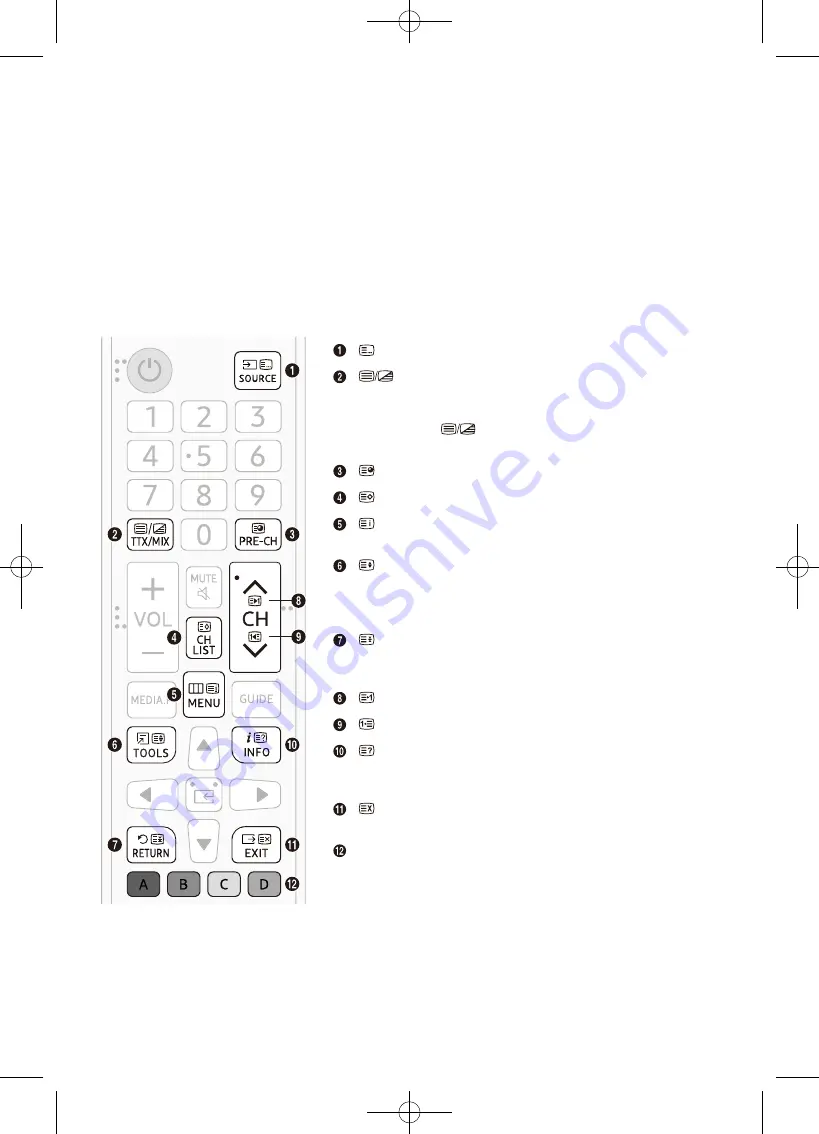
26
English
Teletext Feature
•
To enter the Teletext feature, press the TTX/MIX button on the remote control.
•
To exit from the Teletext feature, press the TTX/MIX button on the remote control until live TV
appears.
•
This function is available only in the channel that supports the teletext service.
•
This function may not be supported depending on the model or geographical area.
The index page of the Teletext service gives you information on how to use the service. For Teletext
information to be displayed correctly, channel reception must be stable. Otherwise, information may be
missing or some pages may not be displayed.
•
You can change Teletext pages by pressing the numeric buttons on the remote control.
List/Flof
: No function
Full TTX
/
Double TTX
/
Mix
/
Off
: The teletext mode
is
activated in the channel that is being watched. Each time
you press the
button, the teletext mode changes in
the order of
Full TTX
→
Double TTX
→
Mix
→
Off
.
Sub Page
: Displays the available sub-page.
Store
: No function
Index
: Displays the index (contents) page at any time
while you are viewing
Teletext
.
Size
: Displays the teletext on the upper half of the
screen in double-size. To move the text to the lower half of
the screen, press it again. For normal display, press it once
again.
Hold
: Holds the display at the current page, in the
case that there are several secondary pages that follow
automatically. To undo, press it again.
Page Up
: Displays the next
Teletext
page.
Page Down
: Displays the previous
Teletext
page.
Reveal/Conceal
: Displays or hides the hidden text
(answers to quiz games, for example). To display the normal
screen, press it again.
Cancel
: Shrinks the Teletext display to overlap with the
current broadcast.
Colour buttons (red, green, yellow, blue)
: If the FASTEXT
system is used by the broadcasting company, the different
topics on a Teletext page are colour-coded and can be
selected by pressing the coloured buttons. Press the colour
corresponding to the topic of your choice. A new colour
coded page is displayed. Items can be selected in the
same way. To display the previous or next page, press the
corresponding coloured button.






























