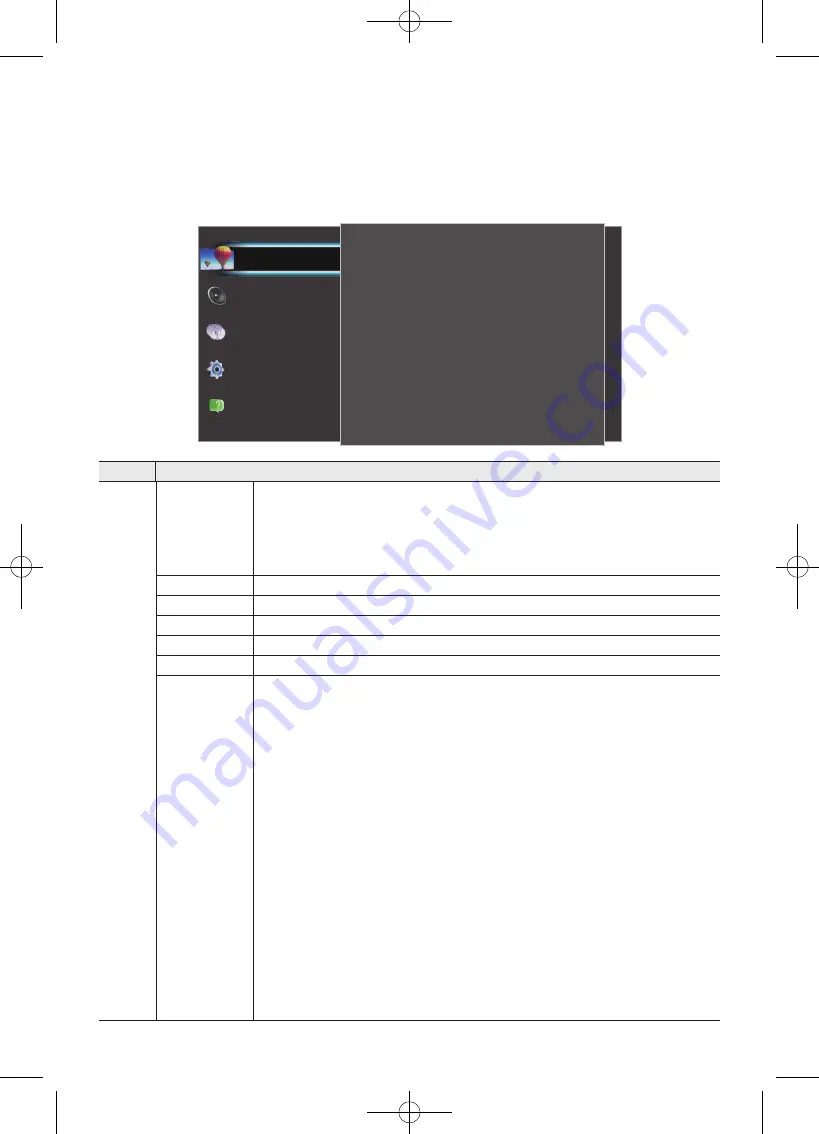
18
English
07 Main menu
Viewing the Menus
With the power on, press the
MENU
button. The main menu appears on the screen.
Its left side has five icons:
Picture
,
Sound
,
Broadcasting
,
System
, and
Support
.
Picture
Eco settings
Picture Size
Advanced
50
3
100
Shadow detail
Sharpness
Contrast
80
55
Standard
Brightness
Colour
Picture Mode
Support
System
Broadcasting
Sound
Picture
Item
Description
Picture
Picture Mode
Select your preferred picture type.
•
Dynamic
: Suitable for a bright room.
•
Standard
: Suitable for a normal environment.
•
Movie
: Suitable for watching movies in a dark room.
Colour
Adjust the colour saturation according to your personal preference.
Brightness
Adjust the video backlight intensity.
Contrast
Adjust the level of contrast for best picture experience.
Sharpness
Adjust picture sharpness.
Shadow detail
Adjust the entire brightness of the video signals.
Advanced
Adjust the detailed setting for the screen including colour and contrast.
•
Computer
: Set to have the ideal picture settings for using your TV as a
computer monitor. (Only available when the HDMI source is selected)
•
Colour enhancement
: Set the level of enhancement for colour intensity
and details in bright colours.
•
Colour Tone
: Set the colour tone manually.
•
Custom Colour Tone
: Set the overall colour tone manually. (Only available
when the
Custom
is selected in
Colour Tone
)
•
Motion Lighting
: Reduce power consumption by brightness control
adapted motion.
•
Dynamic Contrast
: Adjust the level at which the TV automatically
enhances the details in the dark, middle and light areas of the picture.
•
Gamma
: Adjust the primary colour intensity. This is an expert user setting.
•
Digital Clean View
: Reduce unwanted picture noise.
•
MPEG Noise Filter
: Reduce MPEG noise to improve picture quality.






























