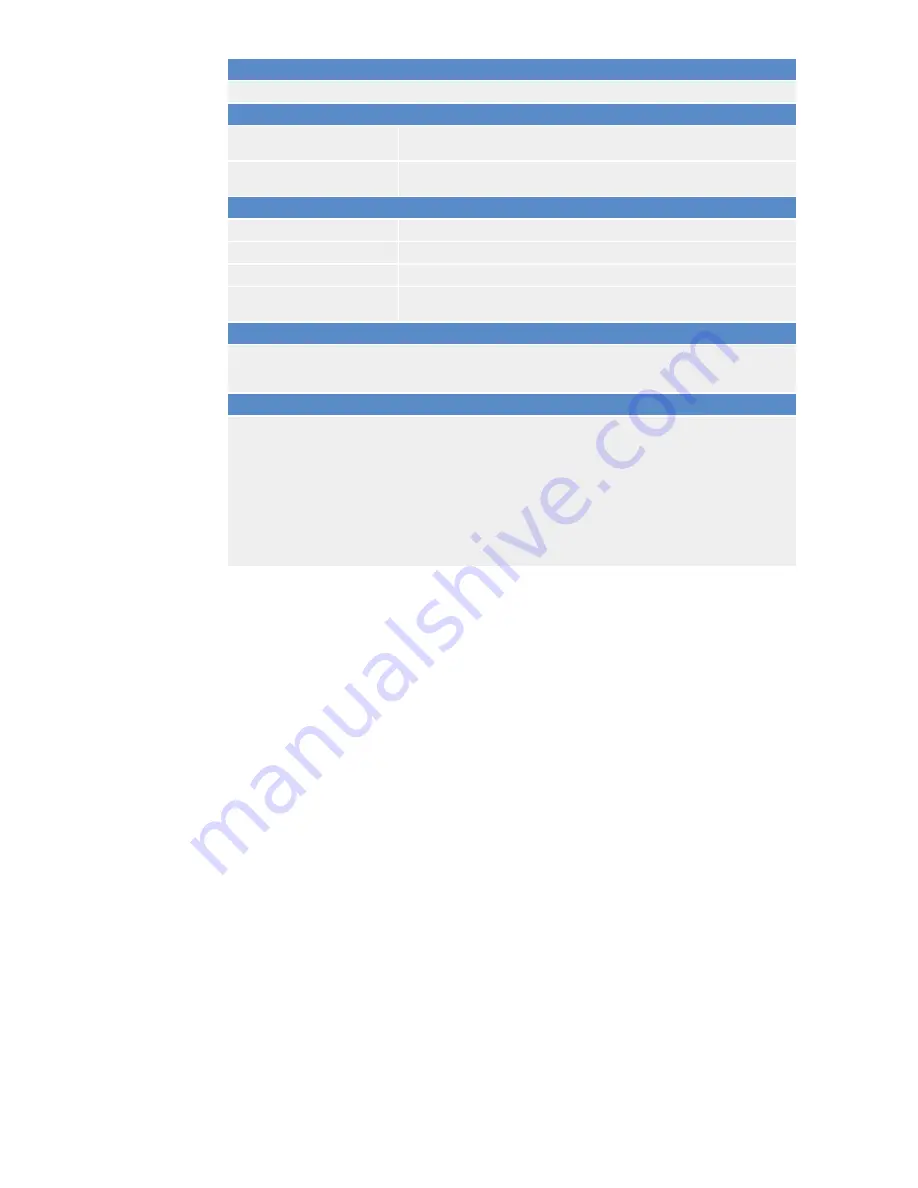
VESA Mounting Interface
100mm x 100mm (for use with Specialty(Arm) Mounting hardware.)
Environmental considerations
Operating
Temperature : 50°F ~ 104°F(10°C ~ 40°C)
Humidity : 10% ~ 80%, non-condensing
Storage
Temperature : -13°F ~113°F (-25°C ~ 45°C)
Humidity : 5% ~ 95%, non-condensing
Audio Characteristics
Audio Input 1
RCA Jack Red(R) White(L), 0.5Vrms (-9dB)
Audio Input 2
3.5ø Stereo Jack, 0.5Vrms (-9dB)
Headphone out
Max. 10mW Output (3.5ø Stereo Jack 32ohm)
Frequency Response
RF: 80Hz ~ 15kHz (at- 3dB)
A/V: 80Hz ~ 20kHz (at - 3dB)
Plug and Play Capability
This monitor can be installed on any Plug & Play compatible system. Interaction of the monitor and computer
systems will provide the best operating conditions and monitor settings. In most cases, monitor installation
will proceed automatically, unless the user wishes to select alternate settings.
Dot Acceptable
TFT LCD panel manufactured by using advanced semiconductor technology with precision of 99.999%
above is used for this product. But the pixels of RED, GREEN, BLUE and WHITE color seem to be bright
sometimes or some of black pixels could be seen. This is not from bad quality and you can use it without
uneasiness.
The number of TFT LCD pixels :
z
15 inch: 2,359,296
z
17 inch: 3,932,160
z
18 inch: 3,932,160
z
21 inch: 5,760,000
z
24 inch: 6,912,000
Summary of Contents for 151MP - SyncMaster 151 MP
Page 1: ...SyncMaster 151MP 171MP ...
















































