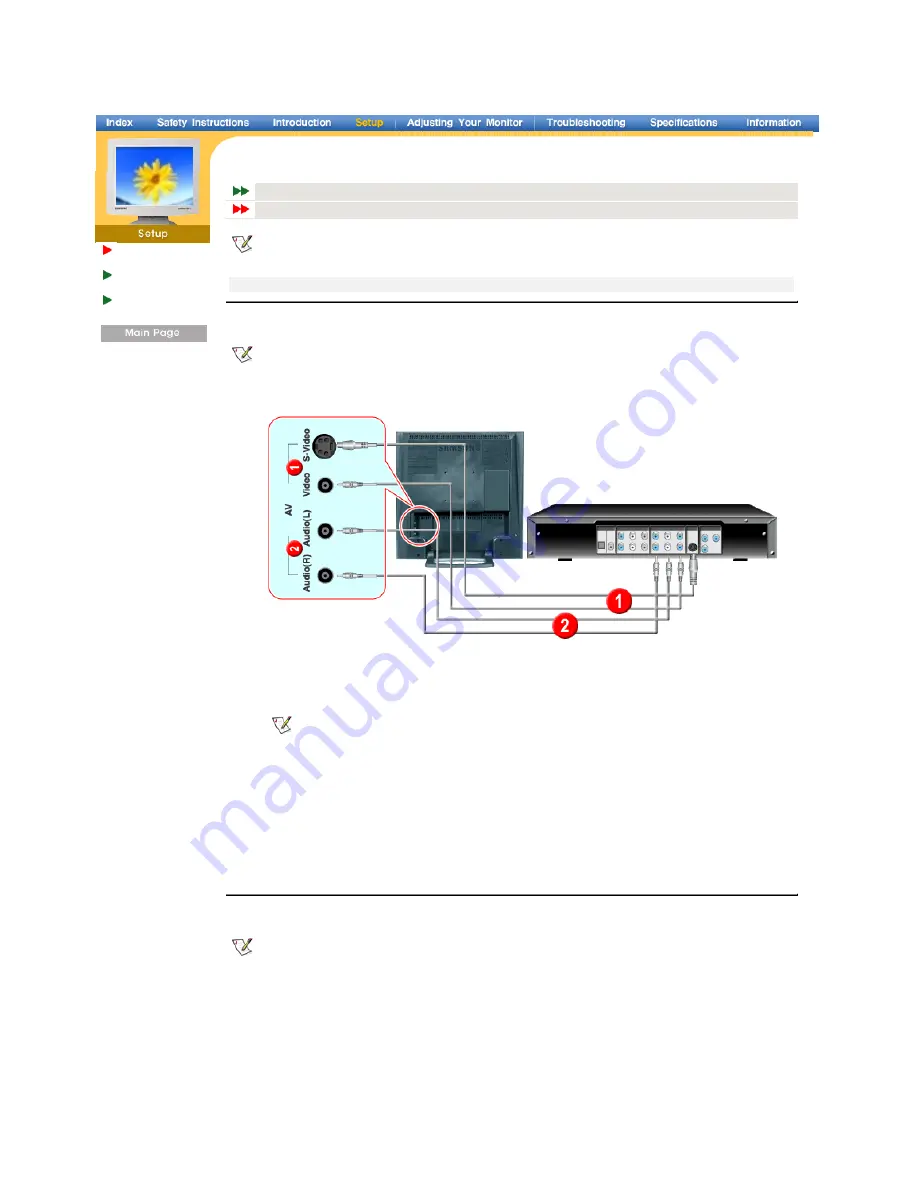
English > Main > Setup > Connecting Your Monitor > Connecting to other devices
Connecting Your
Monitor
Installing the
Monitor Driver
Installing a VESA
base
Connecting to a Computer
Connecting to other devices
AV input devices like DVDs, VCRs or Camcorders as well as your computer may be connected to the monitor.
For detailed information on connecting AV input devices, refer to
User Controls
under Adjusting Your Monitor.
Connecting AV Devices
|
Connecting TV
|
Connecting to a Macintosh
|
Connecting Headphone
1. Connecting AV Devices
The monitor has AV connection terminals to connect AV input devices like DVDs, VCRs or Camcorders. You
may enjoy AV signals as long as the monitor is turned on.
1. Input devices such as DVDs, VCRs or Camcorders are connected to the Video or S-Video terminal of the
monitor using the RCA or S-VHS cable.
S-VHS or RCA cable is optional.
2. Connect the Audio (R) and Audio (L) terminals of a DVD, VCR or Camcorders to the monitor's R and L audio
input terminals using audio cables.
3. Select Video or S-Video that is connected to a DVD, VCR or Camcorders using the Source button on the
monitor's front.
4. Then, start the DVD, VCR or Camcorders with a DVD disc or tape inserted.
2. Connecting TV (Connect a TV tuner box (not included))
With a TV tuner box (not included), you can watch TV simply by hooking up the monitor to an antenna or to your
cable box. There is no need to buy a TV card which connects to a PC, or additional hardware or software.
Contact a local Samsung Electronics
service center
to buy optional items.
Summary of Contents for 151MP - SyncMaster 151 MP
Page 1: ...SyncMaster 151MP 171MP ...




























