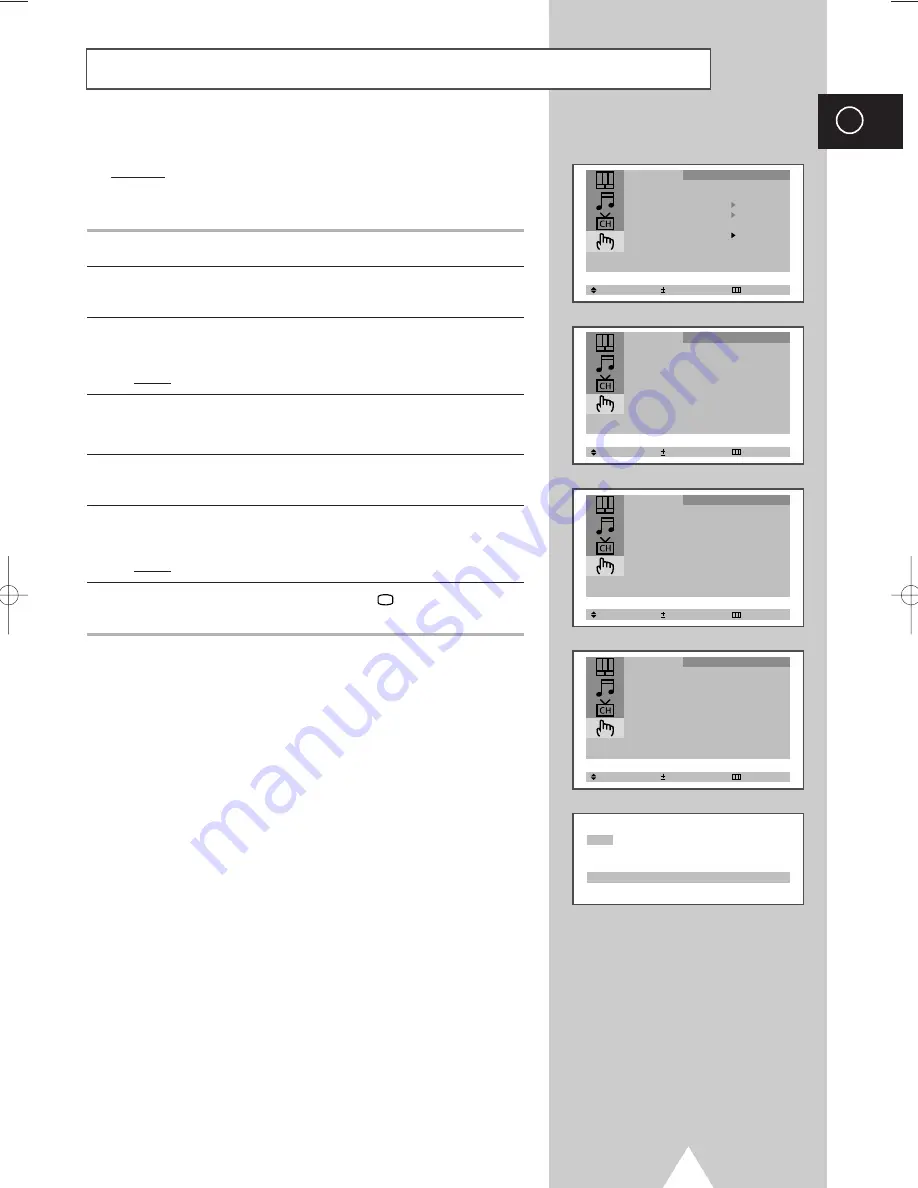
25
ENG
You can restrict viewing by locking the channels of your choice.
Example: You can prevent your children from watching
unsuitable programmes.
1
Press the
MENU
button.
2
Press the
▲
or
▼
button to select the “Function” and press the
-
or
+
button.
3
Press the
▲
or
▼
button to select the “Child Lock” and press the
-
or
+
button.
Result:
The “Child Lock” menu is displayed.
4
Set to “On” by pressing the
-
or
+
button.
➣
If you want to unlock a channel, set to “Off”.
5
Press the
▲
or
▼
button to select the “Prog.No.”. Select the
number of the channel to be locked by pressing the
-
or
+
button.
6
Press the
▲
or
▼
button to select the “Lock” and press the
-
or
+
button.
Result:
“Locked” is displayed.
7
When you have finished, press the
TV
button or, press the
MENU
button repeatedly to return to normal viewing.
➣
If any channel is locked, you cannot enter the “Channel”
menu (the message “Not available” is displayed).
Activating the Child Lock
(depending on the model)
Select Enter Exit
Language : English
Time
Plug & Play
Blue Screen : Off
Child Lock
Low Noise AMP : Off
Function
Select Adjust Exit
Child Lock
Child Lock : On
Prog.No. : 1
Lock : ?
Function
Select Adjust Exit
Child Lock
Child Lock : On
Prog.No. : 1
Lock : Locked
Function
Child Lock : Locked
P 1
Select Adjust Exit
Child Lock
Child Lock : Off
Function
KS1A_01602B_ENG 8/13/02 3:00 PM Page 25
Summary of Contents for 14F2, 14F3, 14H4, 14H5, 14S1,
Page 34: ...34 ENG Memo ...
Page 35: ...35 ENG Memo ...












































