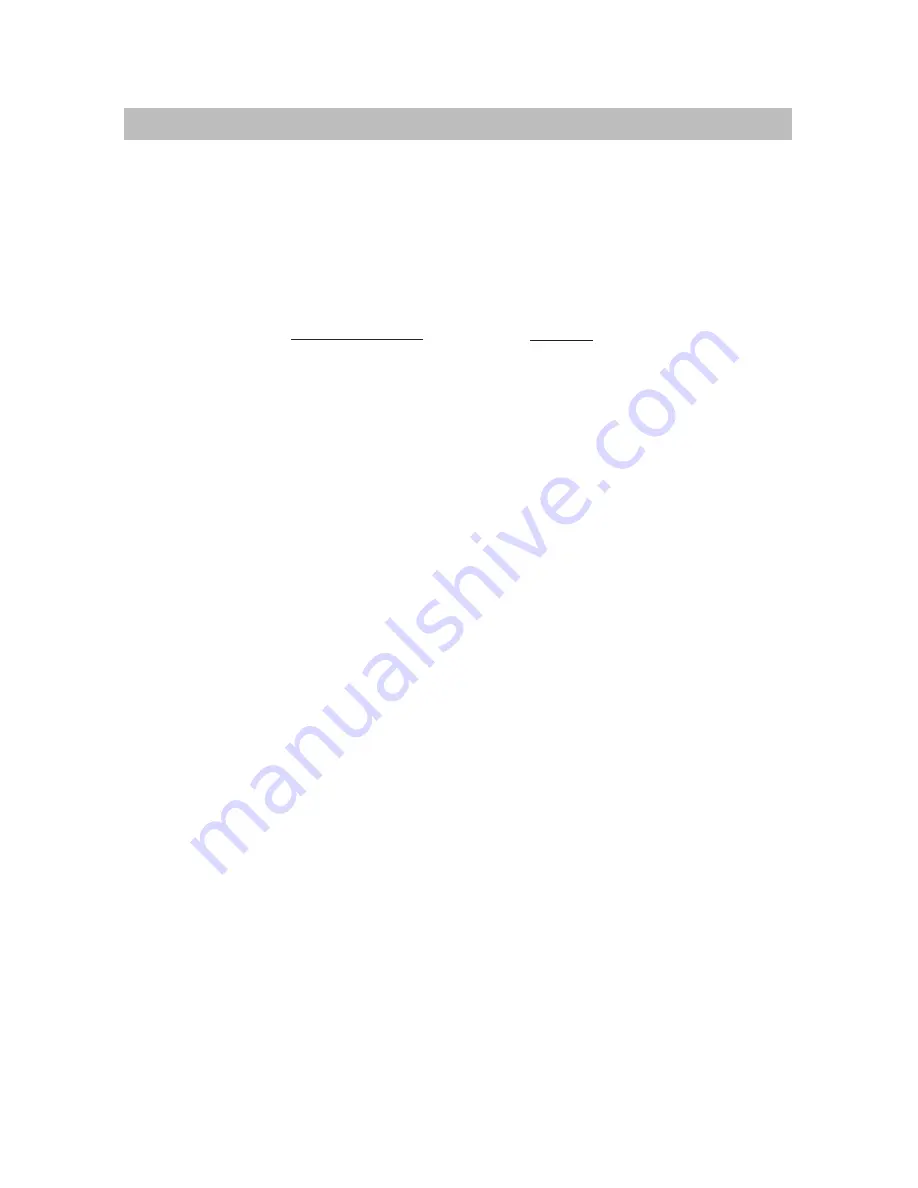
Samsung Electronics Canada Inc.(SECA), warrants that this product is free from defective material and workmanship.
SECA further warrants that if this product falls to operate properly within the specified warranty period and the failure
is due to improper workmanship or defective materials, SECA will repair or replace the product at its option.
All warranty repairs must be performed by a SECA Authorized Service Center. (The name and address of the location
nearest you can be obtained by calling toll free: 1- 800- SAMSUNG)
On carry-in models, transportation to and from the service center is the customer’s responsibility.
The original dated sales receipt must be retained by the customer and is the only acceptable proof of purchase. It must
be presented to the authorized service center at the time service is requested.
This warranty does not cover damage due to accident, fire, flood and/ or other acts of God; misuse, incorrect line volt-
age, improper installation, improper or unauthorized repairs, commercial use or damage that occurs in shipping.
Exterior and interior finish, lamps, glass are not covered under this warranty. Customer adjustments which are
explained in the instruction manual are not covered under the terms of this warranty. This warranty will automatically
be voided for any unit found with a missing or altered serial number. This warranty is valid only on products purchased
and used in Canada.
Samsung Electronics Canada Inc., Customer Service
55 Standish Court Mississauga, Ontario L5R 4B2
Canada
1-800-SAMSUNG (7267864)
www.samsung.com/ca
LIMITED WARRANTY TO ORIGINAL PURCHASER
LABOR
One year (Carry- in)
PARTS
One year
EXCLUSIONS (WHAT IS NOT COVERED)
Summary of Contents for 00956L
Page 1: ...Instruction Manual DVD V9650 CA CA AK68 00956L 01 www samsung com ca ...
Page 92: ...ENG 92 MEMO ...
Page 93: ...ENG 93 MEMO ...

































