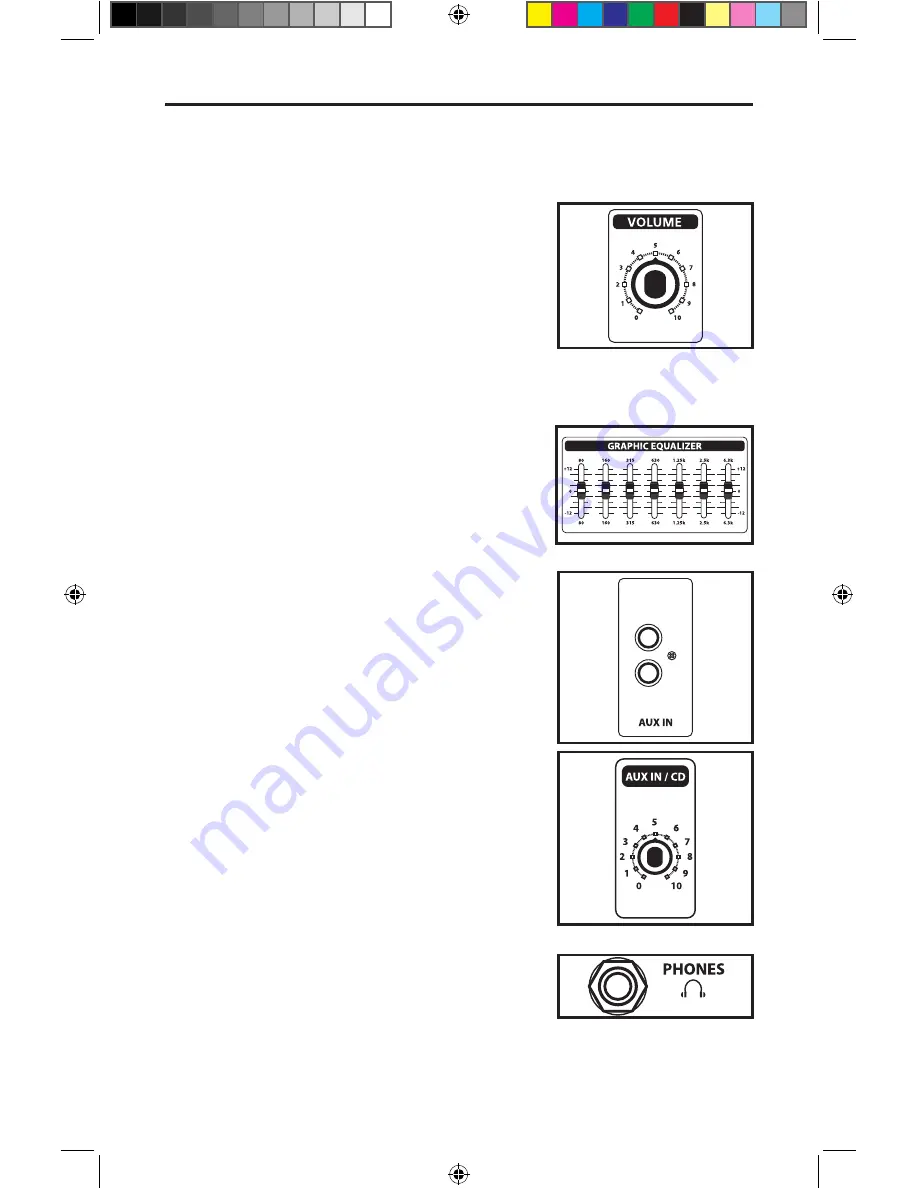
7
6. Set the output of your keyboard to about 3/4’s the way up
and then, while playing, slowly turn the main Volume control
up until the desired level is achieved. If you hear distortion
even at low amplifier Master volume settings, back off the
output of your Keyboard (or check for a faulty cable).
7. Next, experiment with the KM60 or KM100's graphic
equalizer. Begin by setting each of the seven sliders to their
flat “0” center detented position. Finally, move each slider
in turn as you play your Keyboard. For more information,
see the “About Equalization” section on pages 9-10 of this
manual. Again, when you get a graphic equalization setting
that complements your instrument and playing style, it’s a
good idea to write it down for future use.
If you have followed all the steps above and are still experi-
encing difficulties, call Samson Technical Support (516-932-
1062) between 9 AM and 5 PM EST.
7
Setting Up and Using Your Hartke KM60 and
KM100 Keyboard Amplifier
8. Your KM series amplifier features a AUX/CD input which you
can use with a portable CD player, cassette, mini disk or MP3
player to jam with pre-recorded tracks or learn a riff from a
favorite tune. In fact, you can plug any line level signal into
the AUX input including the signal from a keyboard or drum
machine. Connect the CD player or other Line level device to
the AUX Input using standard RCA cable. You will want to use
the volume control on the CD player or other Line level device
to set the balance between the track and your keyboard. So,
start with the volume control all the way down and slowly
raise it until you reach a good balance with your keyboard
9. Test the headphone output by turning the Volume control
to its minimum (fully counterclockwise) position and then
connect a standard stereo headphone to the rear panel
Phones jack. While playing your keyboard,
slowly
turn the
Volume control up—you should hear sound from the head-
phones and none from the connected speaker.
KM60100_ownman_v1.indd 7
11/21/05 10:38:41 PM


































