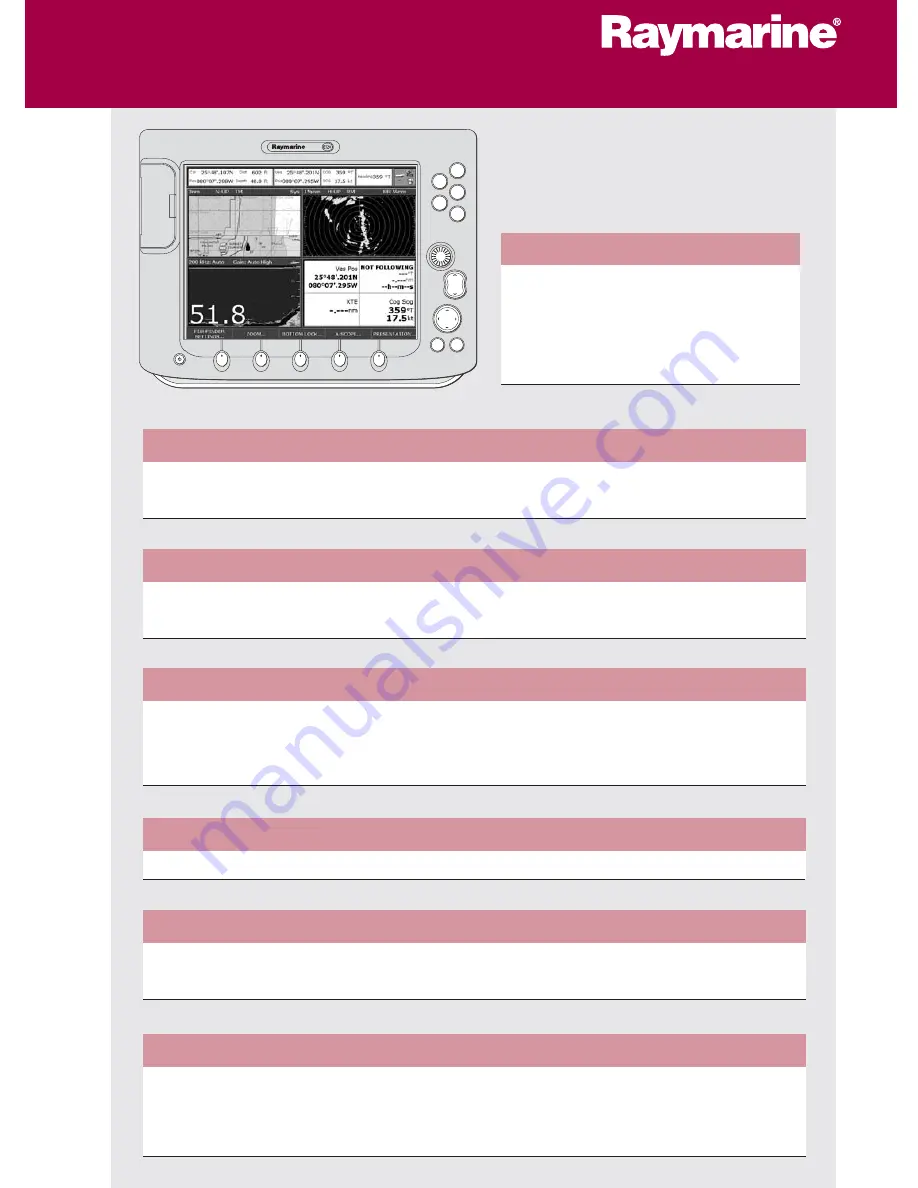
General Operation
The control panel
Using the controls
Setting up the display
Using CompactFlash cards
Card 1
Card 2
Card 3
Card 4
What's under the boat?
Understanding the fishfinder
Using the fishfinder
Card 13
Card 14
Basic Navigation
Working with waypoints
How do I get to a point?
Card 7
Card 8
What is around me?
Understanding the radar
Avoiding a collision
Using MARPA
Card 9
Card 10
Card 11
Where am I going?
Monitoring a course
Card 12
D6721_3
Other functions
Monitoring data and engines
Viewing video images
Operating a networked E-Series Display
Card 15
Card 15
Card 16
What can I see?
Understanding the chart
Using the chart
Card 5
Card 6
PAGE
ACTIVE
WPTS
MOB
MENU
DATA
CANCEL
OK
RANGE
IN
OUT
E-Series Display
Operating Guide
www.raymarine.com


































