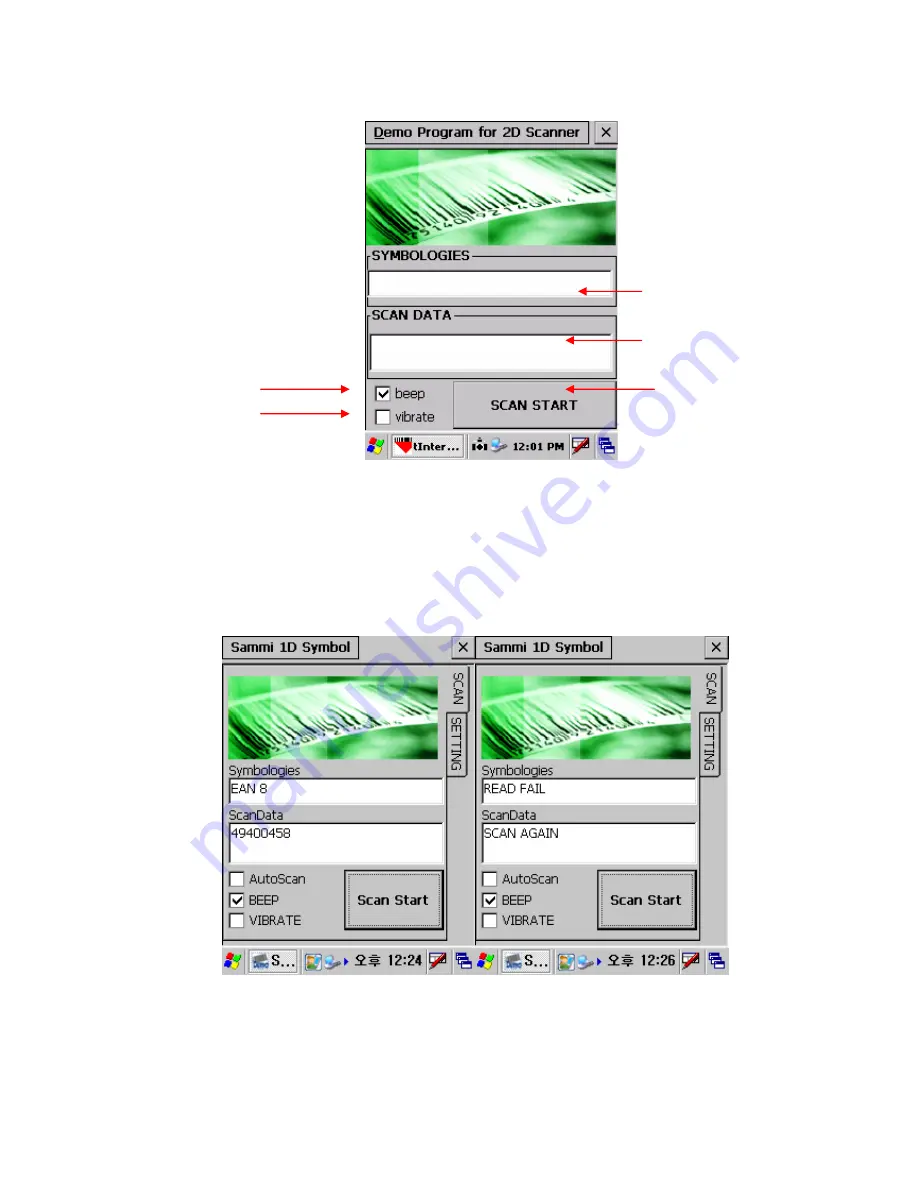
Page
33
6/24/2010
For Scanning bar code user can either press SCAN START button once or one of the hardware buttons on
the left/right side of the SmartPay Plus unit. The result will be same for both procedures.
For Beep select Beep checkbox, the specific beep sound can be selected through control panel settings.
For Vibration on success or failure select vibrate checkbox.
For Auto scan select the auto scan check box. Unless deselected the auto-scan mode will be activated
whenever user starts the program.
After
successful
barcode
scanning the scan type and
value will be displayed in
respective fill-ins
On
failure
of barcode scanning
Scan fail and try again messages
will appear
Scan type will appear
Scan value will appear
To start scanning
Select it for beep
Select it for Vibration
Summary of Contents for Sammi Paytech SmartPay Plus
Page 1: ...Page 1 6 24 2010 SmartPay Plus Quick Reference Guide Sammi Paytech co ltd Ver 1 0 June 2010 ...
Page 15: ...Page 15 6 24 2010 Awake mode while charging ...
Page 19: ...Page 19 6 24 2010 Ver SP0 03 Ver SP0 03 Ver SP0 03 ...
Page 36: ...Page 36 6 24 2010 3 Enter card number 4 Enter Valid period of the card ...
Page 38: ...Page 38 6 24 2010 7 Click Prt English button to print 8 Click Exit button to close program ...
Page 44: ...Page 44 6 24 2010 ...
Page 49: ...Page 49 6 24 2010 7 6 Finger Print Program execution Character Screen AE2510_Demo ...
Page 52: ...Page 52 6 24 2010 User enroll Finger Print and identify ...
Page 63: ...Page 63 6 24 2010 Select Finish to complete the installation Select Yes to reboot the Pc ...






























