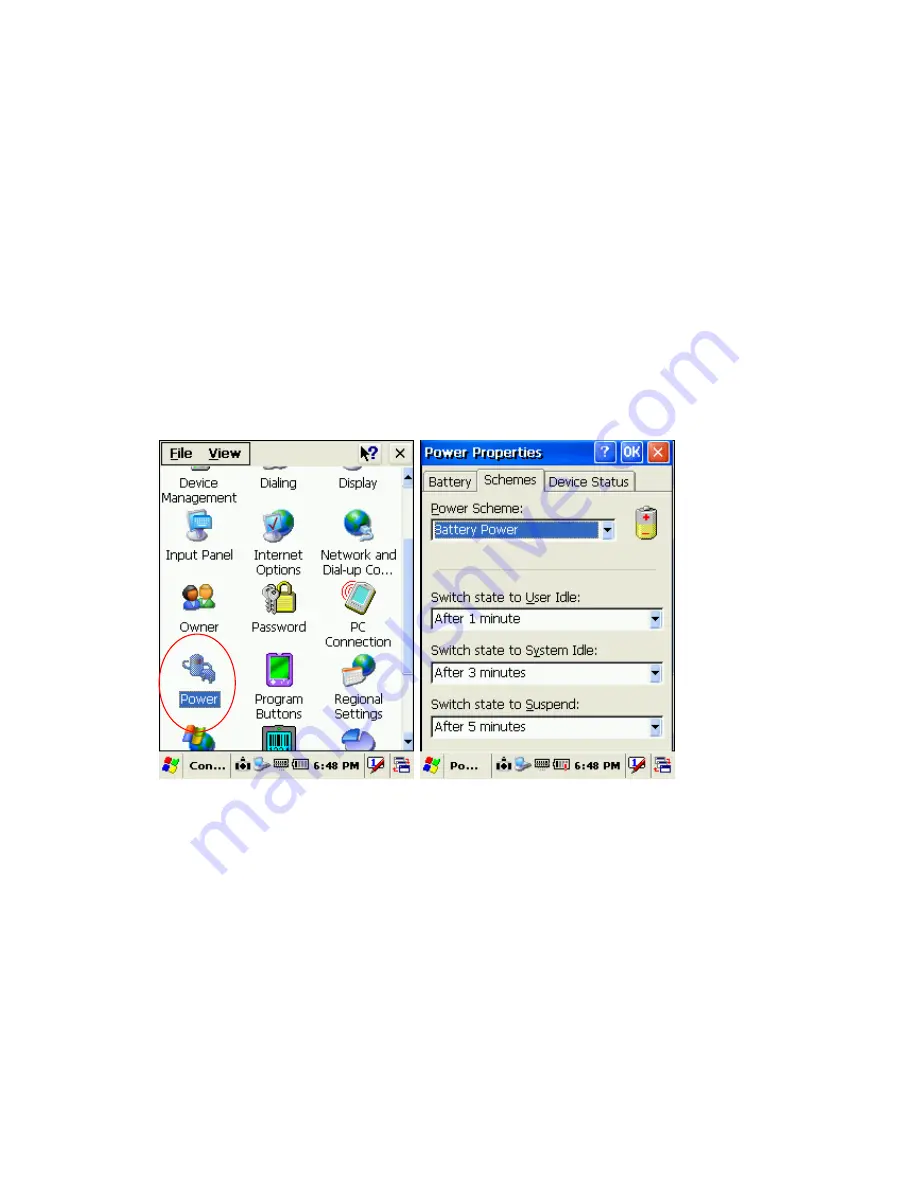
Page
17
6/24/2010
Chapter 4 Operation modes
4.1 Normal
mode
In normal mode all functions will be available and SmartPay Plus will be active.
4.2 Suspend
mode
In suspend mode SmartPay Plus will look, as if it is turned off.
SmartPay Plus can be put in suspend mode in following ways:
1
Holding down the power key for 3 seconds, when it is on.
2
If main battery fails.
Note : If SmartPay Plus is not operated for specified period it can be switch to suspend mode,
this
time can be set as follows
Start > settings > control panel > power properties > schemes > battery power
SmartPay Plus can be put back in active mode in following ways:
1
One press of power button, when SmartPay Plus unit is off.
2
By putting it in powered docking station.
3
By replacing the batteries with charged ones and press power button.
Summary of Contents for Sammi Paytech SmartPay Plus
Page 1: ...Page 1 6 24 2010 SmartPay Plus Quick Reference Guide Sammi Paytech co ltd Ver 1 0 June 2010 ...
Page 15: ...Page 15 6 24 2010 Awake mode while charging ...
Page 19: ...Page 19 6 24 2010 Ver SP0 03 Ver SP0 03 Ver SP0 03 ...
Page 36: ...Page 36 6 24 2010 3 Enter card number 4 Enter Valid period of the card ...
Page 38: ...Page 38 6 24 2010 7 Click Prt English button to print 8 Click Exit button to close program ...
Page 44: ...Page 44 6 24 2010 ...
Page 49: ...Page 49 6 24 2010 7 6 Finger Print Program execution Character Screen AE2510_Demo ...
Page 52: ...Page 52 6 24 2010 User enroll Finger Print and identify ...
Page 63: ...Page 63 6 24 2010 Select Finish to complete the installation Select Yes to reboot the Pc ...






























