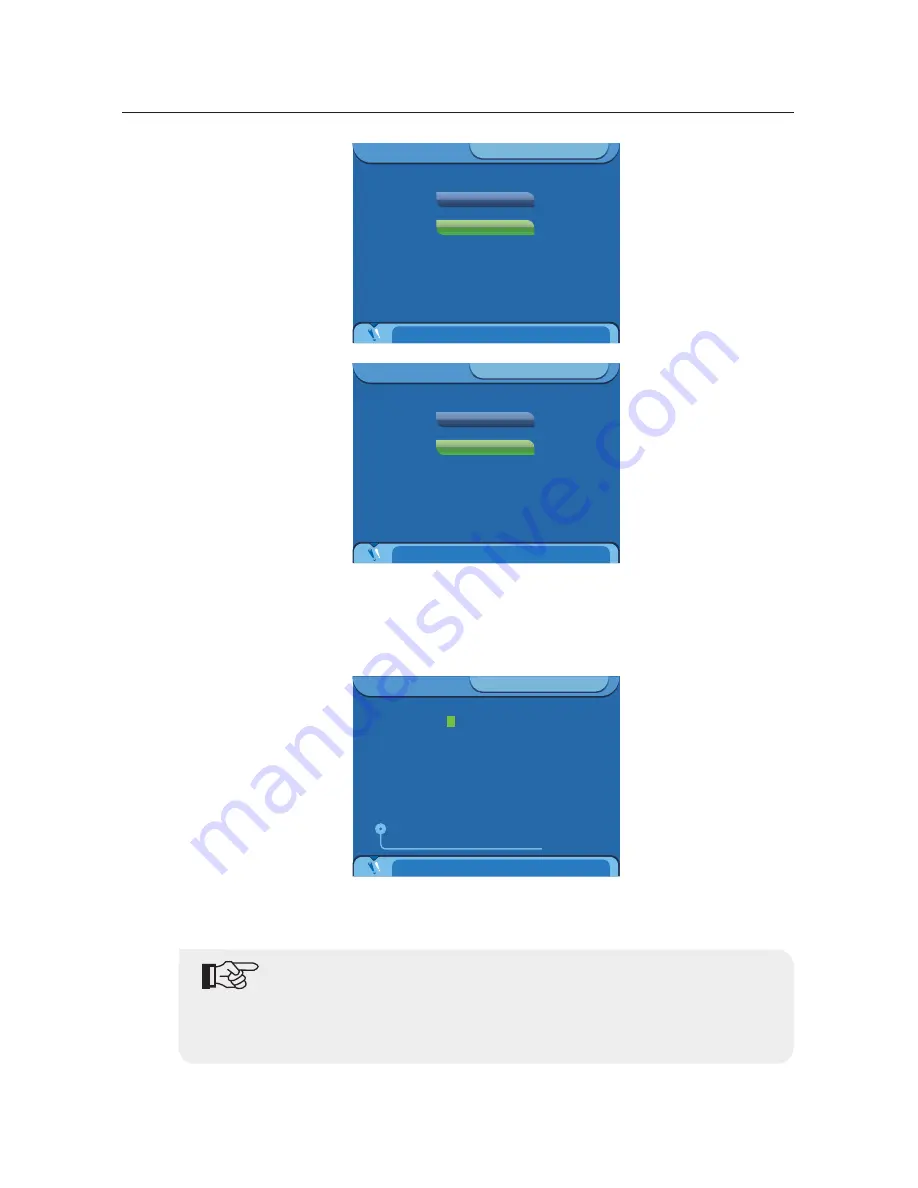
30
Communication and Monitoring
Press "OK" twice then will enter "Manual-IP" interface. Press "right" or "left" key to move the cursor
to select the figure which need to be modified. Press "up" or "down" key to modify figure(IP Address
:
192.168.000.002. Subnet Mask
:
255.255.255.000, others are 0). Press “OK” after modifying. LCD will
display the setting parameter and press “OK” again, now setting is over. LCD interface will Reboot and
then enter to home interface automatically.
Parameter set for PC:
Set IP address as 192.168.000.001,
Set Subnet mask as 255.255.255.000.
Ethernet
2012-03-03 10
22
23
:
:
Press OK to confirm
Auto-IP/DHCP
Manud-IP
Current mode:
Manual-IP
Ethernet
2012-03-03 10
22
50
:
:
Confirm?
Auto-IP/DHCP
Manud-IP
Current mode:
Manual-IP
Manual-IP
2012-03-03 10
26
05
:
:
Press OK to confirm
Up/Down : Increase/Decrease value
Up/Down : Increase/Decrease value
Left/Right : Move Selection
Left/Right : Move Selection
IP:
2 5 5 . 2 5 5 . 2 5 5 . 0 0 0
0 0 0 . 0 0 0 . 0 0 0 . 0 0 0
0 0 0 . 0 0 0 . 0 0 0 . 0 0 0
SubnetMask:
Gateway:
DNS:
1 9 2 . 1 6 8 . 0 0 0 . 0 0 2
①
Need to install SolarRiver-D inverter monitoring software in the PC when using
WIFI, Ethernet communication.
②
Can’t using RS485 and Ethernet communication mode for a PC at the same time.
③
The default set is “Auto IP”. If use router, LAN or WAN monitor is available without
any parameter setting.
④
In WAN mode, must use router and recommend to select auto IP mode.
















































