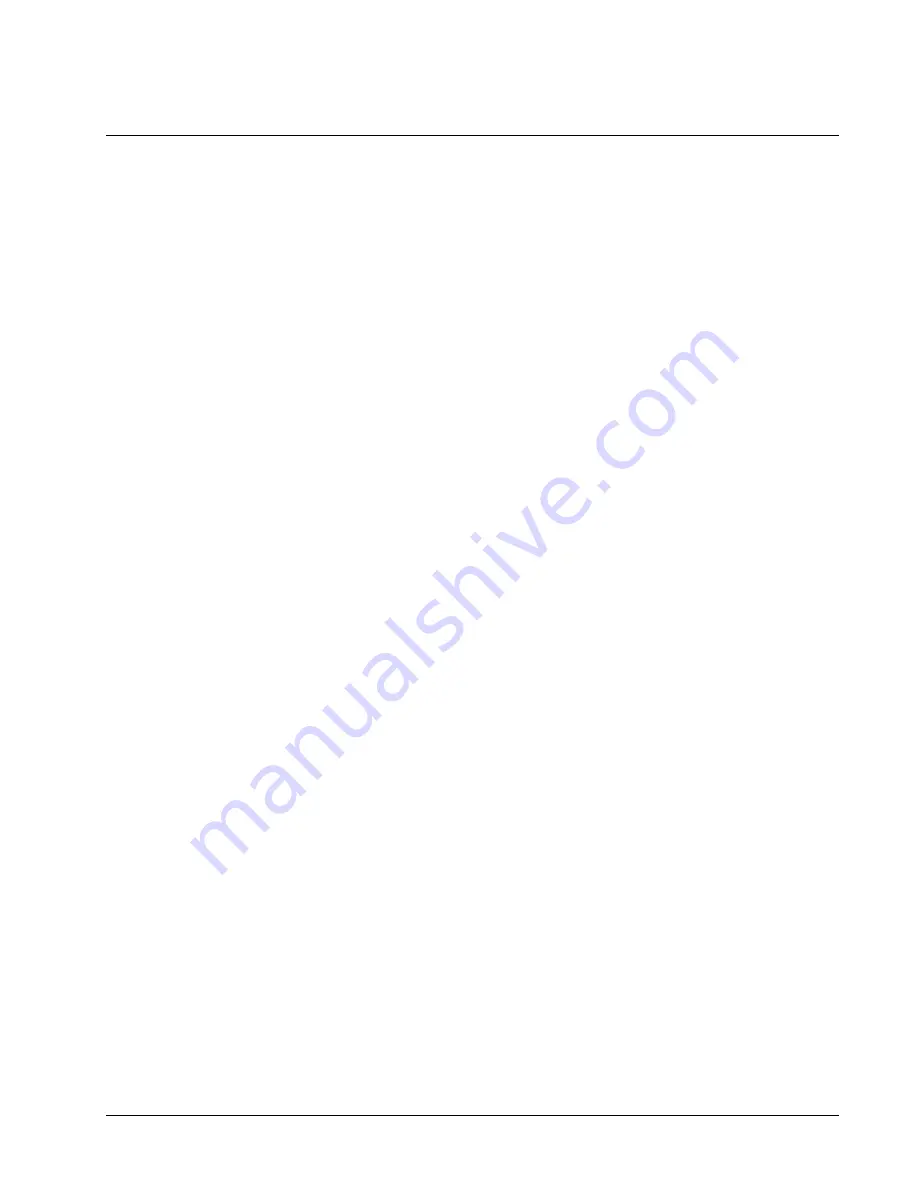
SAM500 Reference Manual V1.0
Appendices
95
Structure of Polling Files
When you poll, the session will always create a poll file with the date as the name of the file.
For example, if you poll on 09-23-2004, for store
BIGBOYS
, the session will create a file on
the hard disk named
\SAM500\BIGBOYS\POLL\09231996.POL
. If you poll this
store a second time on the same day, it will append the data to the end of the existing file.
The structure of the poll file is as follows:
All data is
ASCII
.
A polling session for a store is everything that is done from the moment the PC calls the
store, up to the hang-up with the store.
The first line saved to disk of any polling session is:
BIGBOYS/09-23-2004/20:12:39
The first three characters on the line is ASCII character decimal 16, a right arrow. This
designates that this is the start of the polling session. The name of the store follows, a
forward slash, the date, a forward slash, and the time in hours, minutes and seconds.
The last line of the entire session will be saved as:
SESSION END
The last three characters of the line is ASCII character decimal 17, a left arrow. This
designates that this is the end of the polling session.
If you do not define any elements in your polling session, you would have a polled file
that would look something like this:
BIGBOYS/09-23-2004/20:12:39
SESSION END
When you define your polling session by choosing elements in the store’s session data,
the polled data will be save below line 1:
BIGBOYS/09-23-2004/20:12:39
and the last line:
SESSION END .
The time and date on the first line of the session is the time and date that the session
started. The second line in the file is the element that was polled. The line ends with a
time and date stamp. This stamp is when the ECR was actually pre-polled. This stamp
can be different than the header stamp (line 1). If the software finished pre-poll and the
session ended abruptly, then next time that you poll (possibly a day later) you sill read the
data sitting in the pre-poll area.
Summary of Contents for SPS-500
Page 6: ......
Page 24: ......
Page 48: ......






























