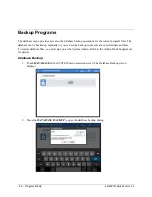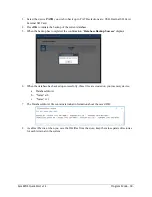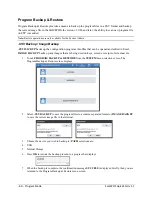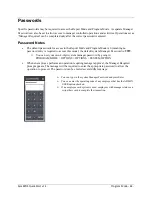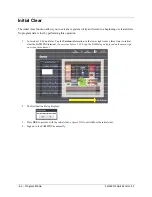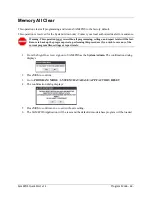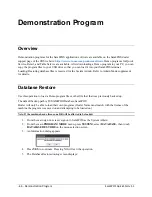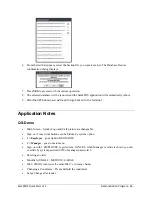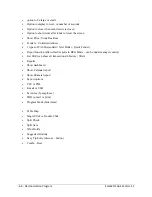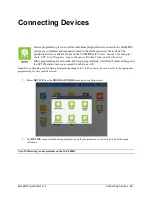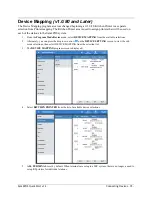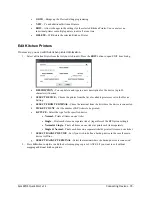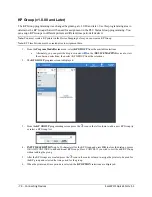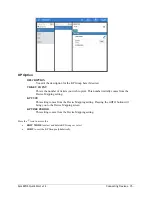- 72 - Connecting Devices
Sam4POS Quick Start v1.1
Adding Kitchen Printers
Kitchen Printers are listed in the right most column on the Device Mapping Screen
1.
Press the
NEW
button to assign a device. The NEW item dialog displays:
a.
INPUT DESCRIPTION -
Type in a description for the device (up to 30 characters).
i.e. KP Grill,
Bar, Cold, etc.
b.
SELECT DEVICE -
Choose the printer from the list of available printers as set in the Device
Setting.
c.
SELECT FROM TERMINAL -
Chose the terminal from the list where the device is connected.
d.
TICKET COUNT -
Set the number of KP tickets to be printed.
e.
KP TYPE -
Select the type for the specified device.
•
Normal –
Prints all items on one ticket.
•
Single –
Prints each item on a separate ticket; (regardless of the KP Option settings).
•
Normal & Single –
Prints all items on one ticket & prints each item separately.
•
Single & Normal –
Prints each item on a separate ticket & prints all items on one ticket.
f.
SELECT BACKUP DEVICE -
Set if you wish to define a backup device in the case the main
device is offline.
g.
SELECT BACKUP TERMINAL -
Select the terminal where the backup device is connected.
2.
Press
OK
when complete to add the device mapping or press OK AND CONTINUE to map more printers.
Press CANCEL if you want to exit without mapping additional kitchen printers.
3.
Your mapped devices are displayed:
4.
You can use the buttons at the bottom of the mapping screen to edit existing mapped devices.