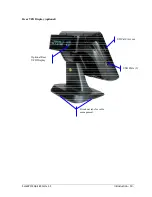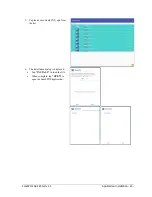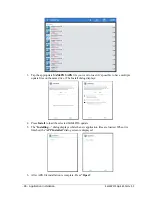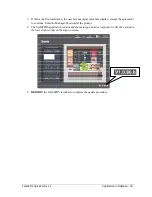- 14 - Introduction
Sam4POS Quick Start v1.1
SAP-530 Controls & Connections
Optional
Magnetic
Card Reader
(MCR)
3” Receipt thermal printer
USB
Port
7 position Mode
Key Lock
9.7” operator
touch display.
The
Power LED
will
illuminate when the ECR
is powered on.
The
IRC LED
will flash
during IRC operations