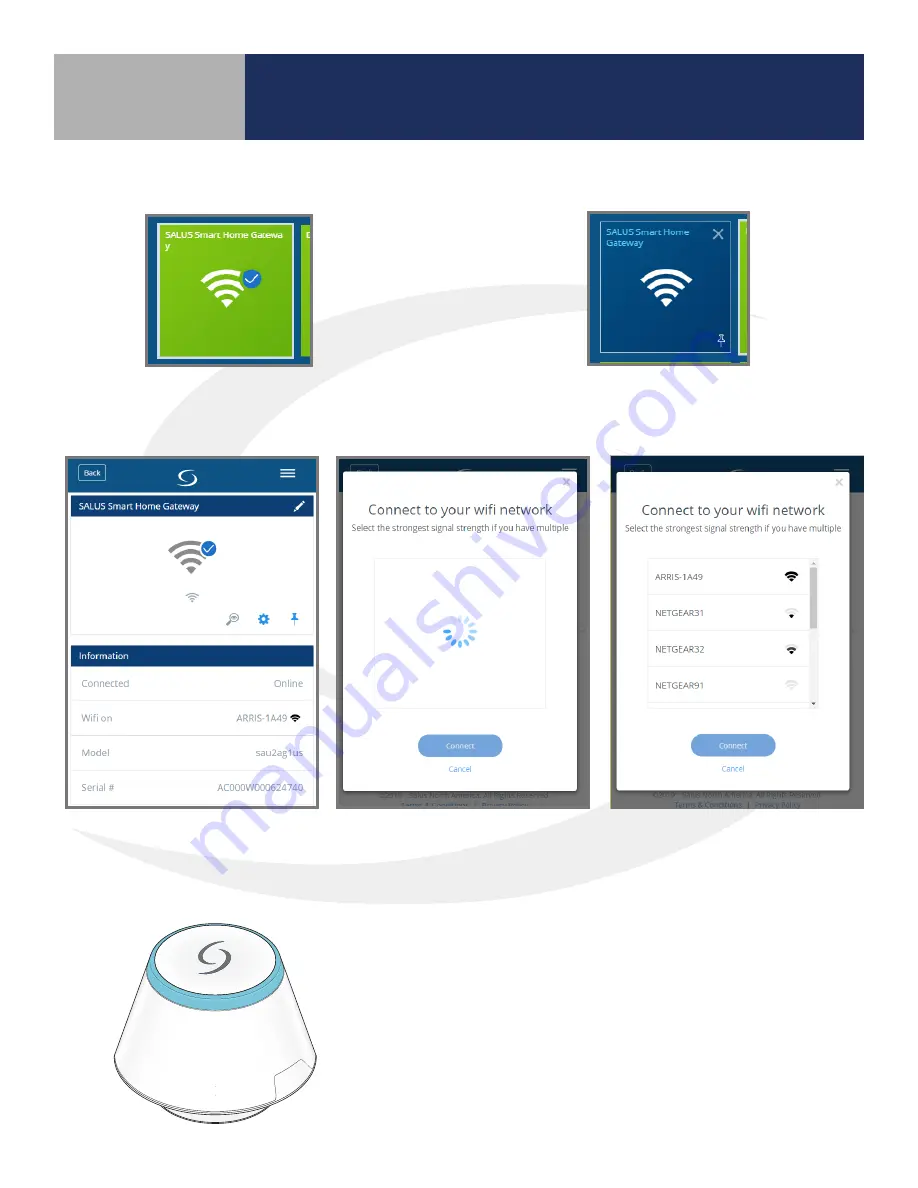
2-5
SG888ZB Gateway Installation & Setup
Section 2
SG888ZB Gateway – wifi setup
Step 1.
Select the Gateway Icon from the
SALUS Smart Home Dashboard .
Step 2.
When the tile flips on the display, select
the icon title to access gateway settings .
Step 3.
Scroll to the bottom of
the gateway setting screen and
choose “Scan for wifi” .
Step 4.
After the application finds available wifi
networks, choose the applicable network .
Step 5.
Disconnect the SG888ZB Gateway from the ethernet
connection . Be sure that the LED on the Gateway is blue,
indicating it is connected to the internet .
Step 6.
Move the Gateway to the desired location .
























