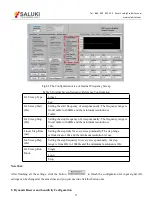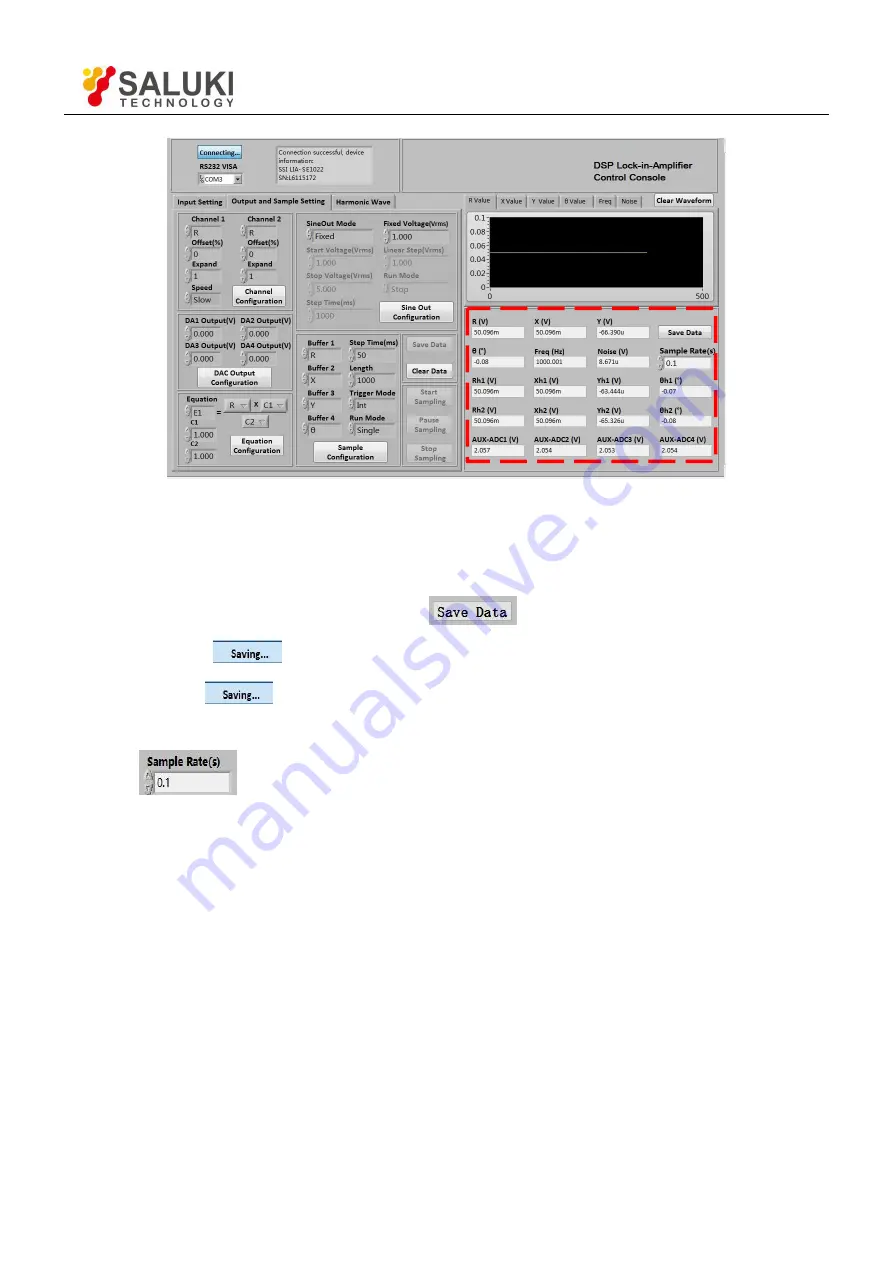
Tel: 886. 909 602 109 Email: [email protected]
www.salukitec.com
87
Fig.72 The Configuration Area of Data Storage
The steps for choosing to save data or not:
1. The data is saved in Excel. The file name is
“
Data_recorded_excel.xls
”
. It is saved in the program directory.
2. When the software is executing, click the button
in the red box in Fig.72. After clicking this
button and it displays
. The software is saving the current collected data.
3. Click the button
again, and the button status will switch back to again. This means the software
stops saving collected data.
4. In box
, you can modify the sampling rate of the current display and data storage. The input
range is 0.1s - 100s.
14. Display Harmonic Waveform
Choose the “Harmonic Wave” option in left window of the software.
Now there are two XY coordinates charts to display harmonic. Users can choose to set it to display R/X/Y/
θ
for each
harmonic, as is shown in Fig.73.