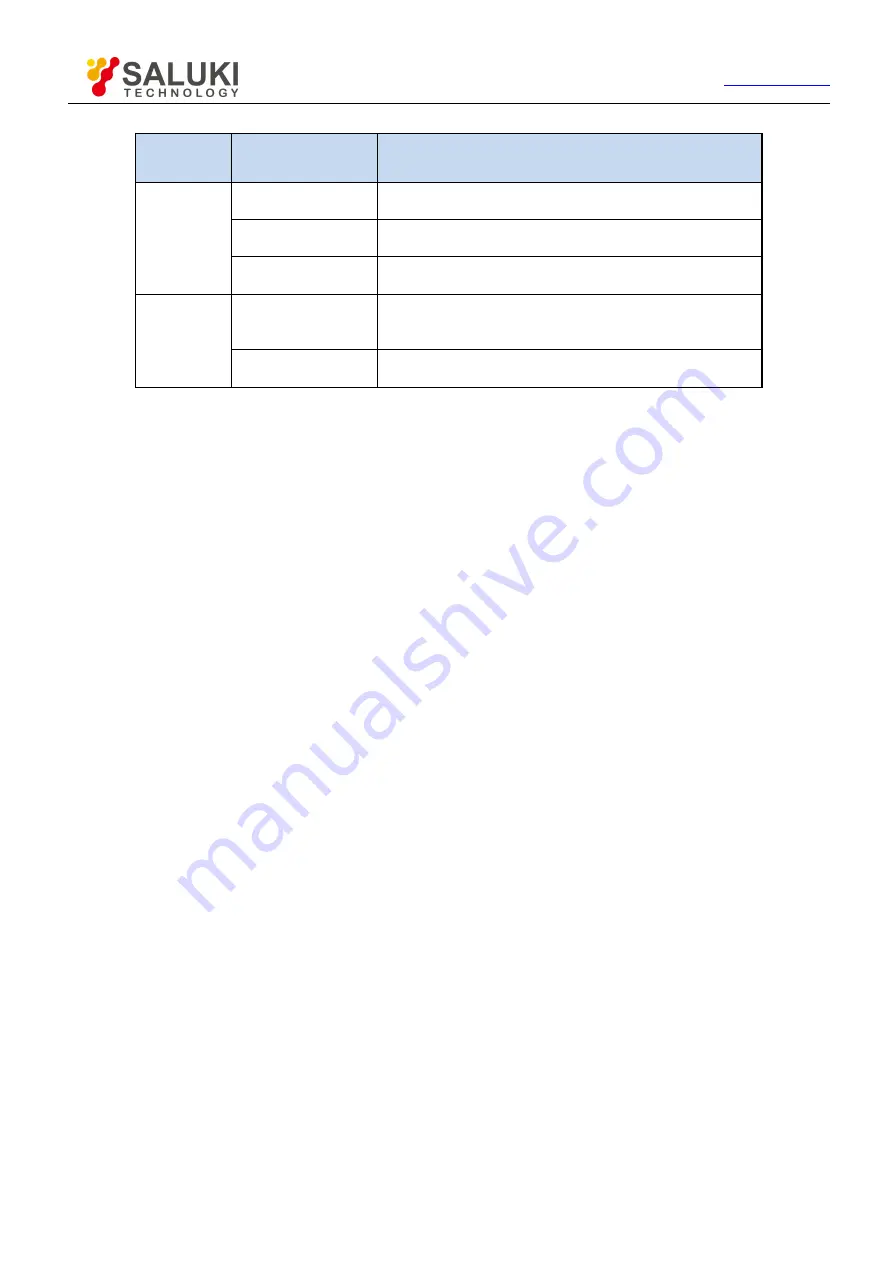
Tel: 886.909 602 109 Email: [email protected]
9
Table 2.2 Description of indicator status
Instrument
status
Indicator status
Physical status of the Spectrum Analyzer
Power off
Off
battery installed, power not connected.
battery not installed, power not connected.
Yellow normally on
a) battery not installed, power connected.
b) battery installed and full, power connected.
Yellow flickering
Battery installed but not full, power connected.
Power on
Status
Green normally on
a) battery not installed, power connected.
b) battery installed and full, power connected.
c) battery installed, power not connected.
Green flickering
Battery installed but not full, power connected.
2.3.2 Function key zone
Commonly-used functional keys are described as follows:
【
Freq
】
: Set the scope of frequency measured, frequency step, signal standard, etc.
【
Ampt
】
: Set the amplitude of measurement results displayed, including display format, display
scale and control of pre-amplifier.
【
BW
】
: Set the resolution bandwidth, video bandwidth, detector type, average value and other
measurement parameters.
【
Marker
】
: Enable function menu related to the marker. When enabled, the marker can be operated
by dragging, clicking or other touch modes.
【
Peak
】
: Enable the peak search function.
【
Mode
】
: Select the operating mode of the device, including spectrum analyzer, interference analyzer,
AM-FM-PM analyzer, power meter, channel scanner and other modes.
2.3.3 Preset key
Preset or reboot the system to restore to default initial state. Preset can be realized by pressing and releasing this
key.
2.3.4 Photosensitive hole
This hole can sense the intensity of external light for auto adjustment of liquid crystal brightness.
2.3.5 Numeric keypad
Numeric keys: the value corresponding to the selected parameter can be input via the numeric keys on the
front panel, and the corresponding unit can be selected in the soft menu.
【
•
】
: Input the decimal point for decimal value when entering a decimal value with a decimal point.
【
+/-
】
: Positive/negative sign, before inputting a numerical value, you can use this key to input a positive or
negative value.
【
↑
】
and
【
↓
】
: Control the step upward and downward, or select the current item up and down.











































