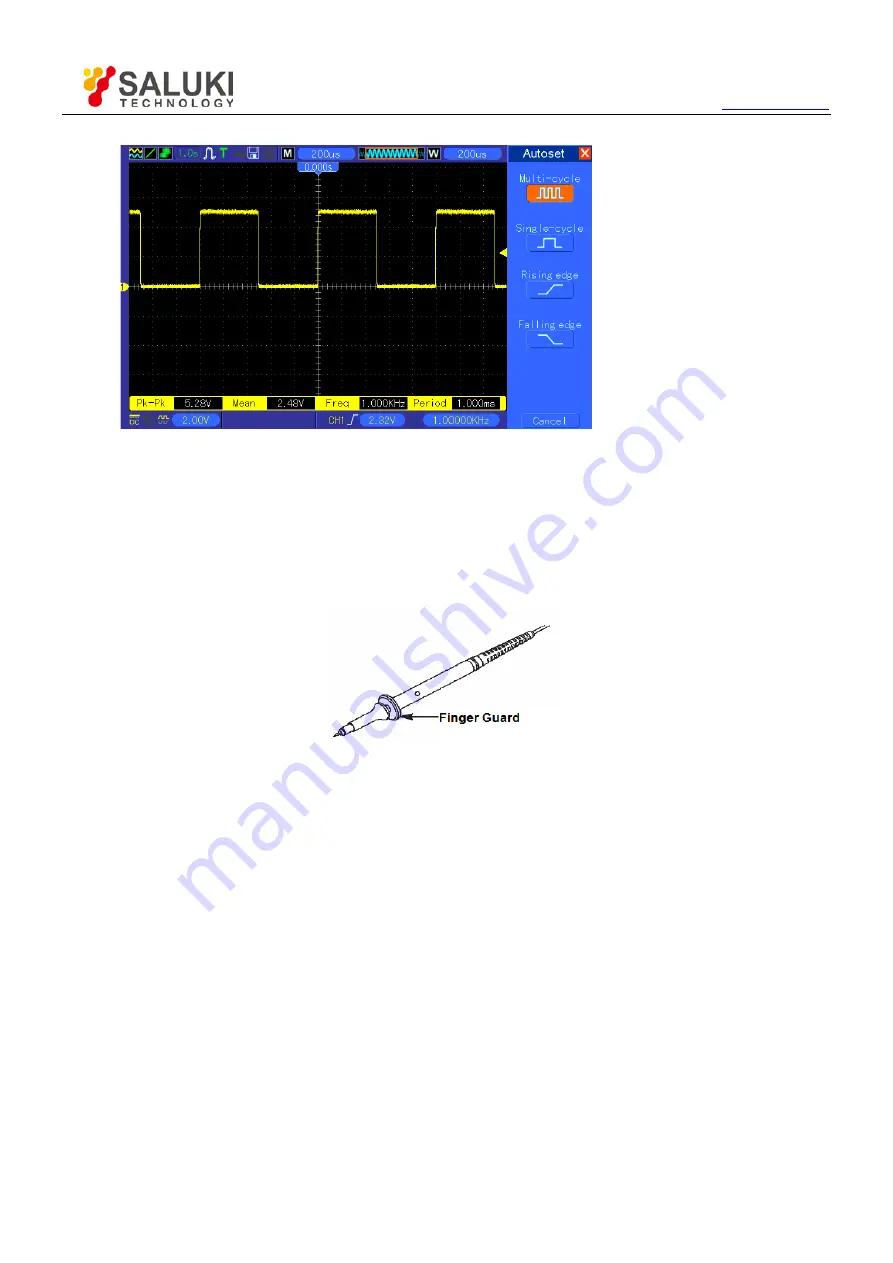
Tel: 886.2.2175 2930 Email: [email protected]
12
3.3
Probe Examination
3.3.1
Safety
When using the probe, keep your fingers behind the guard on the probe body to avoid electric shock. Do not touch
metallic portions of the probe head while it is connected to a voltage source. Connect the probe to the oscilloscope
and connect the ground terminal to ground before you start any measurements.
3.3.2
Use of Probe Check Wizard
Every time you connect a probe to an input channel, you should use the probe check wizard to verify that this probe
is operating correctly. There are two ways to do this:
1)
Use the vertical menu (for example, push the CH1 MENU button) to set the Probe option attenuation factor.
2)
Press the UTILITY->F6->F6->PROBE CHECK button to use the Probe Check Wizard and configure the probe
option attenuation factor properly following menu prompts.
3.4
Manual Probe Compensation
Upon the first connection of a probe and an input channel, you should manually perform this adjustment to match the
probe to the input channel. Uncompensated or miscompensated probes may lead to errors or faults in measurement.
To adjust the probe compensation, follow the steps below.
1.
Set the Probe option attenuation in the channel menu to 10X. Set the switch on the probe to 10X and connect
the probe to Channel 1 on the oscilloscope. If you use the probe hook-tip, ensure it is firmly inserted onto the



























