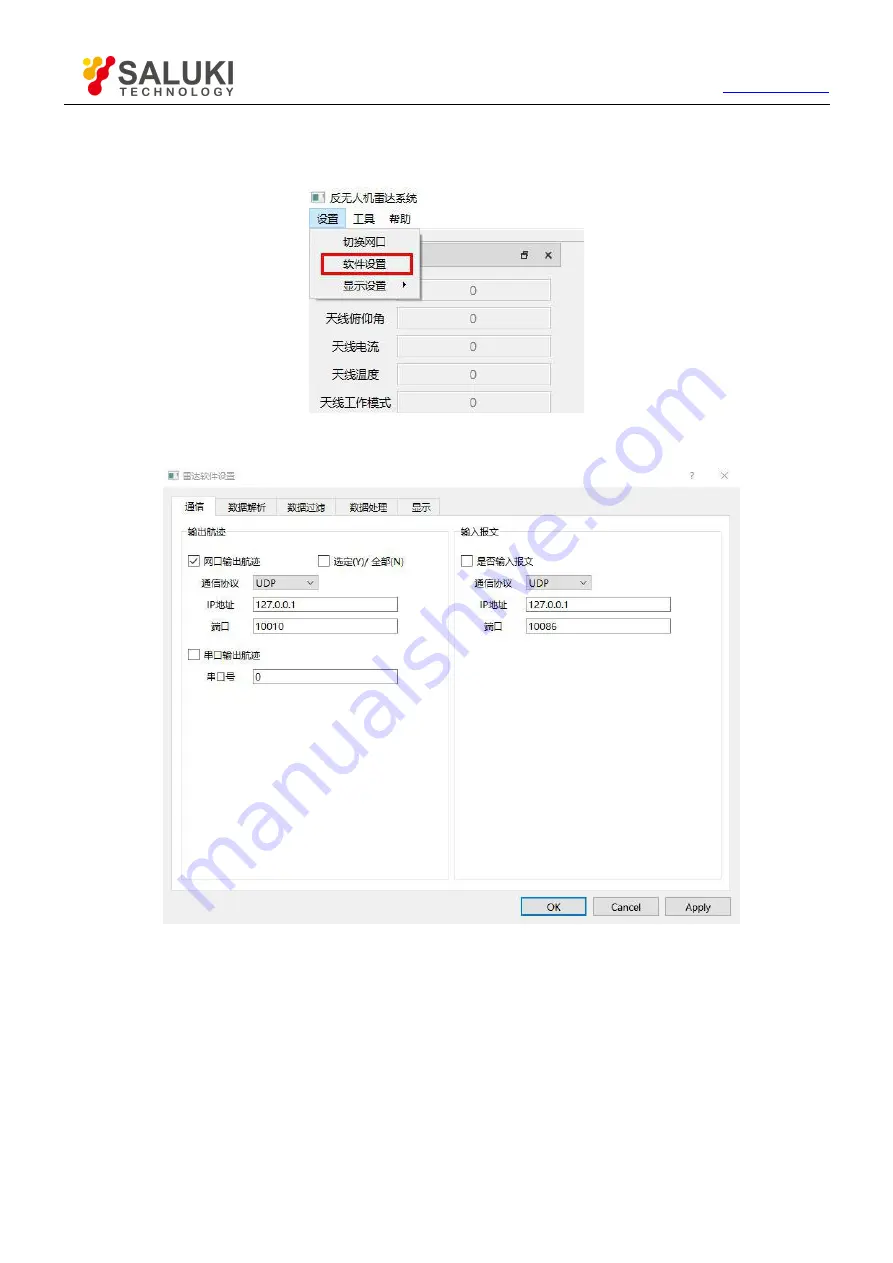
Tel: 886.909 602 109 Email: [email protected]
15
Note:
If you have modified some parameters, be sure to click "Apply" or "OK" to make it work.
3.5.3 Radar software settings
Figure 3.5 Software settings
Figure 3.6 Software settings interface
As shown in Figure 3.5, after clicking “Settings - Software Settings” in the menu bar at the top left of the main interface,
the “Radar Software Settings” screen shown in Figure 3.6 will pop up. The software setting interface includes 5 sub-
directories such as “communication”, “data parsing”, “data filtering”, “data processing” and “display”. These parameters
are adjusted to an appropriate value at the factory and are generally not changed. The function of “Apply” is the
application setting. The function of “Cancel” is to close other radar setting interfaces. The function of “OK” is to apply the
settings and close the interface.
Note:
If you have modified some parameters, be sure to click "Apply" or "OK" to make it work.




























