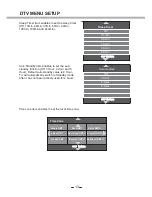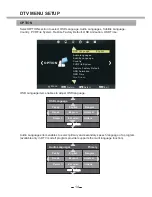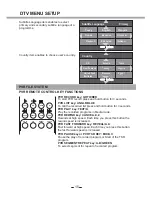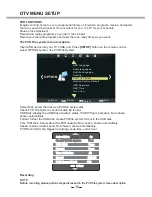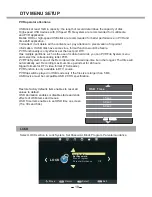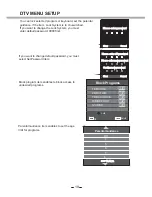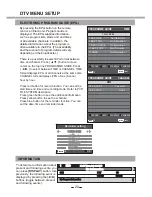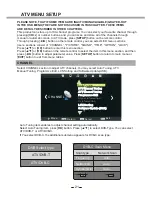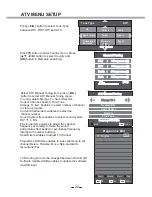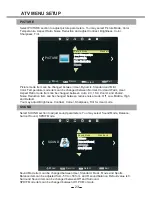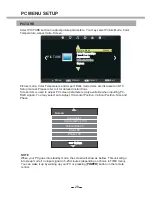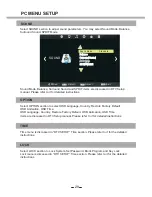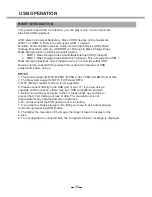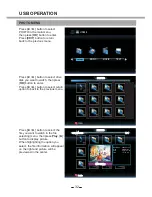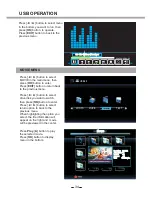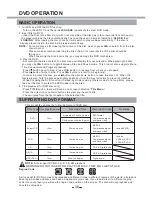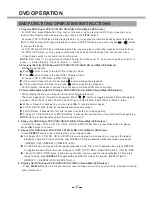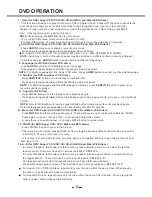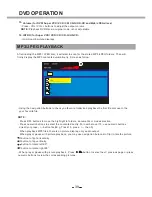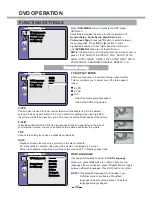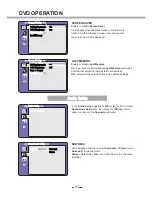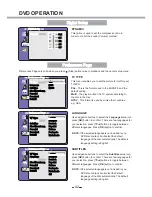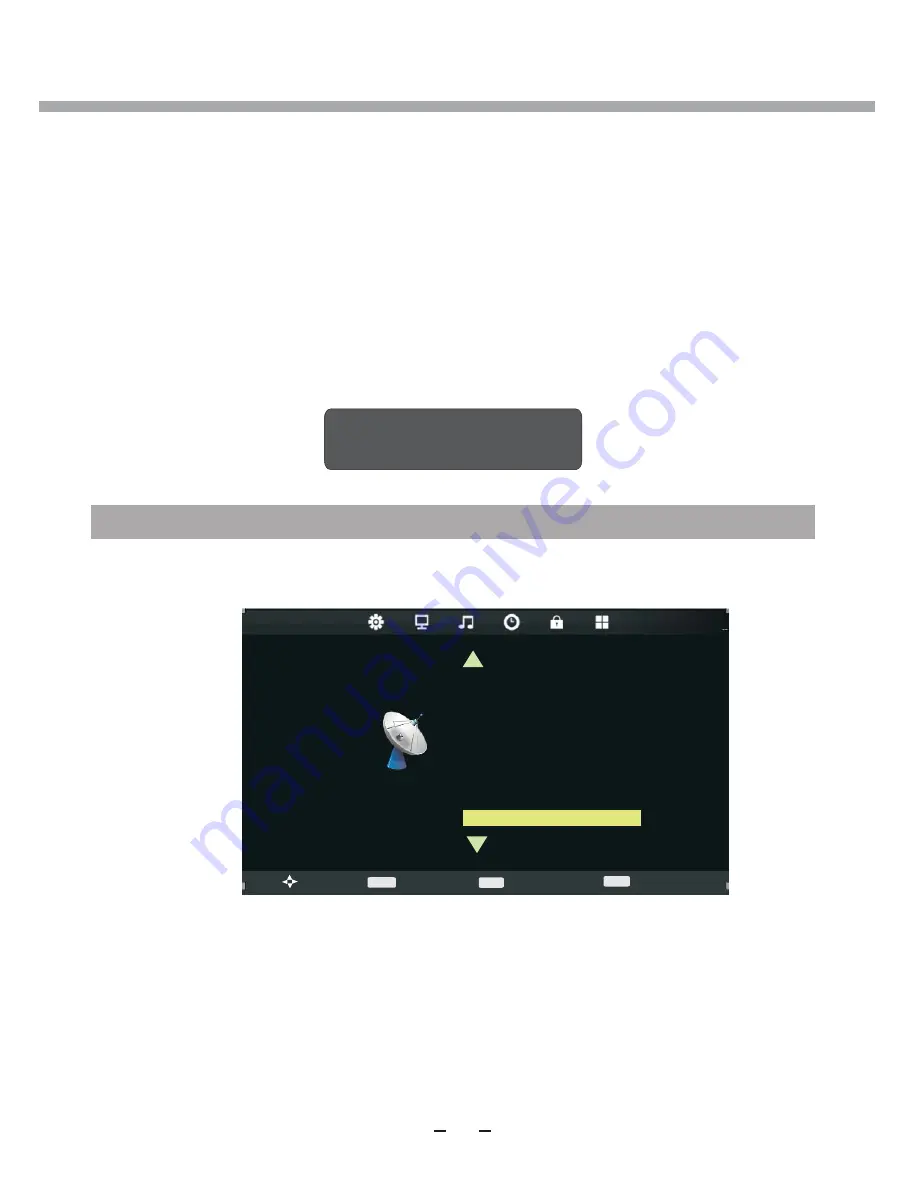
2
7
PC MENU SETUP
PLEASE NOTE, THAT IF SOME ITEMS ARE INACTIVE/UNAVAILABLE (GRAYED-OUT
IN THE OSD MENU) THEY ARE NOT DISCUSSED IN THIS CHAPTER. THESE ITEMS
ARE DETAILY DESCRIBED IN OTHER CHAPTERS.
The VGA mode supported up to
1920
X
1080
@60H
z
, you can use this unit as a
multimedia PC monitor. When this unit works in PC mode, the following setup can be done.
Press [
SETUP
] button
on the remote control
Through pressing [8/9] button on the remote control, you can select
L
E
D
menu sections
(menu sections consist of “CHANNEL”,
"PICTURE", "SOUND", "TIME", ”OPTION”, "LOCK")
.
Press [
5
6
] or [
OK
] button to enter this menu section.
Press [
5
6
] or [
OK
] button on the remote control to select the item in this menu section,
and then press [8/9] button to adjust parameter value. Press [
SETUP
] button to return to
main menu or [
EXIT
] button to exit from menu tables.
CHANNEL
CHANNEL
SETUP
Auto Tuning
DTV Manual Tuning
ATV Manual Tuning
Programme Edit
Signal Information
CI Information
LCN Sorting
Software Update (USB)
Exit
Move
EXIT
Return
Select
>
>
NO SIGNAL
CHANNEL
Select CHANNEL section to adjust PC channels. Only Software Update(USB) selection is
available, whitch is discussed in DTV Setup manual.
OK
Summary of Contents for 22LED6105CD
Page 52: ...PROBLEEMOPLOSSING...
Page 57: ...LED COLOUR TV 22LED6105CD 22LED6115CDW...
Page 63: ...LABEL SIDE green OPTION PANEL BUTTON FUNCTIONS FRONT PANEL...
Page 68: ...REMOTE CONTROL BATTERY INSTALLATION 6...
Page 111: ......
Page 164: ...4 UTILISATION DU DVD...