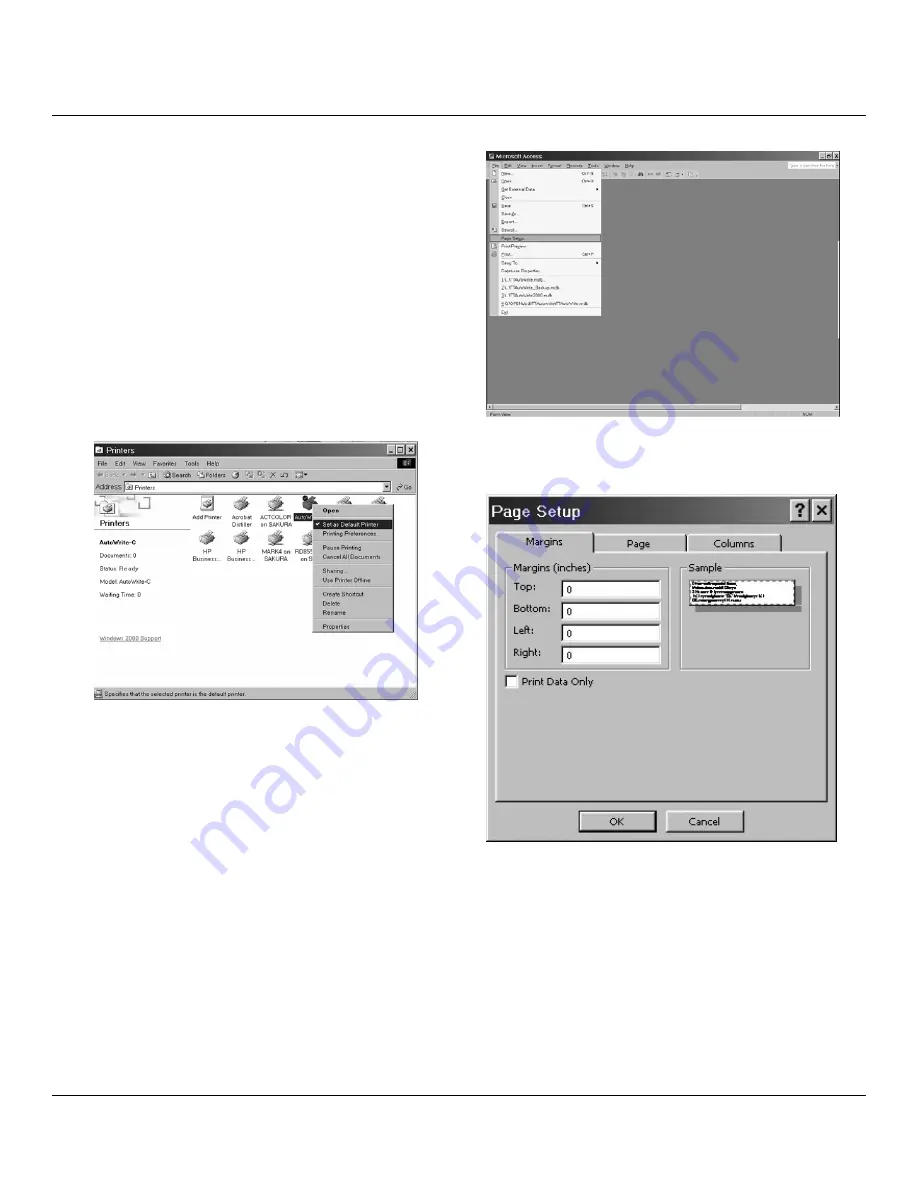
Revised 3/04/11
3.7
Section 3
Printer Driver Settings
NOTE:
The Tissue-Tek AutoWrite slide printer will allow
the printing of slides from any Windows Application that
permits separate configuration of the printing parameters.
In order to print with the slide printer, it must be
configured in the application (program) that will be used to
print the slides.
1. From the Windows Desktop, access the printer folder.
Start>Settings>Printers
.
2. From the list of available printers, select the slide
printer. Right-click on the printer and select the option
Set as Default Printer
.
The printer driver provides several options for modifying
or improving the prints made. In addition, several
magazines can be combined into printing groups so that
jobs for the entire group can be printed. Refer to step 6 on
page 3.8.
NOTE:
The following instructions apply to all Windows
Applications that allow the printing to the Tissue-Tek
AutoWrite Slide Printer. The dialog boxes may be named
differently in other programs, but the driver parameters
that need to be selected are named identically in all
programs.
1. Open the program intended for use with the slide
printer.
2. Click on
File>Page Setup
.
3. Click on the
Margins
tab; set all margins to 0mm. this
will change the print range shown in the sample.






























