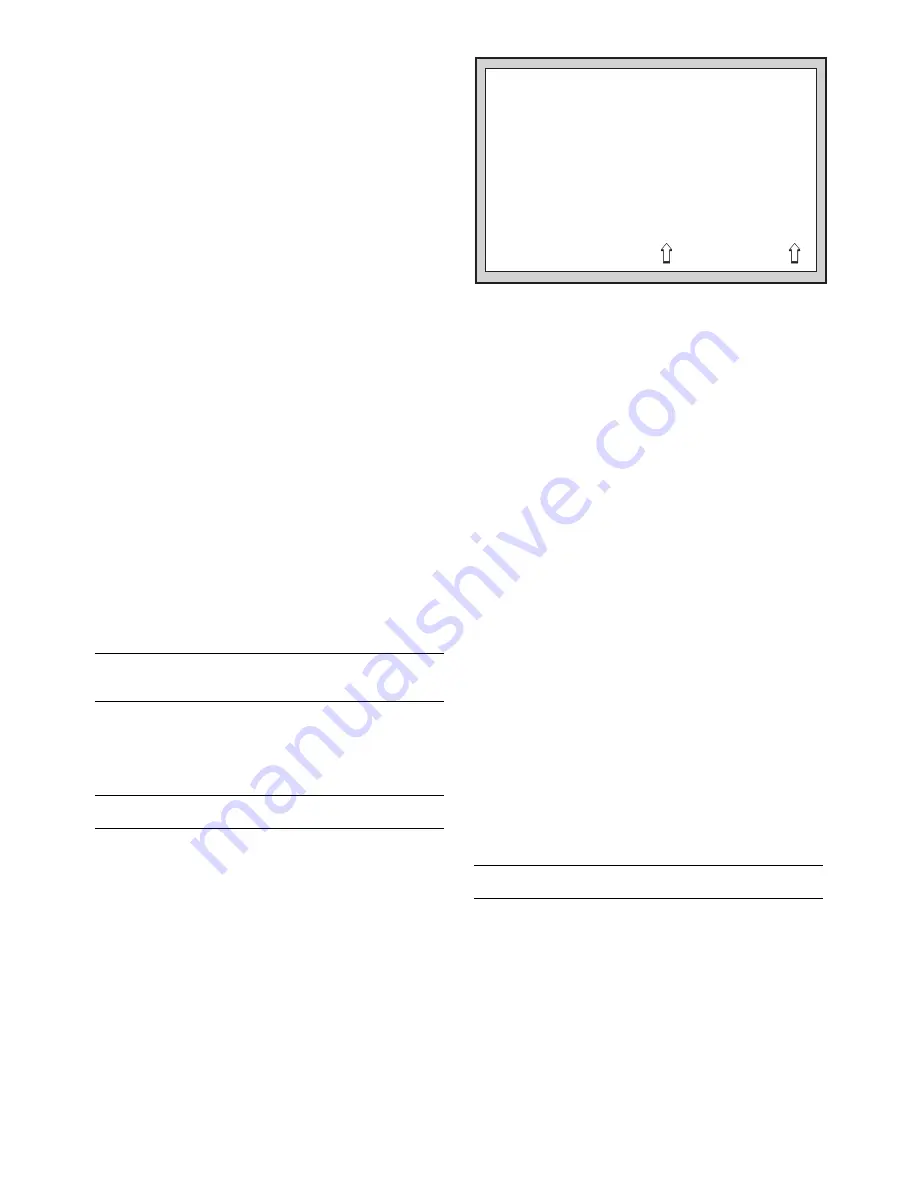
10
appropriate for a “regular” chess player—someone who
can see the most blatantly obvious points, but who also
needs to be made aware of other game tactics and
strategies. Again, the openings are named (especially
subvariations), and moderate strategy is pointed out
(e.g., the concept of passed pawns).
•
Coch3
:
Maximum Coaching. With Coach Level 3, we
present the ultimate computer coach! Meant for begin-
ners and anyone who wants to learn the basics, this
Coach Level does it all! There are warnings if you com-
mit a blunder or if your piece is in jeopardy, and you’ll
also get unsolicited move suggestions and helpful hints
about even the most obvious tactics (such as leaving
pieces open to attack). Openings are identified by name
(main variations), and words of encouragement will
boost your spirits as you learn and play!
Don’t forget the other coaching features, including choos-
ing from the extensive selection of Tutorial Lessons (Section
4) and activating the Opening Rules Options (Section 5.3)!
d. Clock Ticking
On:
+CtIC
Off:
-CtIC
When you turn this option on, you activate a ticking sound
that makes the computer’s clock sound like a real chess
clock! Imagine creating the atmosphere of a championship
chess tournament in your own living room!
e. Countdown Clock
On:
+Cdn
Off:
-Cdn
Turning on this option causes the computer to display the
remaining time instead of the elapsed time.
Note that this
option is only available in combination with the Tournament
and Speed Chess Levels.
f. Play White from the Top
On:
+toP
Off:
-toP
You may want to depart from the usual standard and have
the computer play the White pieces from the top of the
board, while you play Black from the bottom. Turn this option
on by choosing
+ToP
at the beginning of a new game.
Press YES/
?
?
?
?
?
to start the game, and the computer will make
the first move for White from the top of the board!
See “PLAYING BLACK FROM THE BOTTOM?
CHECK THE BOARD SET-UP!” for a diagram showing
the correct board position when using this option.
Note that when the computer plays White from the top,
the board notation is automatically reversed. Additionally,
this option will go back to its default setting of
-toP
when-
ever you start a new game.
5.2 Playing Mode Options
See “OPTION MODE: A COMPLETE OVERVIEW!”
for a chart showing all the Playing Mode Options.
Press OPTION twice to select the Playing Mode Op-
tions. Then, use the FWD and BACK keys to select the
options within this group. Press YES/
?
?
?
?
?
to turn the options
ON or OFF.
The Playing Mode Options affect how the computer
selects its moves. The first option, Selective Search, allows
you to select the type of search the computer uses. The rest
of the Playing Mode Options revolve around the computer’s
use of its opening book libraries. You can choose to let the
computer play from its entire built-in book (the default state),
or you can instruct the computer to only play from one or
more specific books. This gives you a wonderful opportunity
to study individual book openings in great detail!
a. Selective Search
On:
+SEL
Off:
-SEL
The program in this chess computer normally uses a
Selective Search algorithm. This allows the computer to see
combinations that would otherwise take much longer to
compute. Turning this option off by choosing
-SEL
makes
the program switch to a powerful
Brute Force algorithm. This
search method minimizes the risk of an occasional oversight.
Note that the Problem Solving Levels always use the
Brute Force method.
b. Opening Books
On:
+book
Off:
-book
When your turn this option from OFF to ON by pressing
YES/
?
?
?
?
?
, the computer has complete access to its entire
library of opening books. If you turn this option from ON to
OFF by selecting
-book
with YES/
?
?
?
?
?
, you lock out the
computer’s opening book completely. The computer is then
forced to take time to think of its moves from the very begin-
ning of the game, rather than relying on book moves. For
more details on book openings, see Section 2.8.
Please note that
+book
will be displayed if any opening
book is turned on, and
-book
will be displayed if all open-
ing books are turned off. This option is included mainly for
convenience, to turn all the openings on or off.
c. Individual Opening Books
You also have the option of instructing the computer to
use only one opening book or a specific combination of
books. This feature allows you to study certain openings in
depth, concentrating solely on those openings you choose to
play! To do this, simply turn the books on and off individually.
Refer to the Option Mode Chart for a list of all the individual
books, along with their ON/OFF displays. Note that some of
the displays include identifying icons.
The individual choices include: Italian Opening (Giuoco
Piano), Spanish Opening (Ruy Lopez), King’s/Center Gam-
bit, Russian Defense (Petrov’s Defense), Scotch Gambit,
Sicilian Defense, French Defense, Caro-Kann Defense,
Scandinavian Defense, Alekhine’s Defense, Queen’s Gam-
bit, King’s Indian Defense, Gruenfeld Defense, Nimzo-Indian
Defense, Queen’s Indian Defense, Dutch Defense, and
English Opening. Also included are two special opening
books—Various Gambits and Unusual Openings.
5.3 Opening Rules Options
See “OPTION MODE: A COMPLETE OVERVIEW!”
for a chart showing all the Opening Rules Options.
Press OPTION three times to select the Opening
Rules Options. Then, use the FWD and BACK keys to
select the options within this group. Press YES/
?
?
?
?
?
to turn the
options ON or OFF.
The Opening Rules Options can be extremely useful to
those who are learning about chess and want to study the
basic concepts, rules, and strategies that will improve their
game. As shown in the Option Mode Chart, these options
are all OFF by default. You can choose to activate any of the
Opening Rules Options separately, or simply turn on the
convenient “Opening Rules” option to cover them all!
When you activate these options, the computer intention-
ally “forgets” its knowledge of the corresponding opening
rules! It purposely makes mistakes by not following the
specific opening rules you have activated—and you can
benefit by learning from the computer’s mistakes!
RyxwvutsrS
1JBIFKCHD1
2AGAGAGAG2
3MmMmMmMm3
4mMmMmMmM4
5MmMmMmMm5
6mMmMmMmM6
7gagagaga7
8dhcleibj8
TyxwvutsrU
When the computer plays
White from the top of the
board (an option in Section
5.1), be sure to set the
pieces up correctly! Note
that the Kings and Queens
are positioned differently,
and the board notation is
reversed.
PLAYING BLACK FROM THE BOTTOM?
CHECK THE BOARD SET-UP!














